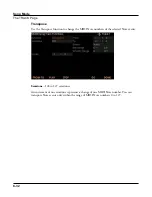Song Mode
The TRACK Page
8-23
The TRACK Page
Use the Track Functions page to perform track-based edit functions such as Erase, Copy,
Bounce, Insert, Delete, Quantize, Shift, Transpose, Grab, Change, and Remap.
For each function, there is a set of parameters to control how the function operates, and on
what region of the selected track(s). The top right corner of the page displays the selected
track or tracks. Use the CHANNEL/LAYER/ZONE/TRACK buttons to select the desired
Track(s). Press both of the CHANNEL/LAYER/ZONE/TRACK buttons simultaneously to
select All tracks.
Below is an example of the TRACK page for the Bounce function.
Use the parameters on the right side of the page to select the range of time and the type of
events that you wish to edit. Different event parameters may be available for each function.
For example, Quantize and Transpose apply only to notes, while Remap applies only to
Controllers.
The Locate parameter is always positioned on the bottom left of the page.
Note:
Before using any of the track functions, it is a good idea to save your song if you have
previously made any unsaved changes that you would like to keep. After applying a track
function, there is no way to undo the changes, but if you have a previously saved version of
the song, you can revert to the previously saved version by selecting another song, selecting
No when asked to save changes, then selecting the desired song again.
Once you’ve chosen a function and set the parameters to your liking, press Go. This executes
the editing function. You can then play the sequence to hear the results of your edit. If you
don’t like your edit, simply select another song and press No when you are asked if you want
to save. If you do like the changes you have made, press the Save button and save the song.
Summary of Contents for Flash Play PC4
Page 1: ... It s the sound Part Number 910587 002 Rev B ...
Page 9: ... ix MIDI Implementation A 1 Specifications B 1 Index I 1 ...
Page 289: ... 8 40 ...
Page 328: ... 10 7 ...