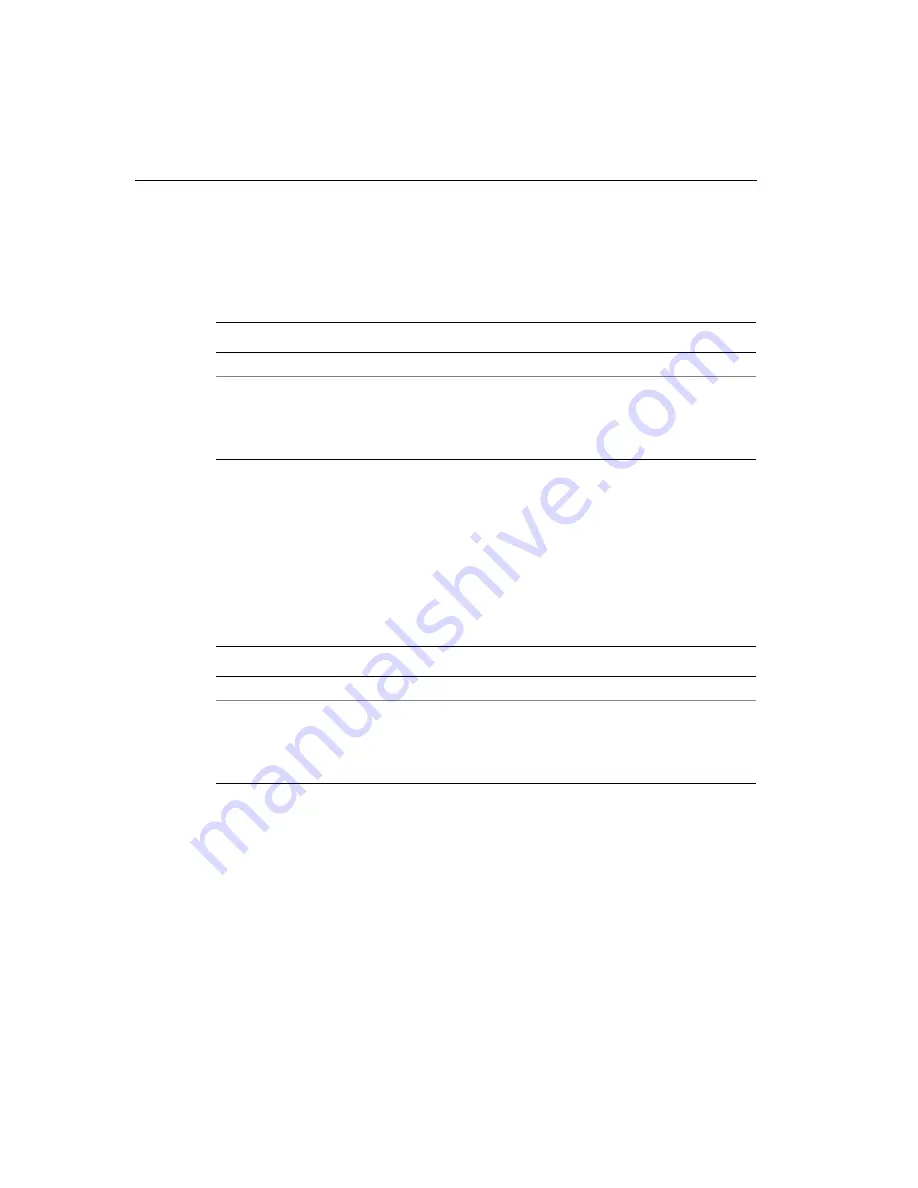
Chapter 2
Employee Functions
2-10
ADP, Inc.
View Current Schedule
Use the View Current Schedule transaction to display the start and end times for
the shift that you are currently working.
View Future Schedule
Use the View Future Schedule transaction to display your upcoming schedule.
Depending on what your schedule is set to in your host application, the Series
4000 timeclock can display up to 14 different shifts. For example, if your host
application has a 14-day schedule for you, and 10 days of that schedule have
passed, the timeclock displays the schedule for the remaining 4 days.
Step
Display
Action
1
Idle screen
Press the View Current Schedule soft key.
2
Enter Badge
Do one of the following:
!
Swipe your badge from top to bottom.
!
Type your badge number using the keypad, and
press ENTER.
Step
Display
Action
1
Idle screen
Press the View Future Schedule soft key.
2
Enter Badge
Do one of the following:
!
Swipe your badge from top to bottom.
!
Type your badge number using the keypad, and
press ENTER.
Summary of Contents for 4000 series
Page 4: ......
Page 36: ...Chapter 2 Employee Functions 2 12 ADP Inc ...
Page 110: ...Chapter 5 Upgrading Timeclock Firmware 5 4 ADP Inc ...
Page 126: ...Chapter 6 Error Messages and Troubleshooting Procedures 6 16 ADP Inc ...
Page 132: ...Appendix B Differences Between the Series 4000 and the Series 400 Timeclocks B 4 ADP Inc ...
Page 146: ...Index 6 Kronos Index ...






























