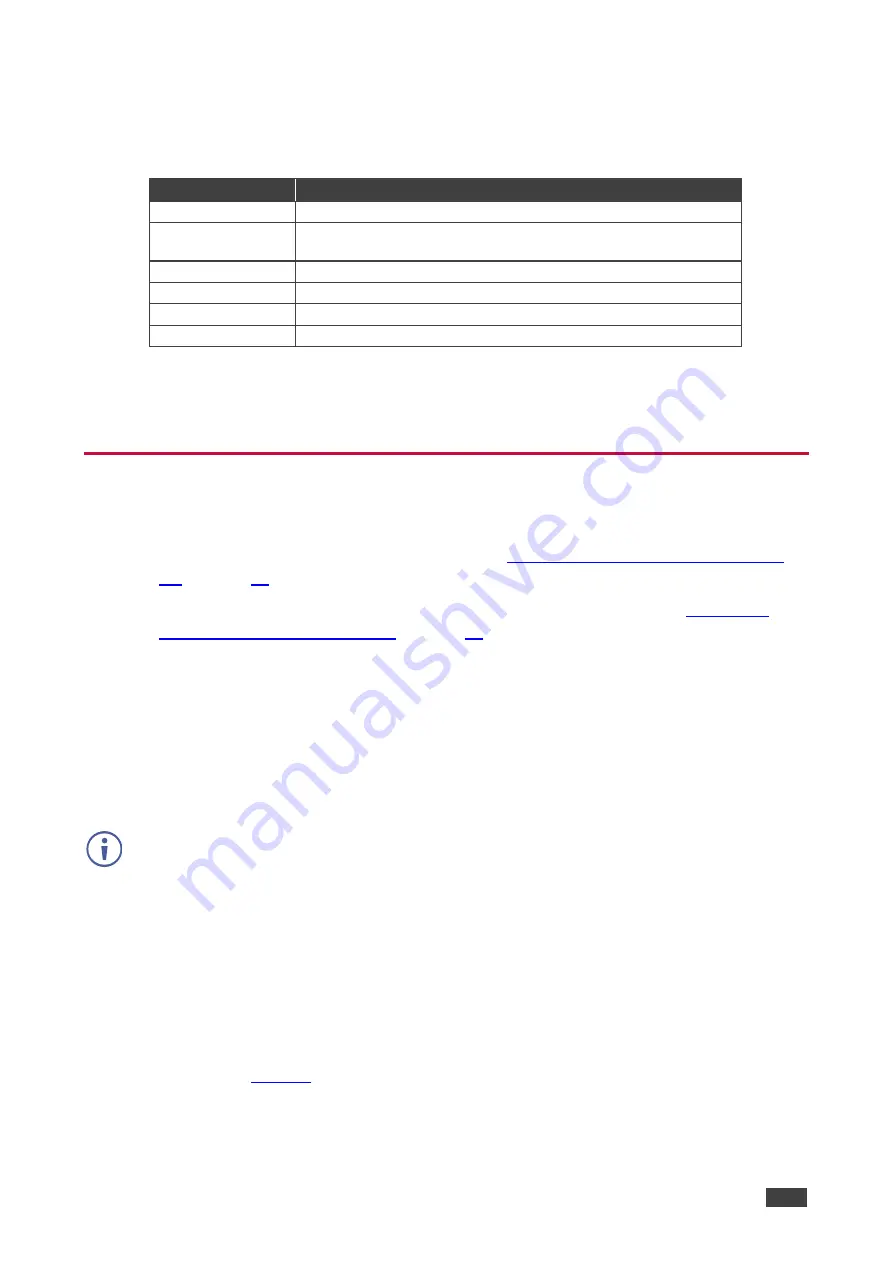
Kramer Electronics Ltd.
VP-554X
– Operating and Controlling VP-554X
27
To define Network settings:
1. On the front panel press
MENU
. The menu appears.
2. Click
ETHERNET
and select the parameters in the following table:
Parameter
Function
IP MODE
Set the IP mode to DHCP or STATIC IP.
SET STATIC IP
Enter STATIC IP ADDRESS details when STATIC IP (above) is
selected: STATIC IP, MASK and GATE.
UDP PORT
Set the port number.
TCP PORT
Set the port number.
IP
Displays the IP address.
MAC
Displays the MAC address.
3. Click
ENTER
for each.
Network parameters are set.
Operating via Ethernet
You can connect to
VP-554X
via Ethernet using either of the following methods:
•
Directly to the PC using a crossover cable (see
Connecting Ethernet Port Directly to a
•
Via a network hub, switch, or router, using a straight-through cable (see
Ethernet Port via a Network Hub
).
Note
: If you want to connect via a router and your IT system is based on IPv6, speak to your
IT department for specific installation instructions.
Connecting Ethernet Port Directly to a PC
You can connect the Ethernet port of
VP-554X
directly to the Ethernet port on your PC using a
crossover cable with RJ-45 connectors.
This type of connection is recommended for identifying
VP-554X
with the factory configured default IP address.
After connecting
VP-554X
to the Ethernet port, configure your PC as follows:
1. Click
Start
>
Control Panel
>
Network and Sharing Center
.
2. Click
Change Adapter Settings
.
3. Highlight the network adapter you want to use to connect to the device and click
Change
settings of this connection
.
The Local Area Connection Properties window for the selected network adapter appears
as shown in






























