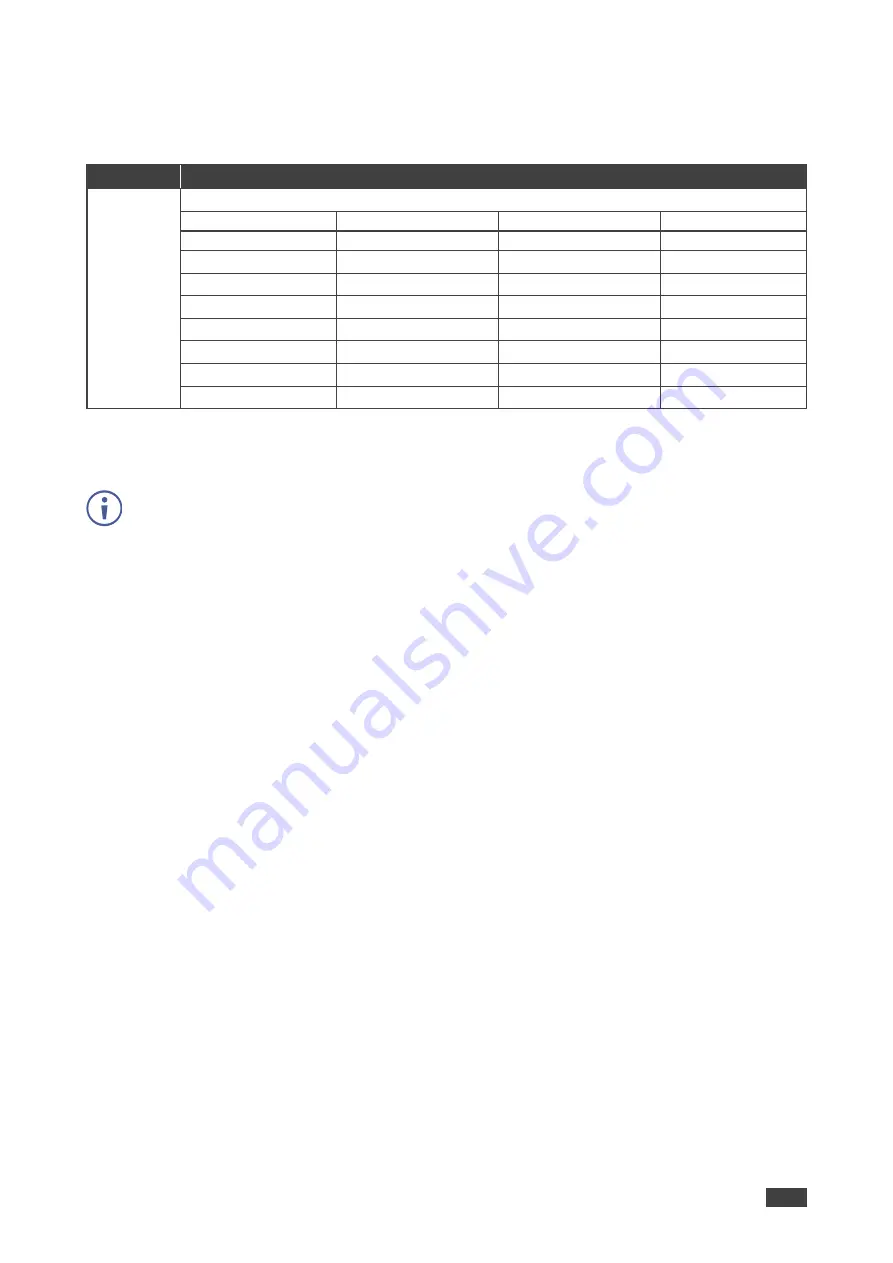
Kramer Electronics Ltd.
VP-554X
– Operating and Controlling VP-554X
16
To set the output resolution:
1. On the front panel press
MENU
. The menu appears.
2. Select
VIDEO
, then select
OUTPUT
to define the output resolution.
Menu Item
Function
Resolution
Select the output resolution (default, NATIVE):
640x480 @60Hz
1600x1200 @60Hz
3440x1440 @30Hz RB
1920x1080P @25Hz
800x600 @60Hz
1680x1050 @60Hz
3440x1440 @60Hz RB
1920x1080P @30Hz
1024x768 @60Hz
1920x1200 @60Hz RB
720x480P @60Hz
2560x1080P @50Hz
1280x768 @60Hz
2560x1600 @60Hz RB
1280x720P @60Hz
2560x1080P @60Hz
1280x800 @60Hz
1920x1080 @60Hz
1920x1080P @60Hz
3840x2160P @24Hz
1280x1024 @60Hz
1280x720 @60Hz
720x576P @50Hz
3840x2160P @25Hz
1360x768 @60Hz
2048x1080 @50Hz
1280x720P @50Hz
3840x2160P @30Hz
1400x1050 @60Hz
2048x1080 @60Hz
1920x1080P @50Hz
3840x2160P @50Hz
1440x900 @60Hz
2560x1440 @60Hz RB
1920x1080P @24Hz
3840x2160P @60Hz
3. Press
ENTER
.
Output parameters are defined.
To recover if the unit outputs at a resolution which cannot be displayed, press and hold the
front-panel RESET TO XGA/1080P button.
Selecting Screen Color When No Signal Is Present
Select the
VP-554X
screen color on the selected OSD output when no signal is detected on
that output.
To set the no-signal screen color:
1. On the front panel press
MENU
. The menu appears.
2. Select
VIDEO
, then select
NO SIGNAL COLOR
.
3. Press
ENTER
and select
BLACK
,
WHITE
,
BLUE
,
RED
or
GREEN
.
4. Press
ENTER
.
The No Signal screen color is selected.
Setting Screen Freeze
Select the
VP-554X
screen freeze state.
To set the no-signal screen color:
1. On the front panel press
MENU
. The menu appears.
2. Select
VIDEO
, then select
FREEZE
.
3. Press
ENTER
and select
ON
or
OFF
.
4. Press
ENTER
.
The screen freeze state is set.






























