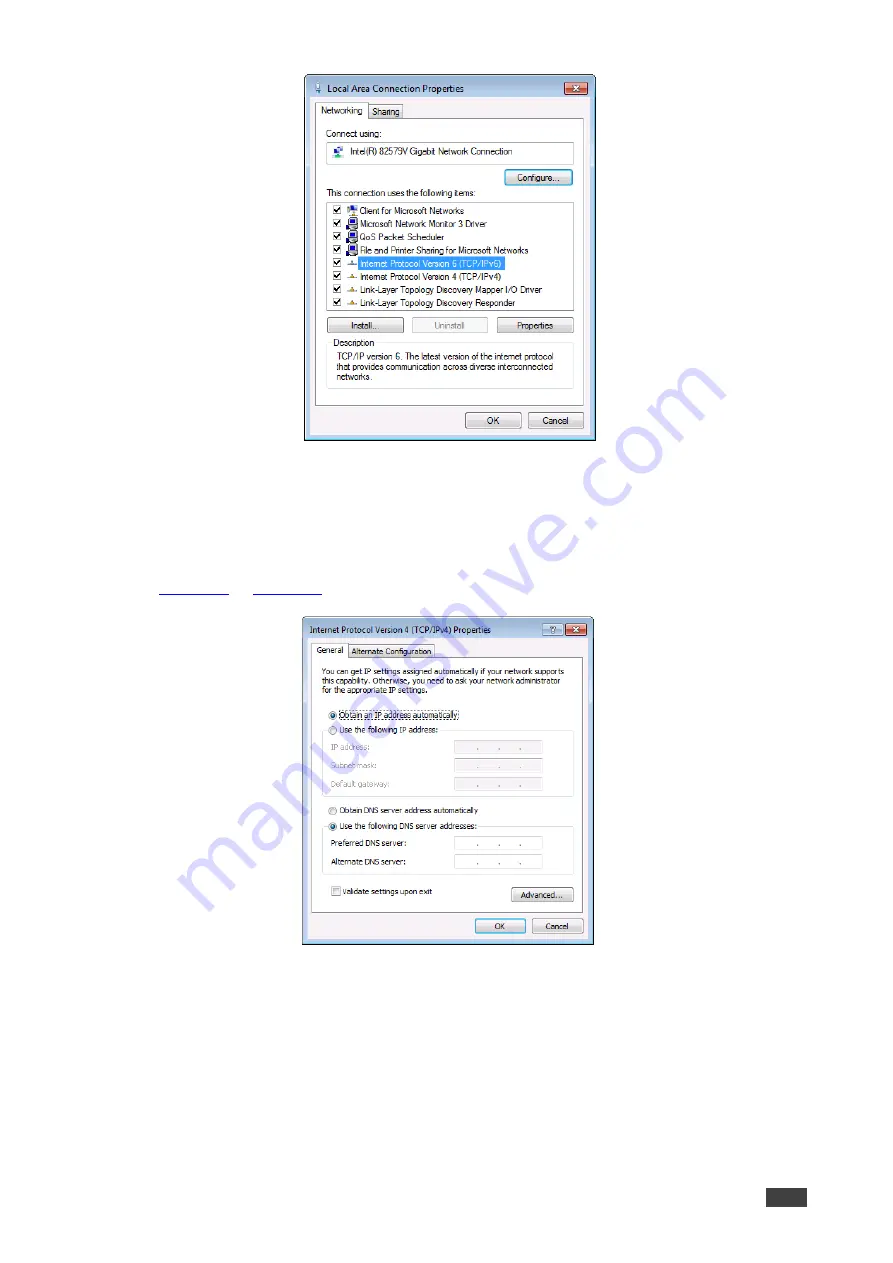
Kramer Electronics Ltd.
VP-554X
– Operating and Controlling VP-554X
28
Figure 9: Local Area Connection Properties Window
4. Highlight either
Internet Protocol Version 6 (TCP/IPv6)
or
Internet Protocol Version 4
(TCP/IPv4)
depending on the requirements of your IT system.
5. Click
Properties
.
The Internet Protocol Properties window relevant to your IT system appears as shown in
Figure 10: Internet Protocol Version 4 Properties Window
















































