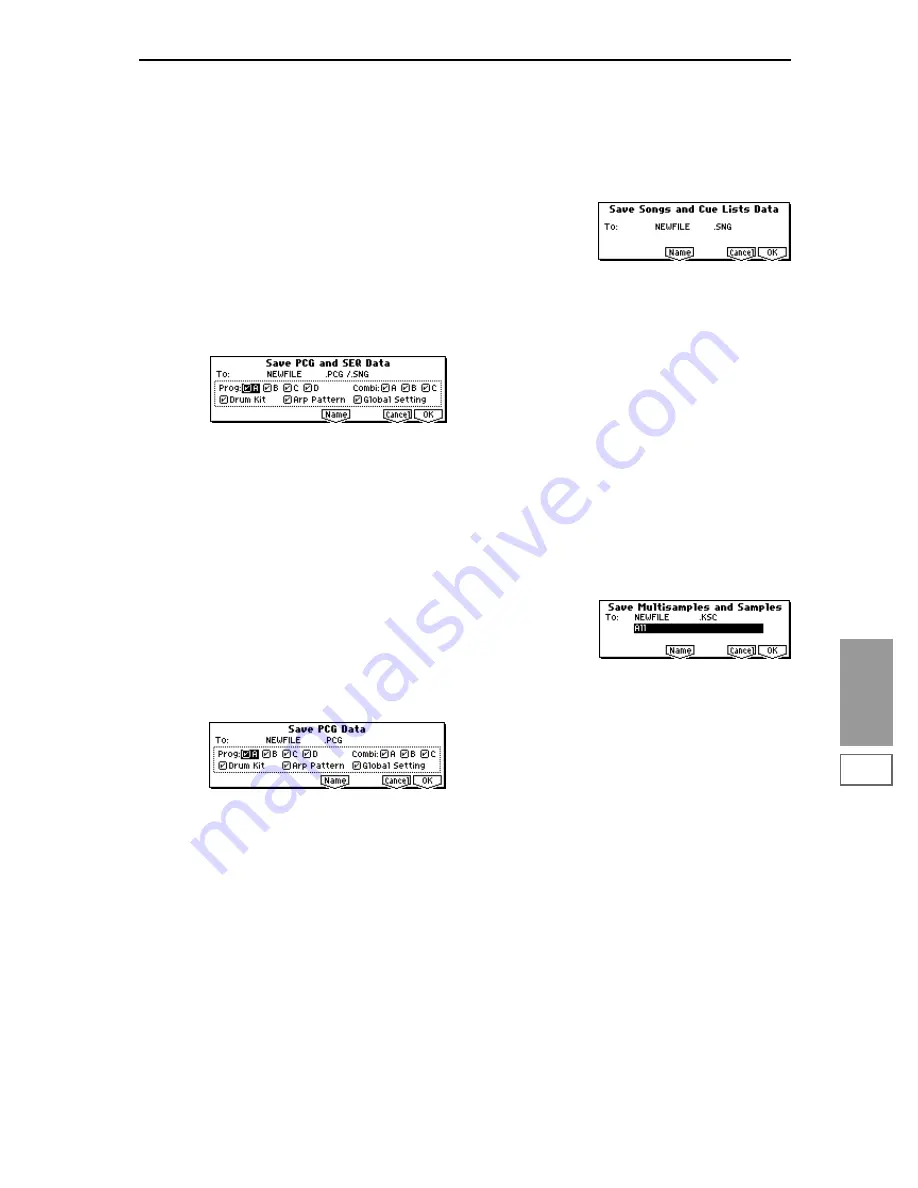
MEDIA
1.1
149
When you save, files will be created in the current direc-
tory. If the data you save extends across two or more
media, these files will be divided. In addition to the
.PCG, .SNG, and .KSC files that will be created with the
specified filename, one directory will also be created. The
files listed in NEWFILE.KSC will be saved in this direc-
tory.
Save PCG & SEQ
This command saves all internal memory programs, combi-
nations, drum kits, user arpeggio patterns, and global set-
tings as a .PCG file, and saves songs and cue lists to a .SNG
file on the specified media.
This command is valid only when the current directory is a
DOS directory.
1
Select “Save PCG & SEQ” to access the following dialog
box.
2
Use the [F5] (“Name”) key to move to the text dialog box,
and specify the filename (
☞
BG p.43). For example if you
specify NEWFILE and execute the save command, files
named NEWFILE.PCG and NEWFILE.SNG will be saved
to the media.
3
Check the check boxes for the data that you want to save.
Data that is not checked will not be saved.
☞
Save All (PCG, SNG and KSC):
3
4
To save the data, press the [F8] (“OK”) key. To cancel
without saving, press the [F7] (“Cancel”) key.
Save PCG
This command saves all internal memory programs, combi-
nations, drum kits, user arpeggio patterns, and global set-
tings as a .PCG file.
This command is valid only when the current directory is a
DOS directory.
1
Select “Save PCG” to access the following dialog box.
2
Use the [F5] (“Name”) key to move to the text dialog box,
and specify the filename (
☞
BG p.43). For example if you
specify NEWFILE and execute the save command, a file
named NEWFILE.PCG will be saved to the media.
3
Check the check boxes for the data that you want to save.
Data that is not checked will not be saved.
☞
Save All (PCG, SNG and KSC):
3
4
To save the data, press the [F8] (“OK”) key. To cancel
without saving, press the [F7] (“Cancel”) key.
Save SEQ (Songs and Cue Lists)
This command saves all songs and cue lists from internal
memory as a .SNG file.
This command is valid only when the current directory is a
DOS directory.
1
Select “Save SEQ” to access the following dialog box.
2
Use the [F5] (“Name”) key to move to the text dialog box,
and specify the filename. For example if you specify
NEWFILE and execute the save command, a file named
NEWFILE.SNG will be saved to the media.
3
To save the data, press the [F8] (“OK”) key. To cancel
without saving, press the [F7] (“Cancel”) key.
Save Sampling Data (Multisamples and Samples)
When this command is executed, the following multisample
and sample data will be saved to media as Korg format
.KMP files, .KSF files, and a .KSC file that collects these files.
This is valid only when the current directory is a DOS direc-
tory.
• Multisample and sample data recorded or edited in
Sampling mode (if the EXB-SMPL option is installed)
• Multisample and sample data loaded in Media mode
• Multisample and sample data in internal sampling
RAM memory
1
Select “Save Sampling Data” to access the following dia-
log box.
2
Use “To” to specify the contents that will be saved. (All
content will be saved in Korg format.)
All
: All multisamples and samples in sample data RAM
will be saved as .KMP files and .KSF files. A .KSC file and
directory will also be created at this time and saved.
The filename will be the .KSC filename and the directory
name.
All Multisamples:
All multisamples and samples (i.e.,
samples used by the multisamples) will be saved as
.KMP files and .KSF files. Simultaneously, a .KSC file and
a directory to contain these files will also be created and
saved.
The filename will be the .KSC filename and the directory
name.
All Samples:
All samples will be saved as .KSF files.
Simultaneously, a .KSC and directory to contain these
files will also be created and saved.
The filename will be the .KSC filename and the directory
name.
One Multisample:
The selected multisample will be
saved as a .KMP file. Simultaneously, a directory will also
be created, and the samples used by the multisample will
be saved in that directory.
The filename will be the .KMP filename and the directory
name.
Initially, the filename will automatically be set to the first
five characters (uppercase) of the sixteen-character multi-
sample name + the multisample number.
[Examples]
000: NewMS_ _ _ _ _ _000
→
NEWMS000.KMP
Summary of Contents for TRITON Le
Page 1: ...2 E ...
Page 37: ...30 ...
Page 127: ...120 ...
Page 161: ...154 ...
Page 217: ...210 ...
Page 233: ...226 ...
Page 259: ...252 ...
















































