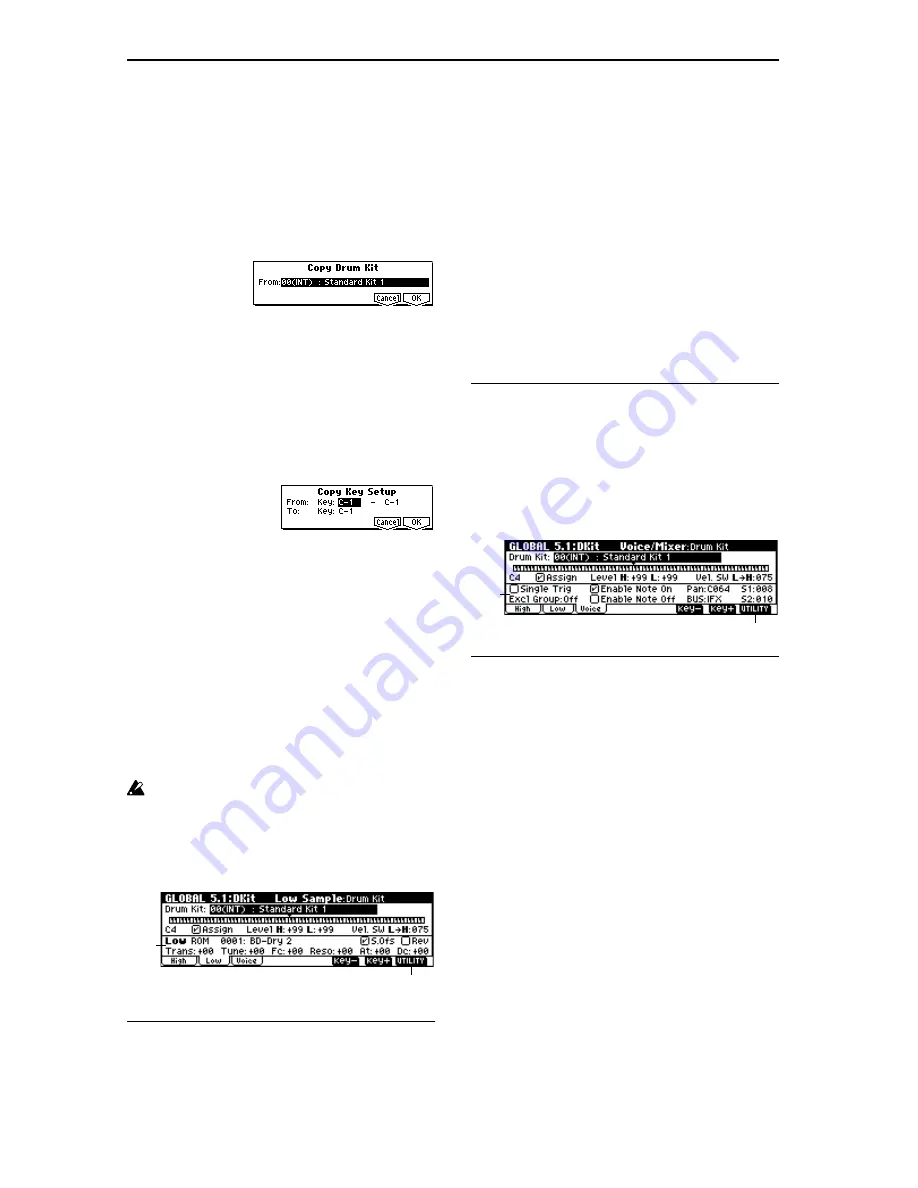
134
Rename Drum Kit
This command renames the selected drum kit. You can input
a name of up to sixteen characters. (
☞
BG p.43)
Copy Drum Kit
This command copies the settings of another drum kit to the
currently-edited drum kit. Drum kits 24 (GM)–32 (GM) can-
not be edited, but you may copy them to another drum kit
and then edit them.
1
Select “Copy Drum Kit” to access the dialog box.
2
Select the copy source drum kit (“From”).
3
To execute the Copy Drum Kit command press the [F8]
(“OK”) key. To cancel without executing press the [F7]
(“Cancel”) key.
Copy Key Setup
This command copies the settings of an individual key to
another key. You can also copy settings from two or more
contiguous keys at once.
1
Select “Copy Key Setup” to access the dialog box.
2
Specify the beginning of the range of keys to be copied
(“From Key”).
3
Select the copy destination key (“To Key”).
If you selected multiple keys in “From Key,” they will be
copied sequentially, starting at “To Key” and extending
upward.
4
To execute the Copy Key Setup operation, press the [F8]
(“OK”) key. To cancel without executing press the [F7]
(“Cancel”) key.
Select by Category
If ROM is selected for “Bank,” you can select drumsamples
by category.
All drumsamples are grouped into one of fifteen categories.
For the procedure, refer to “Select by Category” (
☞
p.2)
It is not possible to edit the name of a drumsample cate-
gory or to change the assigned category of a drumsam-
ple.
5.1–2: Low
(Low Sample)
5.1–2a: Low (Low Sample)
Drumsample Bank
[ROM, RAM]
Specifies the bank of the Low drumsample (
☞
“Drumsample
Bank” 5.1–1b).
Drumsample
[0000...: name]
Selects the Low drumsample. This will be sounded by veloc-
ities lower than the value set for “Vel. SW L
→
H” (5.1–1a).
(
☞
For details on each drumsample, refer to VNL.)
The drumsample can be selected using the utility menu
command “Select by Category” (
☞
5.1–1d).
S.Ofs (Start Offset)
[Off, On]
Rev (Reverse)
[Off, On]
Trans (Transpose)
[–64...+63]
Tune
[–99...+99]
Fc (Cutoff)
[–64...+63]
Reso (Resonance)
[–64...+63]
At (Attack)
[–64...+63]
Dc (Decay)
[–64...+63]
☞
“High Drumsample”(5.1–1b)
■
5.1–2b: UTILITY
☞
“Write Drum Kits,” “Rename Drum Kit,” “Copy Drum
Kit,” “Copy Key Setup,” “Select by Category” (5.1–1d)
5.1–3: Voice
(Voice/Mixer)
For each key of a drum kit, you can set voice assign, pan,
and effect routing etc.
5.1–3a: Voice Assign Mode/Mixer
Voice Assign Mode:
Single Trig (Single Trigger)
[Off, On]
On (checked):
Even when the same key (note) is played
repeatedly, the previous note will be halted before the new
note is begun, so that the notes will not overlap. Normally
you will leave this unchecked.
Excl Group (Exclusive Group)
[Off, 001...127]
001–127:
This allows you to group keys to which a drum-
sample is assigned. Keys to which the same group number
is assigned will be treated as a single group, and will be
played monophonically with last-note priority. For example
you might assign closed and open hi-hat sounds to the same
group so that two or more hi-hat sounds can not sound
simultaneously.
Off:
Keys will not be grouped. Normally you will set this
Off
.
Enable Note On (Note On Receive)
On (checked):
Note-on messages will be received. Normally
you will check this, but you can uncheck it if you do not
want specific notes to sound.
5.1–2a
5.1–2b
5.1–3a
5.1–3b
Summary of Contents for TRITON Le
Page 1: ...2 E ...
Page 37: ...30 ...
Page 127: ...120 ...
Page 161: ...154 ...
Page 217: ...210 ...
Page 233: ...226 ...
Page 259: ...252 ...






























