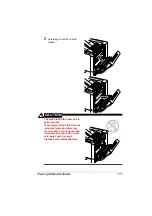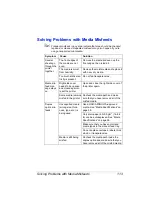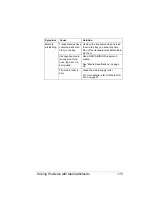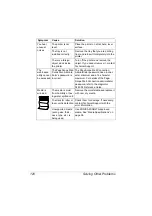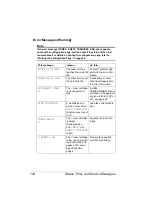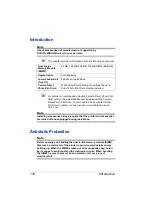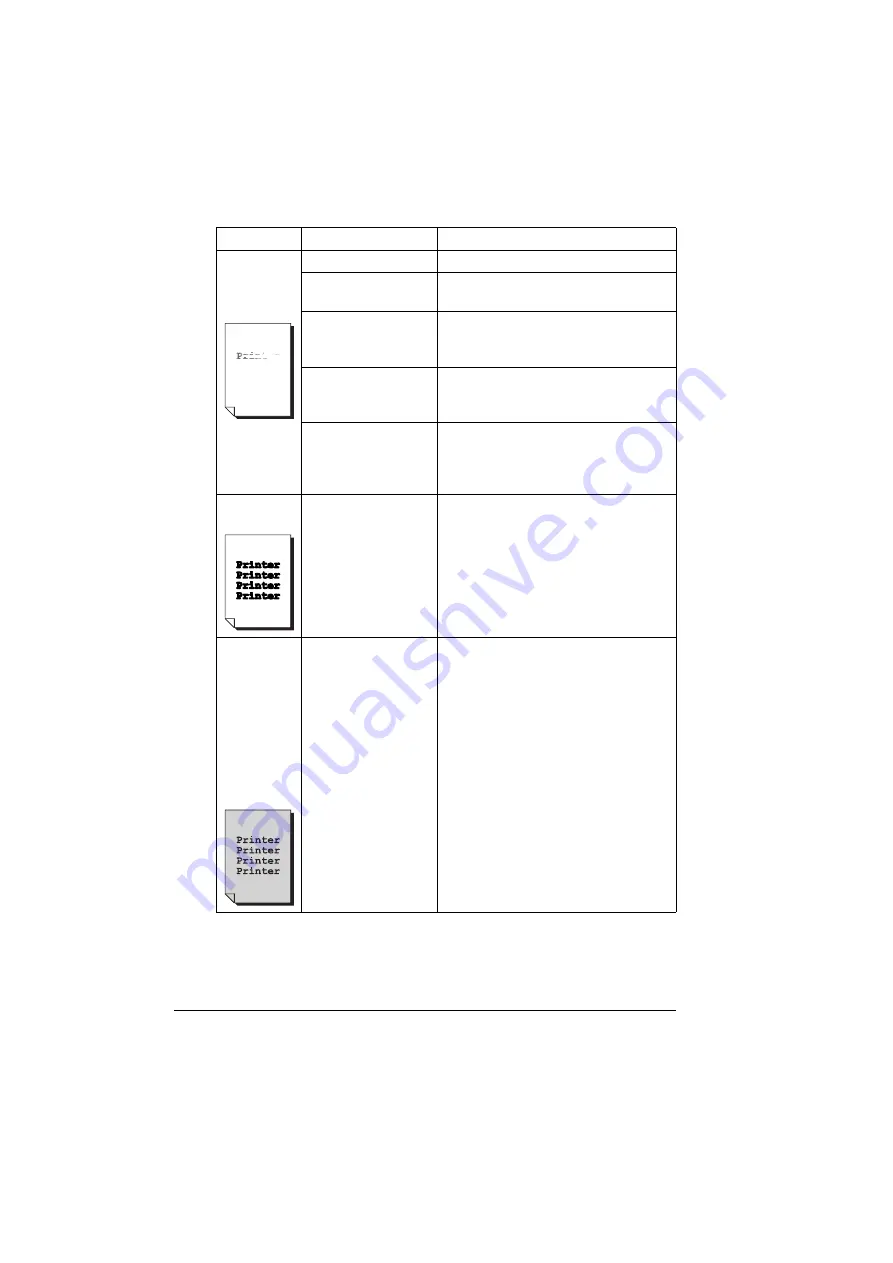
Solving Problems with Printing Quality
122
Image is too
light; there is
low image
density.
Laser lens is dirty.
Clean the laser lens.
The media is moist
from humidity.
Remove the moist media and replace
with new, dry media.
There is not much
toner left in the car-
tridge.
Replace the toner cartridge.
One or more of the
toner cartridges may
be defective.
Remove the toner cartridges and
check them for damage. If one is dam-
aged, replace it.
The media type is set
incorrectly.
When printing envelopes, labels, post-
cards, thick stock, or transparencies,
specify the appropriate media type in
the printer driver.
Image is too
dark.
One or more of the
toner cartridges may
be defective.
Remove the toner cartridges and
check them for damage. If one is dam-
aged, replace it.
Image is
blurred;
background
is lightly
stained;
there is
insufficient
gloss of the
printed
image.
One or more of the
toner cartridges may
be defective.
Remove the toner cartridges and
check them for damage. If one is dam-
aged, replace it.
Symptom
Cause
Solution
Summary of Contents for Magicolor 5440 dl
Page 1: ...magicolor 5440 DL User s Guide 4138 7747 05A 1800782 001E ...
Page 10: ......
Page 11: ...1 Introduction ...
Page 15: ...2 Software Installation ...
Page 23: ...3 Using the Windows Status Display and Printer Status Monitor Center ...
Page 29: ...4 Printer Control Panel and Configuration Menu ...
Page 43: ...5 Direct Print ...
Page 46: ......
Page 47: ...6 Using Media ...
Page 74: ......
Page 75: ...7 Replacing Consumables ...
Page 97: ...8 Maintaining the Printer ...
Page 105: ...9 Troubleshooting ...
Page 144: ......
Page 145: ...10 Installing Accessories ...
Page 157: ...A Appendix ...