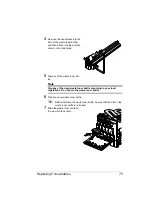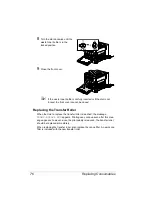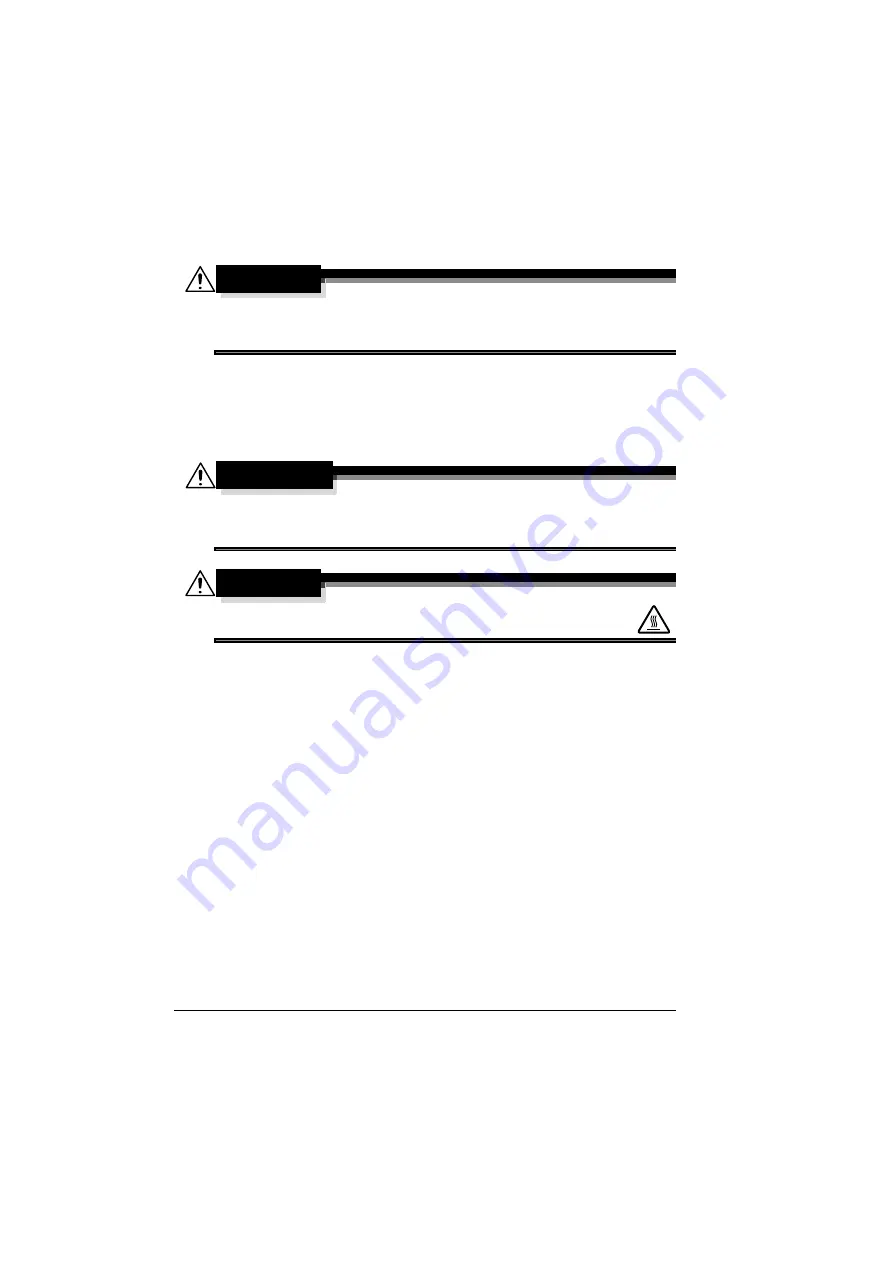
Maintaining the Printer
88
Maintaining the Printer
CAUTION
Read all caution and warning labels carefully, making sure to follow any
instructions contained in them. These labels are located on the inside of
the printer’s covers and the interior of the printer body.
Handle the printer with care to preserve its life. Abuse handling may cause
damage and void your warranty. If dust and paper scraps remain on the
inside or outside of the printer, printer performance and print quality will suffer,
so the printer should be cleaned periodically. Keep the following guidelines in
mind.
WARNING!
Turn off the printer, unplug the power cord, and disconnect all interface
cables before cleaning. Do not spill water or detergent into the printer;
otherwise the printer will be damaged and an electric shock may occur.
CAUTION
The fuser unit is hot. When the right side cover is opened, the
fuser unit temperature drops gradually (one hour wait time).
#
Be careful when cleaning the inside of the printer or removing media mis-
feeds, as the fuser unit and other internal parts may be very hot.
#
Do not place anything on top of the printer.
#
Use a soft cloth to clean the printer.
#
Never spray cleaning solutions directly on the printer’s surface; the spray
could penetrate through the air vents of the printer and damage the inter-
nal circuits.
#
Avoid using abrasive or corrosive solutions or solutions that contain sol-
vents (such as alcohol and benzene) to clean the printer.
#
Always test any cleaning solution (such as mild detergent) on a small
inconspicuous area of your printer to check the solution’s performance.
#
Never use sharp or rough implements, such as wire or plastic cleaning
pads.
#
Always close the printer’s covers gently. Never subject the printer to vibra-
tion.
#
Do not cover the printer immediately after using it. Turn it off and wait until
it cools down.
Summary of Contents for Magicolor 5440 dl
Page 1: ...magicolor 5440 DL User s Guide 4138 7747 05A 1800782 001E ...
Page 10: ......
Page 11: ...1 Introduction ...
Page 15: ...2 Software Installation ...
Page 23: ...3 Using the Windows Status Display and Printer Status Monitor Center ...
Page 29: ...4 Printer Control Panel and Configuration Menu ...
Page 43: ...5 Direct Print ...
Page 46: ......
Page 47: ...6 Using Media ...
Page 74: ......
Page 75: ...7 Replacing Consumables ...
Page 97: ...8 Maintaining the Printer ...
Page 105: ...9 Troubleshooting ...
Page 144: ......
Page 145: ...10 Installing Accessories ...
Page 157: ...A Appendix ...