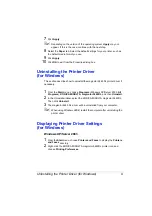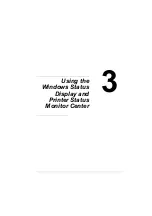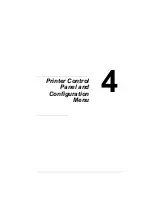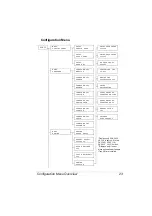Uninstalling the Printer Driver (for Windows)
9
7
Click
Apply
.
!"
Depending on the version of the operating system,
Apply
may not
appear. If this is the case, continue with the next step.
8
Select the
Paper
tab. Select the default settings for your printer, such as
the default media format you use.
9
Click
Apply
.
10
Click
OK
to exit from the Properties dialog box.
Uninstalling the Printer Driver
(for Windows)
This section describes how to uninstall the magicolor 5440 DL printer driver if
necessary.
1
From the
Start
menu, choose
Programs
(Windows XP/Server 2003:
All
Programs
),
KONICA MINOLTA
,
magicolor 5440DL
, and then
Uninstall
.
2
In the Uninstall window, select the KONICA MINOLTA magicolor 5440DL.
Then click
Uninstall
.
3
The magicolor 5440 DL driver will be uninstalled from your computer.
!"
When using Windows 98SE, restart the computer after uninstalling the
printer driver.
Displaying Printer Driver Settings
(for Windows)
Windows XP/Server 2003
1
From the
Start
menu, choose
Printers and Faxes
to display the
Printers
and Faxes
directory.
2
Right-click the KONICA MINOLTA magicolor 5440DL printer icon and
choose
Printing Preferences
.
Summary of Contents for Magicolor 5440 dl
Page 1: ...magicolor 5440 DL User s Guide 4138 7747 05A 1800782 001E ...
Page 10: ......
Page 11: ...1 Introduction ...
Page 15: ...2 Software Installation ...
Page 23: ...3 Using the Windows Status Display and Printer Status Monitor Center ...
Page 29: ...4 Printer Control Panel and Configuration Menu ...
Page 43: ...5 Direct Print ...
Page 46: ......
Page 47: ...6 Using Media ...
Page 74: ......
Page 75: ...7 Replacing Consumables ...
Page 97: ...8 Maintaining the Printer ...
Page 105: ...9 Troubleshooting ...
Page 144: ......
Page 145: ...10 Installing Accessories ...
Page 157: ...A Appendix ...