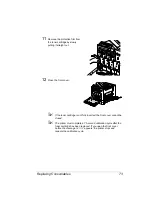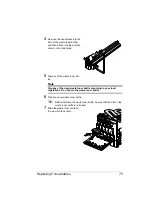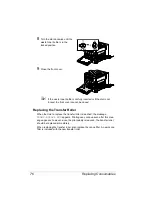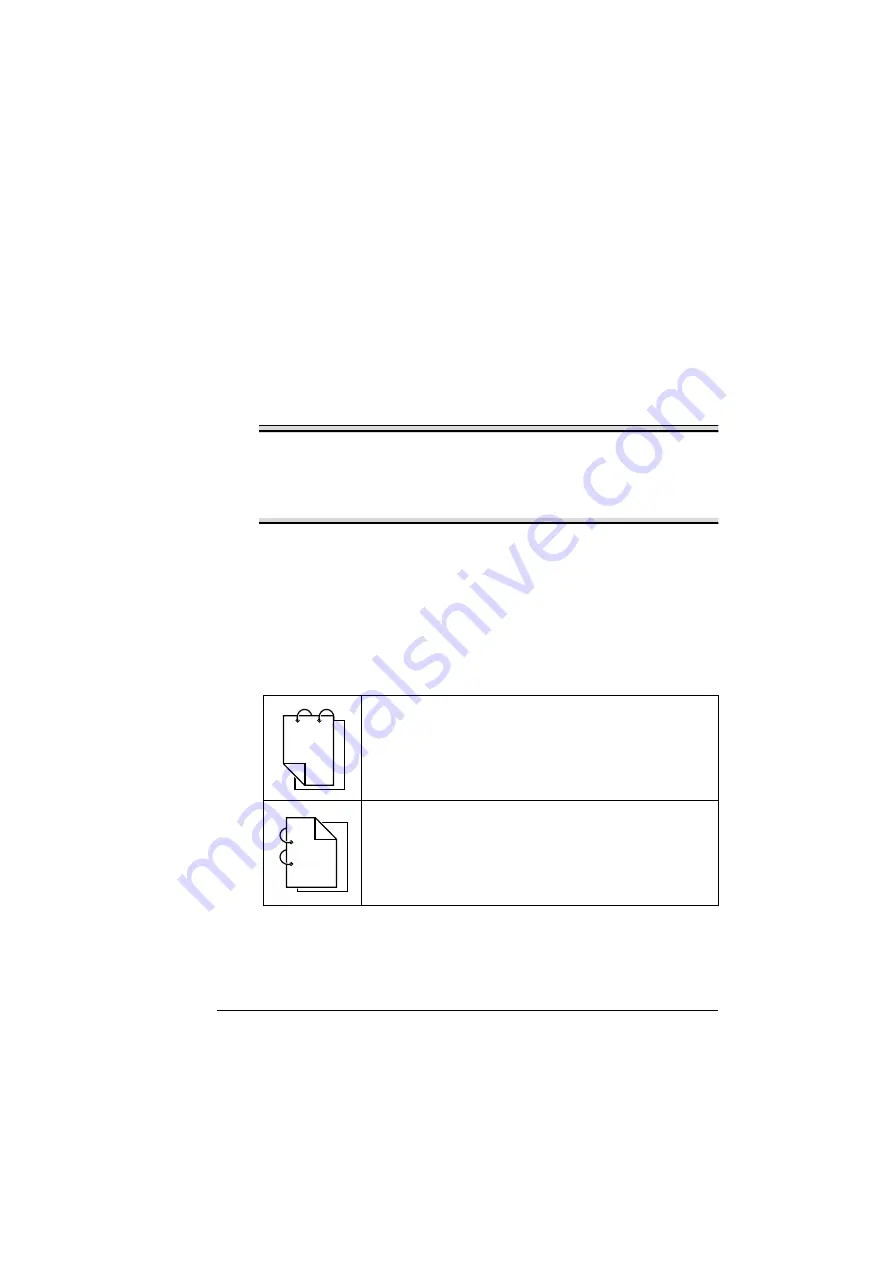
Duplexing
61
Duplexing
Select paper with high opacity for duplex (2-sided) printing. Opacity refers to
how effectively paper blocks out what is written on the opposite side of the
page. If the paper has low opacity (high translucency), then the printed data
from one side of the page will show through to the other side. Check your
application for margin information. For best results, print a small quantity to
make sure the opacity is acceptable.
Duplex (2-sided) printing can be done manually or can be done automatically
with the duplex option installed and selected.
Note
Only plain paper, 60–90 g/m
2
(16–24 lb bond) can be autoduplexed. See
“Media Specifications” on page 38.
Duplexing envelopes, labels, postcards, thick stock, glossy stock or
transparencies is not supported.
How do I autoduplex?
You should verify that the duplex option is physically installed on the printer to
successfully duplex the job. If the duplex option is not installed and duplex job
is sent, the control panel will display
DUPLEX OPTION NOT ATTACHED
.
Check your application to determine how to set your margins for duplex
printing.
The following Duplex/Booklet settings are available.
If “Short Edge Binding” is selected, the pages will be laid
out to flip at the top.
If “Long Edge Binding” is selected, the pages will be laid out
to flip at the side.
1
3
1
2
1
1
1
1
1
2
3
Summary of Contents for Magicolor 5440 dl
Page 1: ...magicolor 5440 DL User s Guide 4138 7747 05A 1800782 001E ...
Page 10: ......
Page 11: ...1 Introduction ...
Page 15: ...2 Software Installation ...
Page 23: ...3 Using the Windows Status Display and Printer Status Monitor Center ...
Page 29: ...4 Printer Control Panel and Configuration Menu ...
Page 43: ...5 Direct Print ...
Page 46: ......
Page 47: ...6 Using Media ...
Page 74: ......
Page 75: ...7 Replacing Consumables ...
Page 97: ...8 Maintaining the Printer ...
Page 105: ...9 Troubleshooting ...
Page 144: ......
Page 145: ...10 Installing Accessories ...
Page 157: ...A Appendix ...