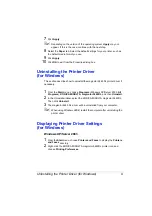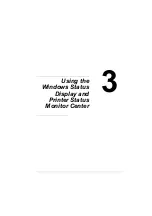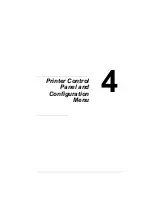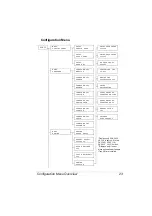Using the Printer Driver
11
Easy Set
To save the current settings, enter a name, and then click
Save
. Afterward,
the saved settings can be selected from the drop-down list.
Select
Default
from the drop-down list to reset the functions in all tabs to their
default values.
Page Layout
Click the button to display a sample of the page layout in the figure area.
Printer Figure
Click the button to display an image of the printer (with all installed options) in
the figure area.
Setup Tab
The Setup tab allows you to
#
Print several pages of a document on the same page (N-up printing)
#
Provide a watermark on printed documents
#
Design custom watermarks
#
Specify duplex and booklet printing
#
Specify the paper source
#
Define the type of media
#
Specify different paper for the first page of a document
Paper Tab
The Paper tab allows you to
#
Specify the size of the original document
#
Define custom media sizes
#
Fit printed documents to a specified media size
#
Select the output media size
#
Scale (expand/reduce) documents
#
Specify the orientation of the media
#
Rotate the print image 180 degrees
#
Specify the number of copies
#
Turn on/off the printer’s sorting function
Summary of Contents for Magicolor 5440 dl
Page 1: ...magicolor 5440 DL User s Guide 4138 7747 05A 1800782 001E ...
Page 10: ......
Page 11: ...1 Introduction ...
Page 15: ...2 Software Installation ...
Page 23: ...3 Using the Windows Status Display and Printer Status Monitor Center ...
Page 29: ...4 Printer Control Panel and Configuration Menu ...
Page 43: ...5 Direct Print ...
Page 46: ......
Page 47: ...6 Using Media ...
Page 74: ......
Page 75: ...7 Replacing Consumables ...
Page 97: ...8 Maintaining the Printer ...
Page 105: ...9 Troubleshooting ...
Page 144: ......
Page 145: ...10 Installing Accessories ...
Page 157: ...A Appendix ...