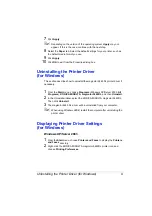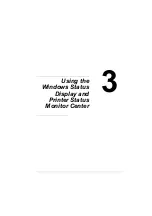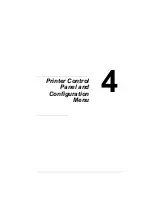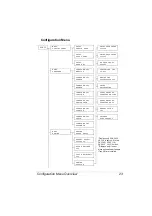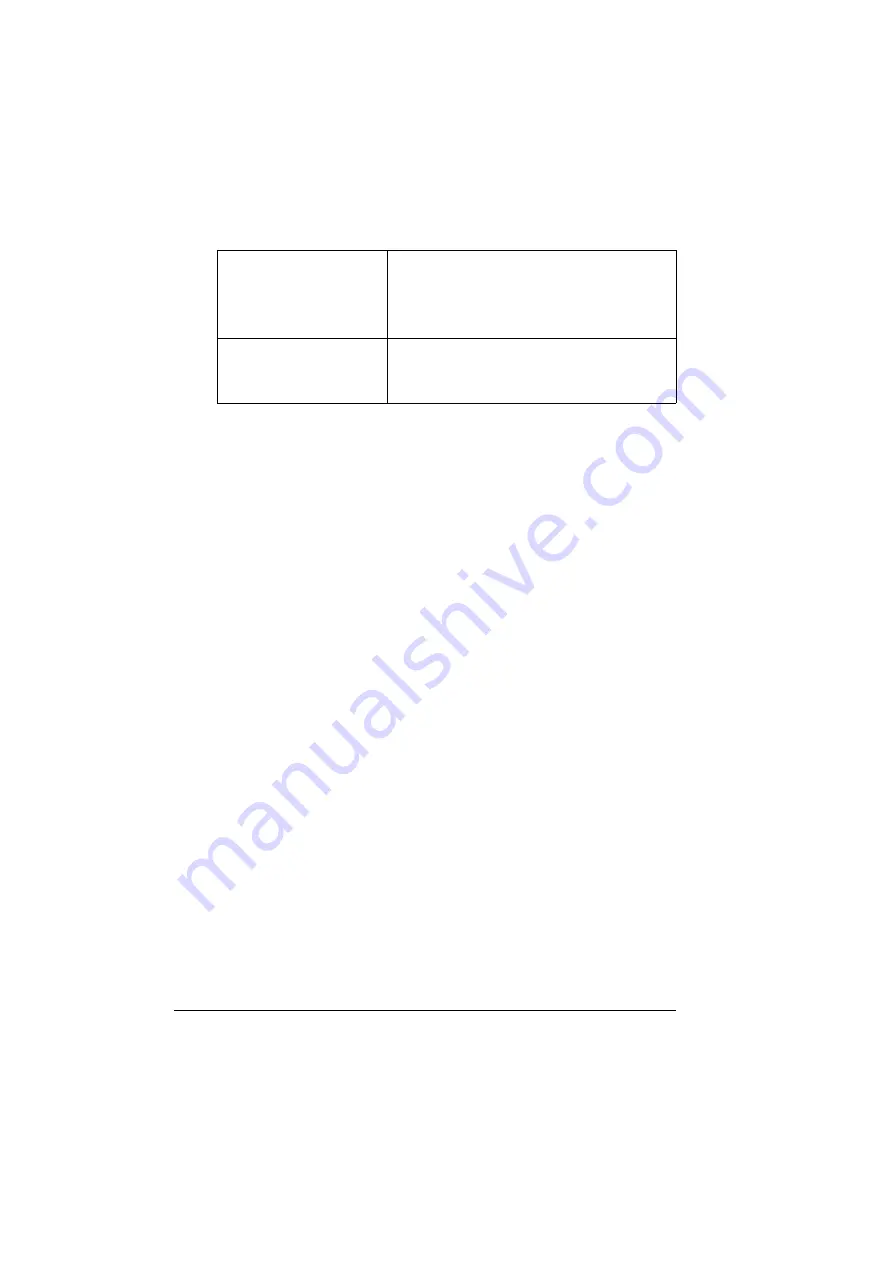
Recognizing Printer Status Monitor Center Alerts
18
#
Options
Recognizing Printer Status Monitor Center
Alerts
If a red or yellow icon appears, open Status Display or PageScope Web Con-
nection, and then check the detailed information. For details on Status Dis-
play, refer to “Working with the Status Display” on page 14. For details on
PageScope Web Connection, refer to the magicolor 5440 DL Reference
Guide.
Closing the Printer Status Monitor Center
To close Printer Status Monitor Center, choose
Exit
from the
Action
menu, or
click the
X
button in upper-right corner of the Printer Status Monitor Center
window.
Status Monitor Application
for Network Printers
Specify whether Status Display or PageScope
Web Connection appears when the name of the
printer in the screen is double-clicked. The
default setting is Status Display. This setting
only applies to network printers.
Timeout
Two timeout intervals can be specified.
#
Printer Detection Timeout
#
Printer Status Query Timeout
Summary of Contents for Magicolor 5440 dl
Page 1: ...magicolor 5440 DL User s Guide 4138 7747 05A 1800782 001E ...
Page 10: ......
Page 11: ...1 Introduction ...
Page 15: ...2 Software Installation ...
Page 23: ...3 Using the Windows Status Display and Printer Status Monitor Center ...
Page 29: ...4 Printer Control Panel and Configuration Menu ...
Page 43: ...5 Direct Print ...
Page 46: ......
Page 47: ...6 Using Media ...
Page 74: ......
Page 75: ...7 Replacing Consumables ...
Page 97: ...8 Maintaining the Printer ...
Page 105: ...9 Troubleshooting ...
Page 144: ......
Page 145: ...10 Installing Accessories ...
Page 157: ...A Appendix ...