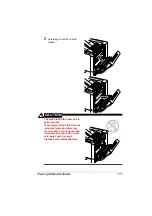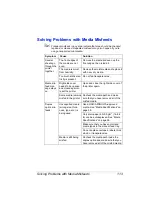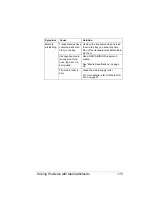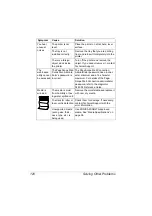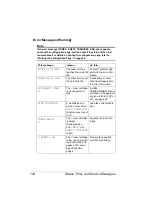Solving Other Problems
119
Printer
resets or
turns off fre-
quently.
The power cord is not
correctly plugged into
the outlet.
Turn off the printer, confirm that the
power cord is correctly plugged into the
outlet, and then turn on the printer.
A system error
occurred.
Contact Technical Support with the
error information.
You are
experienc-
ing duplex
problems.
Media or settings are
not correct.
For autoduplexing, make sure that you
have a duplex option installed.
Make sure that you are using correct
media.
#
See “Media Specifications” on page
38.
#
Do not duplex custom-sized media,
envelopes, labels, postcards, thick
stock, or transparencies.
#
Make sure that you have not mixed
media types in the manual feed tray.
Make sure that your document has
more than one page.
Make sure the duplex option is installed
and declared in the Windows printer
driver (Device Option Setting tab).
In the printer driver (Setup/Duplex/
Booklet), choose “Short Edge Binding”
(flipped as on a clipboard) or “Long
Edge Binding” (flipped as in a
loose-leaf notebook).
For N-up on duplexed pages, choose
Collate only in the driver’s Paper Tab.
Do not set collation in the application.
With
N-up on
multiple cop-
ies, the out-
put is
incorrect.
Both the driver and
the application have
been set for collation.
For N-up on multiple copies, choose
Collate only in the driver’s Paper Tab.
Do not set collation in the application.
Booklet Left
and Right
Binding out-
put is incor-
rect.
Both the driver and
the application have
been set for collation.
For Booklet Left Binding and Booklet
Right Binding, choose Collate only in
the driver’s Paper Tab. Do not set colla-
tion in the application.
Symptom
Cause
Solution
Summary of Contents for Magicolor 5440 dl
Page 1: ...magicolor 5440 DL User s Guide 4138 7747 05A 1800782 001E ...
Page 10: ......
Page 11: ...1 Introduction ...
Page 15: ...2 Software Installation ...
Page 23: ...3 Using the Windows Status Display and Printer Status Monitor Center ...
Page 29: ...4 Printer Control Panel and Configuration Menu ...
Page 43: ...5 Direct Print ...
Page 46: ......
Page 47: ...6 Using Media ...
Page 74: ......
Page 75: ...7 Replacing Consumables ...
Page 97: ...8 Maintaining the Printer ...
Page 105: ...9 Troubleshooting ...
Page 144: ......
Page 145: ...10 Installing Accessories ...
Page 157: ...A Appendix ...