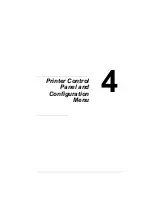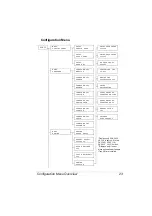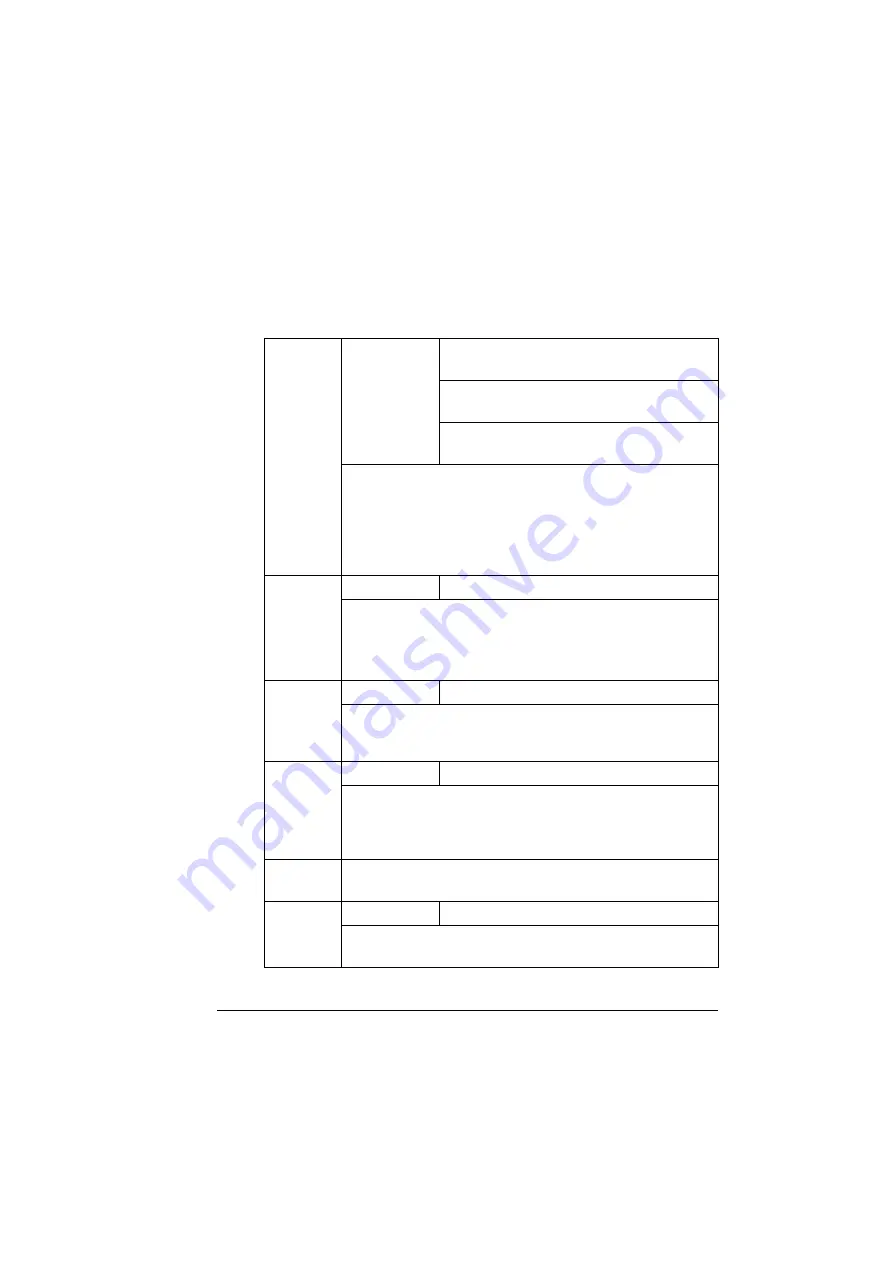
Configuration Menu Overview
29
Network Menu
If the printer is connected to a network, the following settings should be spec-
ified. For details about each setting, contact your network administrator.
!"
All factory default values are shown in bold.
DHCP
Settings
DHCP SET:ON
BOOTP SET:OFF
DHCP SET:OFF
BOOTP SET:ON
DHCP SET:OFF
BOOTP SET:OFF
If there is a DHCP server on the network, specifies whether
the IP address is automatically assigned by the DHCP server
and other network information is loaded.
BOOTP
Specifies whether the IP address is automatically assigned by
BOOTP and other network information is loaded.
IP
ADDRESS
Setting
192.168.1.2
Sets the IP address of this printer on the network. Use the Up,
Down, Left, and Right keys to enter the value.
When manually setting the IP address, first set DHCP and
BOOTP to
OFF
.
SUBNET
MASK
Setting
255.255.255.0
Sets the subnet mask value of the network. Use the Up,
Down, Left, and Right keys to enter the value. When manually
setting the Subnet Mask, first set DHCP and BOOTP to
OFF
.
GATEWAY
Setting
192.168.1.1
If a router is used on the network, enter the IP address of the
router. Use the Up, Down, Left, and Right keys to enter the
value. When manually setting the Gateway, first set DHCP
and BOOTP to
OFF
.
MAC
ADDRESS
Displays the Ethernet hardware address for this printer. (It
cannot be changed.)
HTTP
Settings
ON
/ OFF
HTTP can be set to
ON
or
OFF
.
ON
enables the Internal Web
Page inside the printer,
OFF
disables it.
Summary of Contents for Magicolor 5440 dl
Page 1: ...magicolor 5440 DL User s Guide 4138 7747 05A 1800782 001E ...
Page 10: ......
Page 11: ...1 Introduction ...
Page 15: ...2 Software Installation ...
Page 23: ...3 Using the Windows Status Display and Printer Status Monitor Center ...
Page 29: ...4 Printer Control Panel and Configuration Menu ...
Page 43: ...5 Direct Print ...
Page 46: ......
Page 47: ...6 Using Media ...
Page 74: ......
Page 75: ...7 Replacing Consumables ...
Page 97: ...8 Maintaining the Printer ...
Page 105: ...9 Troubleshooting ...
Page 144: ......
Page 145: ...10 Installing Accessories ...
Page 157: ...A Appendix ...