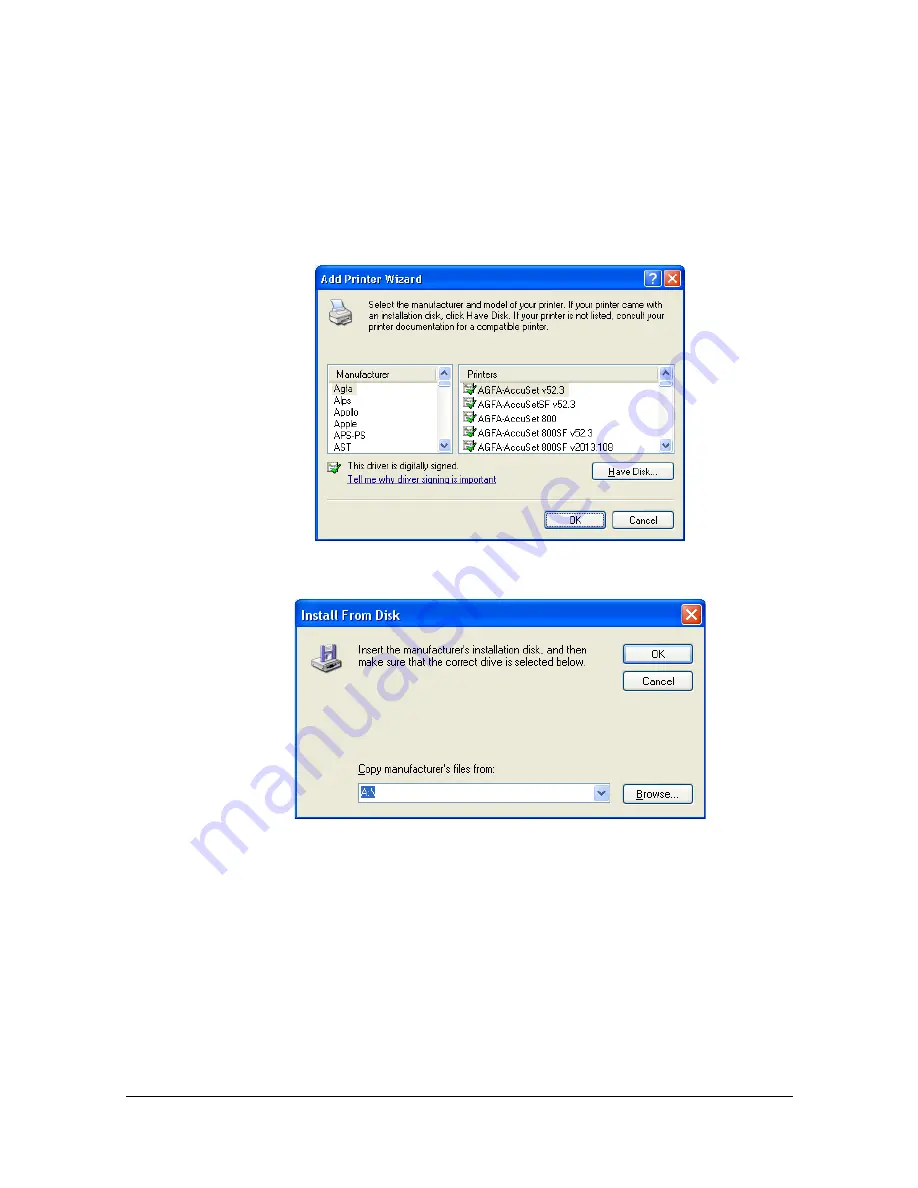
Network Printing
6-18
3
Windows Server 2003/XP
—Go to step 4.
Windows 2000
—If you entered a valid path in the previous step, the fol-
lowing message displays: “The server on which the KONICA MINOLTA
magicolor 4750 printer resides does not have the correct printer driver
installed. If you want to install the driver on your local computer, click
OK
.”
The reason for this is that you do not yet have a printer driver installed.
Choose
OK
.
4
Choose
Have Disk
.
5
Choose
Browse
.
6
Locate the directory on the CD/DVD where the printer driver files are
located (for example: Drivers\Windows\color\Drivers\
Win_x86\PS\english), and then click
Open
.
Summary of Contents for Magicolor 4750DN
Page 1: ...magicolor 4750EN 4750DN Reference Guide A0VD 9562 12A ...
Page 26: ...Operation on Mac OS X ...
Page 29: ...Installing the Printer Driver 1 4 3 Click Continue 4 Click Continue ...
Page 132: ...Specifying the Color Profile 1 107 7 Click OK 8 Select Simulation ...
Page 133: ...Specifying the Color Profile 1 108 9 Select the added color profile before printing ...
Page 136: ...Operation on Linux ...
Page 153: ...Printing a Document 2 18 4 Select the name of the printer 5 Click Print to print the document ...
Page 156: ...Operation on NetWare ...
Page 165: ...Printing With NetWare 3 10 ...
Page 166: ...Printer Utilities ...
Page 168: ...Understanding the Ethernet Configuration Menus ...
Page 180: ...Network Printing ...
Page 198: ...Network Printing 6 19 7 Click OK 8 Click OK ...
Page 203: ...Network Printing 6 24 11 Click Next 12 Click Finish ...
Page 214: ...Network Printing 6 35 19 Click Finish This completes the installation of the printer driver ...
Page 220: ...Using PageScope Web Connection ...
Page 401: ...Configuring the Printer 7 182 ...
Page 402: ...Appendix ...
Page 408: ...Appendix A 7 X XPS settings PageScope Web Connection 7 38 7 103 ...
Page 409: ...Appendix A 8 ...
















































