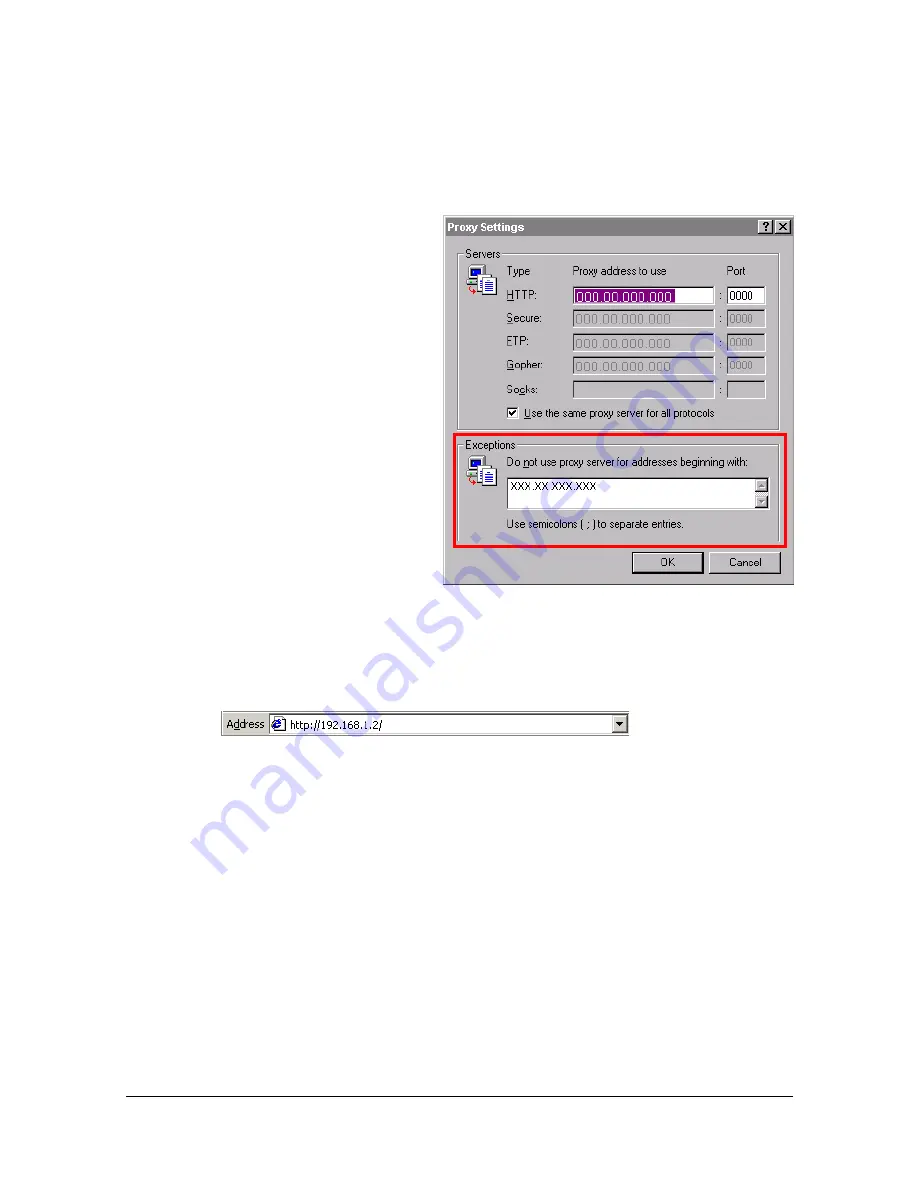
Setting Up the Printer Web Page
7-5
"
Our examples represent the IP address of the printer with:
xxx.xxx.xxx.xxx. Always enter your printer’s IP address without lead-
ing zeros. For example, 192.168.001.002 should be entered as
192.168.1.2.
Internet Explorer (version 6.0 for Windows)
1
Start Internet Explorer.
2
From the
Tools
menu
choose
Internet Options
.
3
Select the
Connections
tab
on the dialog box.
4
Choose the
LAN Settings
button to display the Local
Area Network (LAN) Set-
tings dialog box.
5
Select
Advanced
in Proxy
server to open the Proxy Set-
tings dialog box.
6
In the
Exceptions
text box,
type a comma after the last
entry and then type the
printer name or the IP
address of your printer.
7
Choose
OK
three times to return to the main browser window.
8
Enter the printer’s IP address in the URL Address box to access the
printer home page.
Summary of Contents for Magicolor 4750DN
Page 1: ...magicolor 4750EN 4750DN Reference Guide A0VD 9562 12A ...
Page 26: ...Operation on Mac OS X ...
Page 29: ...Installing the Printer Driver 1 4 3 Click Continue 4 Click Continue ...
Page 132: ...Specifying the Color Profile 1 107 7 Click OK 8 Select Simulation ...
Page 133: ...Specifying the Color Profile 1 108 9 Select the added color profile before printing ...
Page 136: ...Operation on Linux ...
Page 153: ...Printing a Document 2 18 4 Select the name of the printer 5 Click Print to print the document ...
Page 156: ...Operation on NetWare ...
Page 165: ...Printing With NetWare 3 10 ...
Page 166: ...Printer Utilities ...
Page 168: ...Understanding the Ethernet Configuration Menus ...
Page 180: ...Network Printing ...
Page 198: ...Network Printing 6 19 7 Click OK 8 Click OK ...
Page 203: ...Network Printing 6 24 11 Click Next 12 Click Finish ...
Page 214: ...Network Printing 6 35 19 Click Finish This completes the installation of the printer driver ...
Page 220: ...Using PageScope Web Connection ...
Page 401: ...Configuring the Printer 7 182 ...
Page 402: ...Appendix ...
Page 408: ...Appendix A 7 X XPS settings PageScope Web Connection 7 38 7 103 ...
Page 409: ...Appendix A 8 ...






























