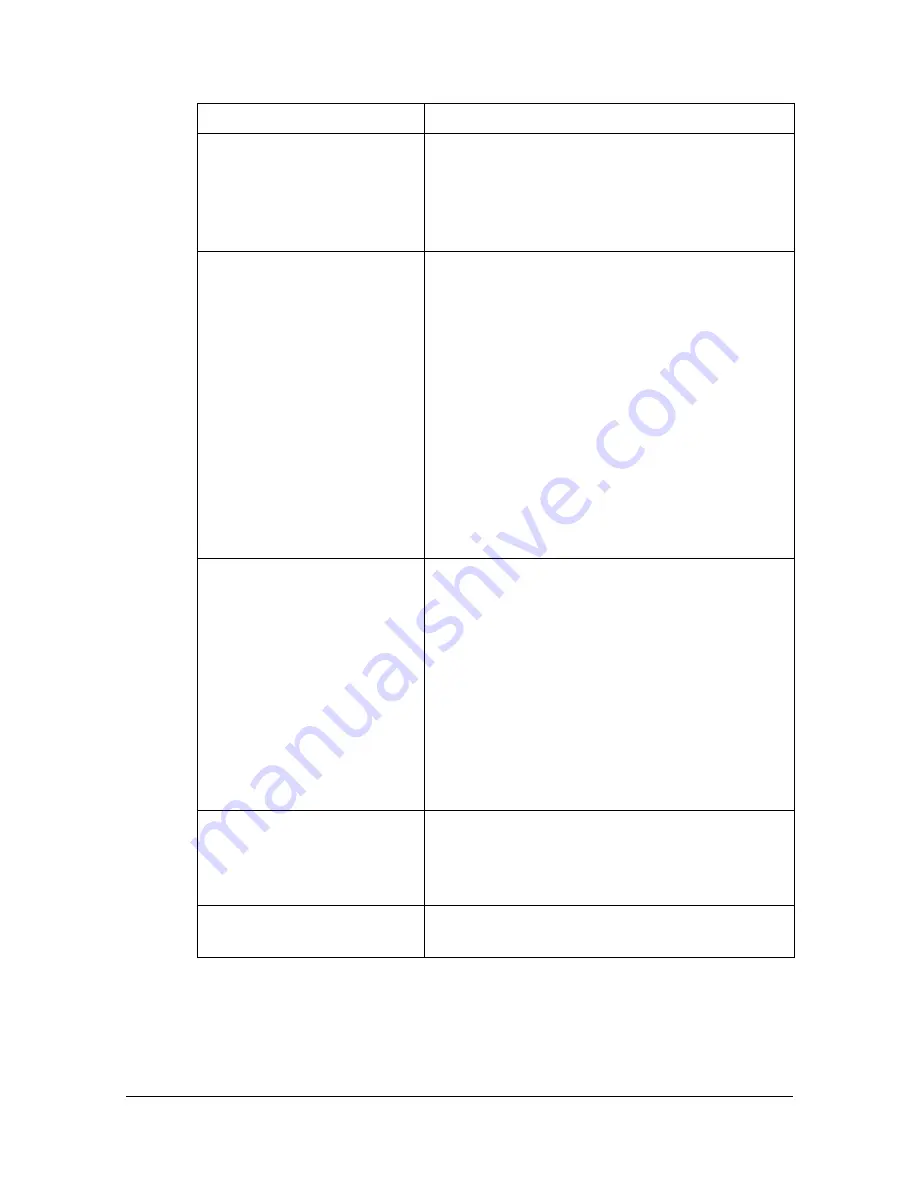
Troubleshooting
2-20
Troubleshooting
Symptom
Action
The printer stops because
of a paper size error or a
paper type error.
The job may have been sent with a prohibited
combination of settings (for example, for the
paper size and media type). Printing is not
possible with postcards or overhead projector
transparencies if
Plain Paper
is selected.
Printing does not continue
with a custom paper size.
Printing with custom paper sizes is not possi-
ble directly from the printer driver. This can
only be performed from the command line.
Specify the following command to print data.
lpr -P
[printer_name]
-o media=Custom.
[WIDTHxLENGTH]
[file_name]
1. Format of Custom. [WIDTHxLENGTH]:
Custom.150x200mm, Custom.8x11in,
Custom.15x20cm, or Custom.612x782
(postscript points)
2. The specified file must be a PS, PDF or
JPEG file.
Printing cannot be com-
pleted correctly from
OpenOffice or any other
Office application (such as,
Kword).
Applications running under Linux have their
own print settings. Some of these functions
may not be supported by this printer. Observe
the following for best printing results.
Settings made within the application:
Paper size and orientation
Settings made with the printer driver
(kprinter): Settings other than those speci-
fied above (for example, paper type, tray,
and resolution)
When printing from Acrobat
Reader, part of the image
is printed in solid black or
the job is interrupted.
There is a compatibility problem between
Ghostscript and Acrobat Reader. Try using a
different PDF application.
Watermarks cannot be
printed from Kword.
This is a bug with Kword. Use Overlay
instead.
Summary of Contents for Magicolor 4750DN
Page 1: ...magicolor 4750EN 4750DN Reference Guide A0VD 9562 12A ...
Page 26: ...Operation on Mac OS X ...
Page 29: ...Installing the Printer Driver 1 4 3 Click Continue 4 Click Continue ...
Page 132: ...Specifying the Color Profile 1 107 7 Click OK 8 Select Simulation ...
Page 133: ...Specifying the Color Profile 1 108 9 Select the added color profile before printing ...
Page 136: ...Operation on Linux ...
Page 153: ...Printing a Document 2 18 4 Select the name of the printer 5 Click Print to print the document ...
Page 156: ...Operation on NetWare ...
Page 165: ...Printing With NetWare 3 10 ...
Page 166: ...Printer Utilities ...
Page 168: ...Understanding the Ethernet Configuration Menus ...
Page 180: ...Network Printing ...
Page 198: ...Network Printing 6 19 7 Click OK 8 Click OK ...
Page 203: ...Network Printing 6 24 11 Click Next 12 Click Finish ...
Page 214: ...Network Printing 6 35 19 Click Finish This completes the installation of the printer driver ...
Page 220: ...Using PageScope Web Connection ...
Page 401: ...Configuring the Printer 7 182 ...
Page 402: ...Appendix ...
Page 408: ...Appendix A 7 X XPS settings PageScope Web Connection 7 38 7 103 ...
Page 409: ...Appendix A 8 ...






























