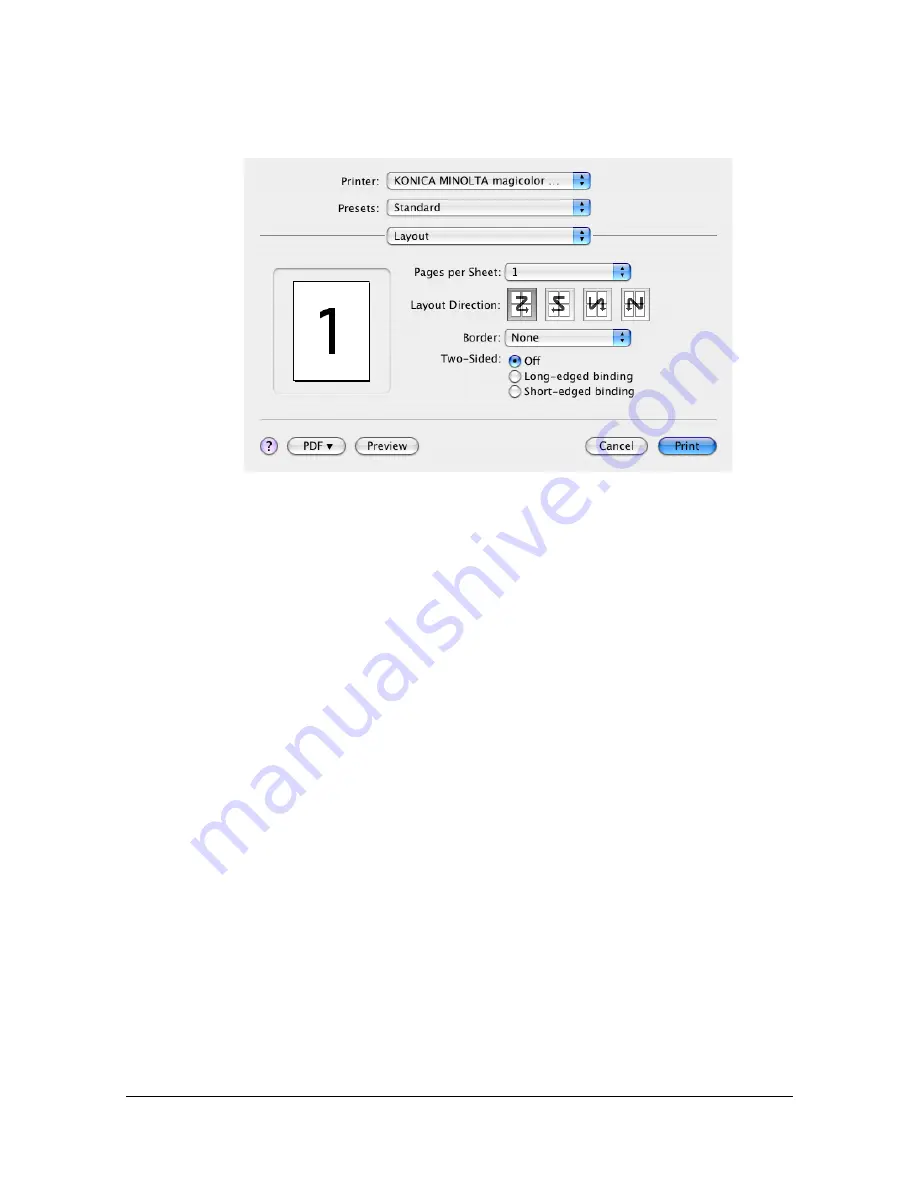
Specifying Print Settings (Mac OS X 10.4)
1-70
Layout
The
Layout
section is used to specify the page layout when printing and the
setting for double-sided printing.
Pages per Sheet
Specifies the number of pages to be printed on one sheet of paper. For
example, if
2
is selected, two pages are printed on one sheet of paper.
Layout Direction
If you are printing more than one page per sheet, this specifies the direc-
tion and order the pages should be arranged on each sheet of paper.
Border
This prints a border around the image for each of the pages printed on
one sheet of paper when more than one page is printed on one sheet of
paper.
Two-Sided
Select the desired setting for double-sided printing.
Off
:
Double-sided printing is not performed.
Long-edged binding
:
Double-sided printing is performed with the bind-
ing along the long edge of the paper.
Short-edged binding
:
Double-sided printing is performed with the bind-
ing along the short edge of the paper.
"
In order to print on both sides of the paper, the
Duplex Unit
check box
must be selected under
Installable Options
(p. 1-60)
The
Long-edged binding
check box or
Short-edged binding
check
box can be selected even when the
Duplex Unit
is not installed. How-
ever, in this case, the print job will be cancelled.
Summary of Contents for Magicolor 4750DN
Page 1: ...magicolor 4750EN 4750DN Reference Guide A0VD 9562 12A ...
Page 26: ...Operation on Mac OS X ...
Page 29: ...Installing the Printer Driver 1 4 3 Click Continue 4 Click Continue ...
Page 132: ...Specifying the Color Profile 1 107 7 Click OK 8 Select Simulation ...
Page 133: ...Specifying the Color Profile 1 108 9 Select the added color profile before printing ...
Page 136: ...Operation on Linux ...
Page 153: ...Printing a Document 2 18 4 Select the name of the printer 5 Click Print to print the document ...
Page 156: ...Operation on NetWare ...
Page 165: ...Printing With NetWare 3 10 ...
Page 166: ...Printer Utilities ...
Page 168: ...Understanding the Ethernet Configuration Menus ...
Page 180: ...Network Printing ...
Page 198: ...Network Printing 6 19 7 Click OK 8 Click OK ...
Page 203: ...Network Printing 6 24 11 Click Next 12 Click Finish ...
Page 214: ...Network Printing 6 35 19 Click Finish This completes the installation of the printer driver ...
Page 220: ...Using PageScope Web Connection ...
Page 401: ...Configuring the Printer 7 182 ...
Page 402: ...Appendix ...
Page 408: ...Appendix A 7 X XPS settings PageScope Web Connection 7 38 7 103 ...
Page 409: ...Appendix A 8 ...
















































