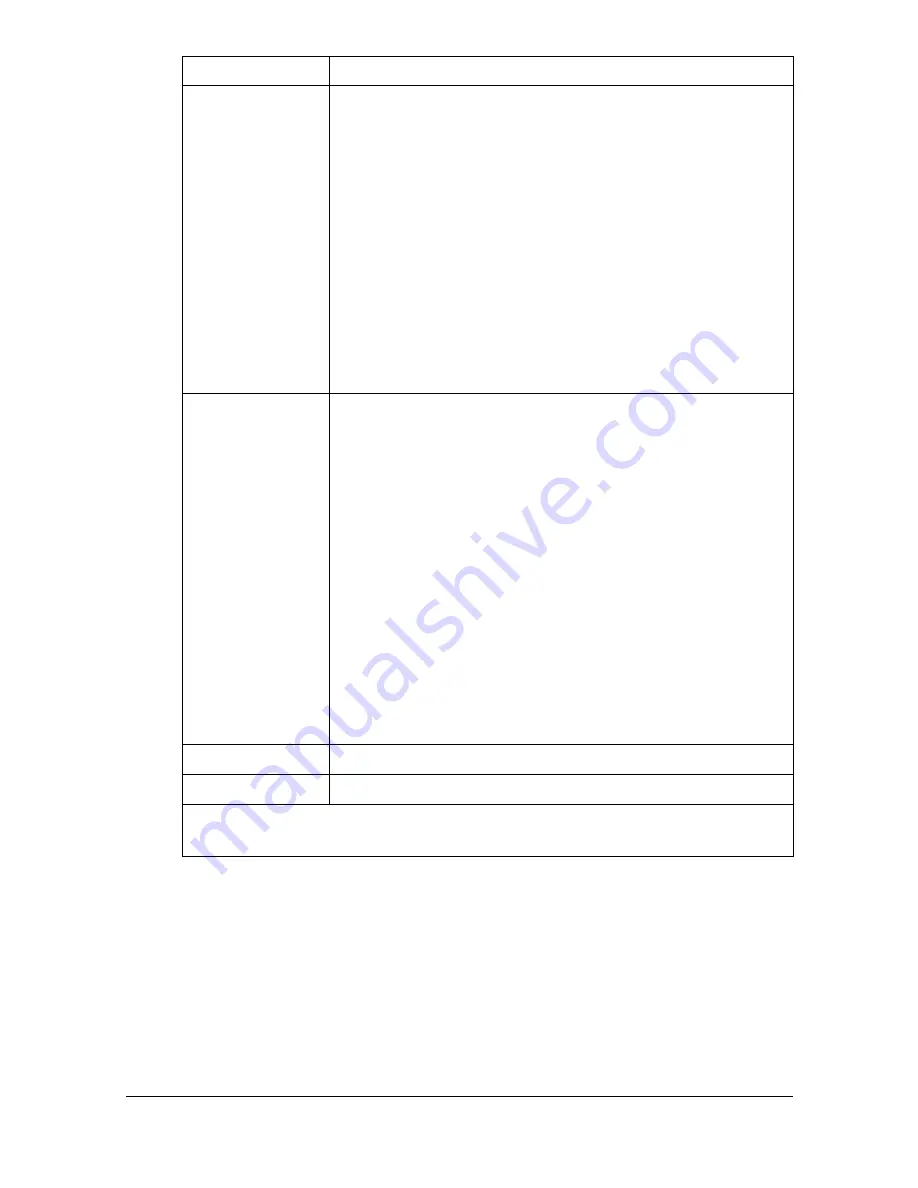
Configuring the Printer
7-130
Access Refuse
Address
If
Enable
is selected, the range of IP addresses refused
access to the printer can be specified.
A maximum of five ranges of refused IP addresses can be
specified.
If
Disable
is selected, the refused access setting is
disabled.
Choices: Enable, Disable
Default: Disable
Configuration Menu Equivalent:
INTERFACE MENU - ETHERNET - TCP/
IP - IP ADDRESS FILTER - ACCESS
REFUSE
Range of IP
address refused
access*
Specify the range of IP addresses refused access to the
printer. Type the IP address at the beginning of the range
into the box on the left, and the IP address at the end of
the range into the box on the right.
Range: 0-255 for each xxx triplet
Default: 0.0.0.0
"
To specify a single IP address, type the same IP
address into both the box for the starting IP address
and for the ending IP address, or type “0.0.0.0” into
the box for either the starting IP address or the
ending IP address.
"
If the starting IP address is larger than the ending
IP address, the setting is not applied.
Apply button
Applies the configuration settings in this page.
Clear button
Resets all configuration settings to previous values.
* Always enter these addresses without leading zeros. For example,
131.011.010.001 should be entered as 131.11.10.1.
Item
Description
Summary of Contents for Magicolor 4750DN
Page 1: ...magicolor 4750EN 4750DN Reference Guide A0VD 9562 12A ...
Page 26: ...Operation on Mac OS X ...
Page 29: ...Installing the Printer Driver 1 4 3 Click Continue 4 Click Continue ...
Page 132: ...Specifying the Color Profile 1 107 7 Click OK 8 Select Simulation ...
Page 133: ...Specifying the Color Profile 1 108 9 Select the added color profile before printing ...
Page 136: ...Operation on Linux ...
Page 153: ...Printing a Document 2 18 4 Select the name of the printer 5 Click Print to print the document ...
Page 156: ...Operation on NetWare ...
Page 165: ...Printing With NetWare 3 10 ...
Page 166: ...Printer Utilities ...
Page 168: ...Understanding the Ethernet Configuration Menus ...
Page 180: ...Network Printing ...
Page 198: ...Network Printing 6 19 7 Click OK 8 Click OK ...
Page 203: ...Network Printing 6 24 11 Click Next 12 Click Finish ...
Page 214: ...Network Printing 6 35 19 Click Finish This completes the installation of the printer driver ...
Page 220: ...Using PageScope Web Connection ...
Page 401: ...Configuring the Printer 7 182 ...
Page 402: ...Appendix ...
Page 408: ...Appendix A 7 X XPS settings PageScope Web Connection 7 38 7 103 ...
Page 409: ...Appendix A 8 ...






























