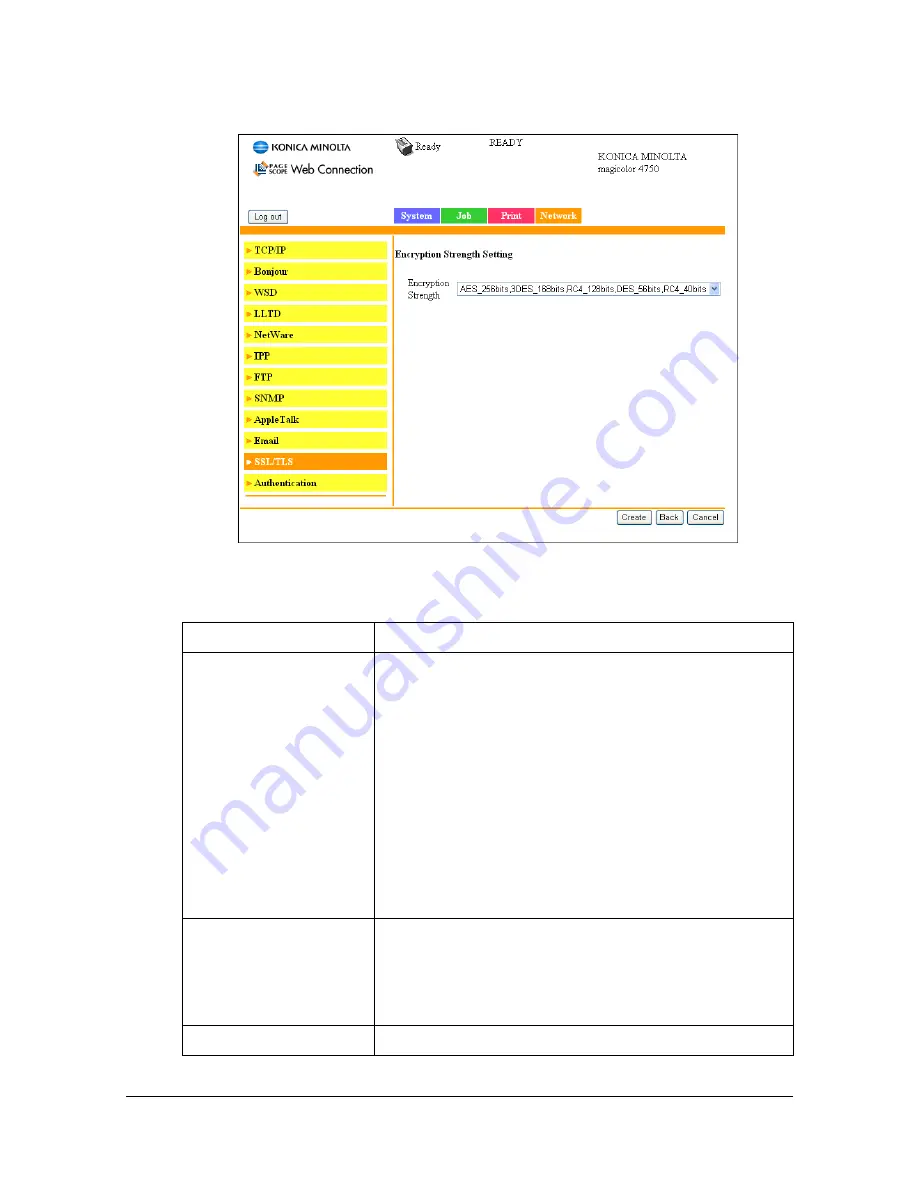
Configuring the Printer
7-168
Encryption Strength Setting
"
This menu item appears if a certificate is installed.
The
Network - SSL/TLS - Encryption Strength Setting
page allows you to
specify the encryption level.
Item
Description
Encryption Strength
Specify the encryption level.
Choices:
AES_256bits, 3DES_168bits, RC4_128bits,
DES_56bits or RC4_40bits
3DES_168bits, RC4_128bits, DES_56bits or
RC4_40bits
RC4_128bits, DES_56bits or RC4_40bits
Default: AES_256bits, 3DES_168bits,
RC4_128bits, DES_56bits or RC4_40bits
Create button
Click to specify the encryption level.
If the
Network - SSL/TLS - Install a Certificate
page was previously displayed, the certificate is
installed.
Back button
Returns to the previous screen.
Summary of Contents for Magicolor 4750DN
Page 1: ...magicolor 4750EN 4750DN Reference Guide A0VD 9562 12A ...
Page 26: ...Operation on Mac OS X ...
Page 29: ...Installing the Printer Driver 1 4 3 Click Continue 4 Click Continue ...
Page 132: ...Specifying the Color Profile 1 107 7 Click OK 8 Select Simulation ...
Page 133: ...Specifying the Color Profile 1 108 9 Select the added color profile before printing ...
Page 136: ...Operation on Linux ...
Page 153: ...Printing a Document 2 18 4 Select the name of the printer 5 Click Print to print the document ...
Page 156: ...Operation on NetWare ...
Page 165: ...Printing With NetWare 3 10 ...
Page 166: ...Printer Utilities ...
Page 168: ...Understanding the Ethernet Configuration Menus ...
Page 180: ...Network Printing ...
Page 198: ...Network Printing 6 19 7 Click OK 8 Click OK ...
Page 203: ...Network Printing 6 24 11 Click Next 12 Click Finish ...
Page 214: ...Network Printing 6 35 19 Click Finish This completes the installation of the printer driver ...
Page 220: ...Using PageScope Web Connection ...
Page 401: ...Configuring the Printer 7 182 ...
Page 402: ...Appendix ...
Page 408: ...Appendix A 7 X XPS settings PageScope Web Connection 7 38 7 103 ...
Page 409: ...Appendix A 8 ...
















































