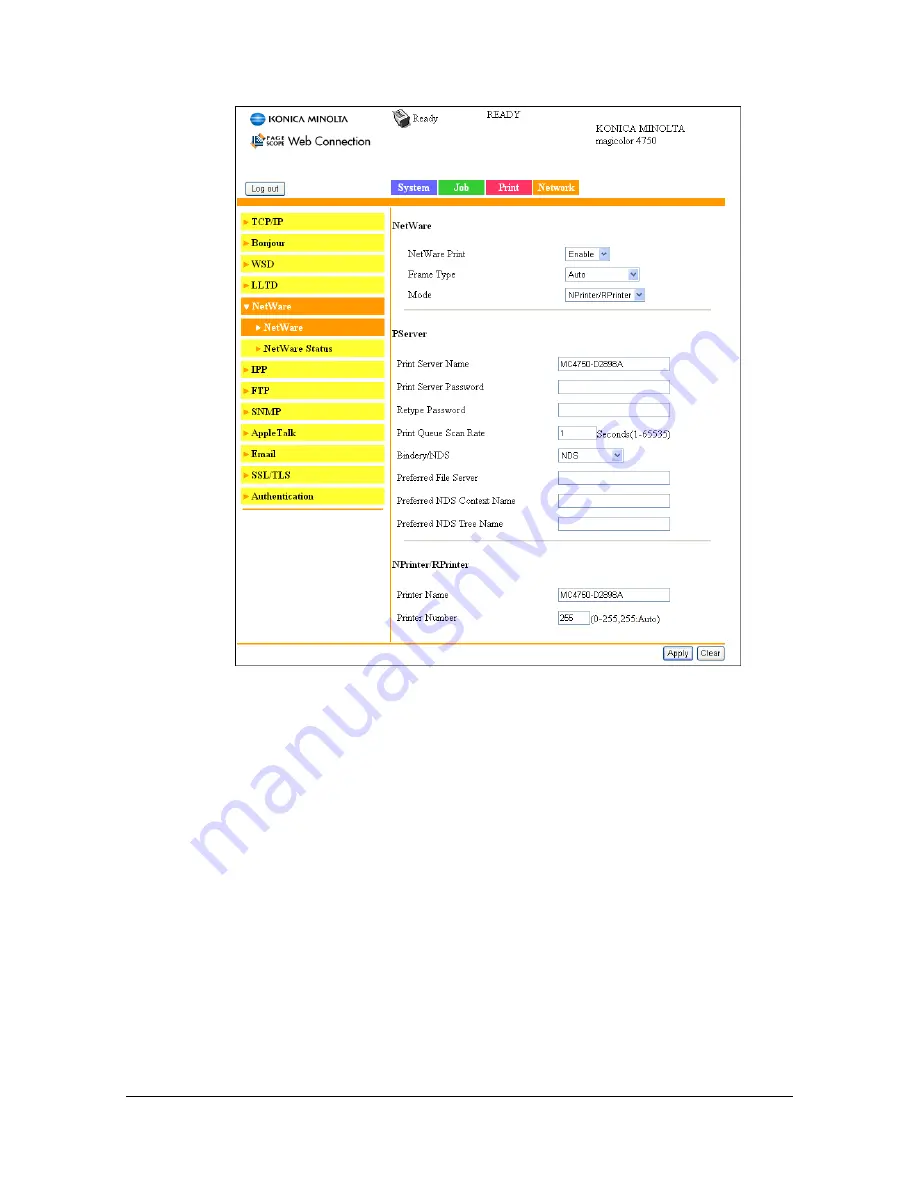
Printing With NetWare
3-3
7
In Administrator mode of PageScope Web Connection, select
Net Ware
from the
Network
tab, and then specify the following settings.
–
Netware Print: Select
Enable
.
–
Frame Type:
Select
Auto
. (Select the frame type according to the network envi-
ronment.)
–
Mode: Select
NPrinter/RPrinter
.
–
Printer Name:
Specify the printer name. (Default:
MC4750-XXXXXX
)
–
Printer Number:
Specify the printer number (0-255). When 255 is specified, the set-
ting is
Auto
.
8
Restart the printer (turn the printer off, then on again).
9
Use the NetWare server console to display the print server screen, and
then check that the created printer is shown as
Waiting for Job
for the
connected printer (0).
Summary of Contents for Magicolor 4750DN
Page 1: ...magicolor 4750EN 4750DN Reference Guide A0VD 9562 12A ...
Page 26: ...Operation on Mac OS X ...
Page 29: ...Installing the Printer Driver 1 4 3 Click Continue 4 Click Continue ...
Page 132: ...Specifying the Color Profile 1 107 7 Click OK 8 Select Simulation ...
Page 133: ...Specifying the Color Profile 1 108 9 Select the added color profile before printing ...
Page 136: ...Operation on Linux ...
Page 153: ...Printing a Document 2 18 4 Select the name of the printer 5 Click Print to print the document ...
Page 156: ...Operation on NetWare ...
Page 165: ...Printing With NetWare 3 10 ...
Page 166: ...Printer Utilities ...
Page 168: ...Understanding the Ethernet Configuration Menus ...
Page 180: ...Network Printing ...
Page 198: ...Network Printing 6 19 7 Click OK 8 Click OK ...
Page 203: ...Network Printing 6 24 11 Click Next 12 Click Finish ...
Page 214: ...Network Printing 6 35 19 Click Finish This completes the installation of the printer driver ...
Page 220: ...Using PageScope Web Connection ...
Page 401: ...Configuring the Printer 7 182 ...
Page 402: ...Appendix ...
Page 408: ...Appendix A 7 X XPS settings PageScope Web Connection 7 38 7 103 ...
Page 409: ...Appendix A 8 ...






























