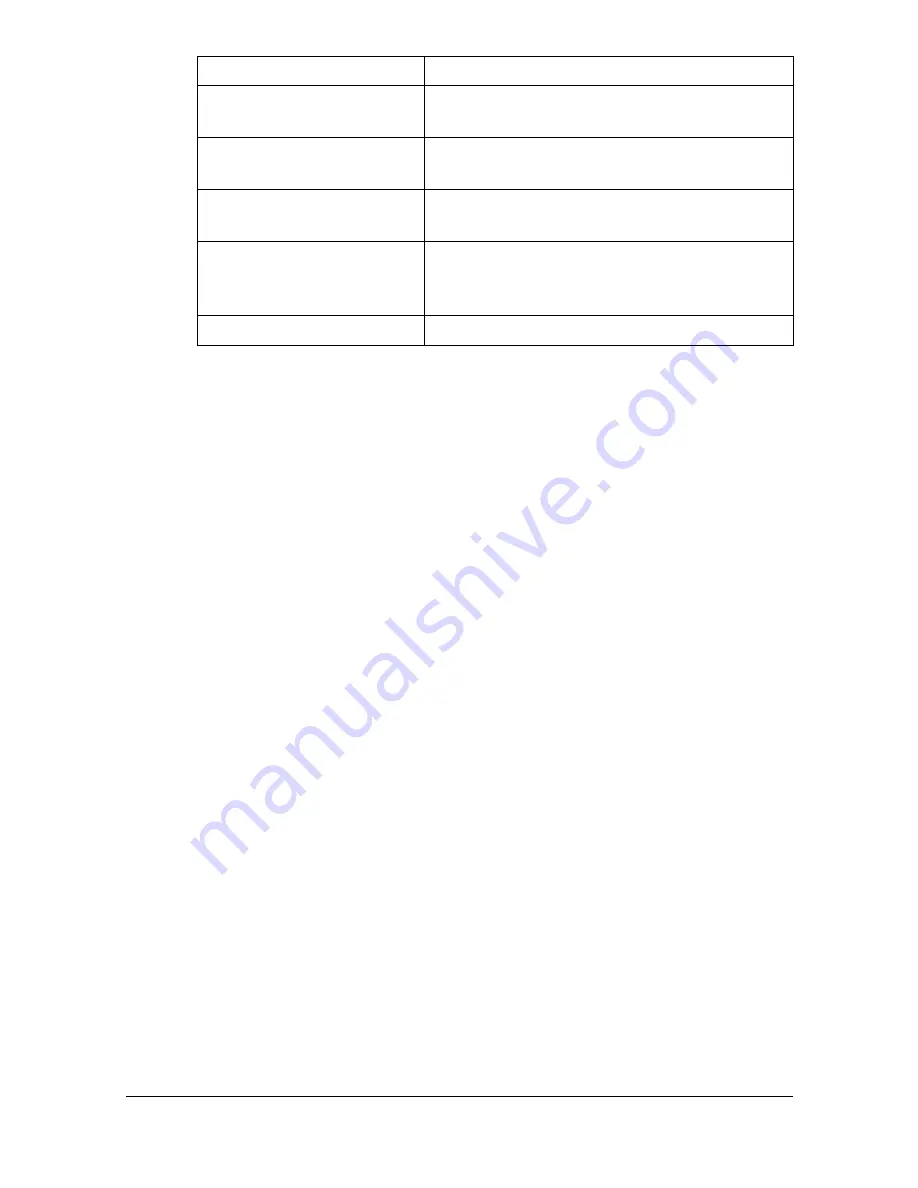
Specifying Print Settings (Mac OS X 10.5/10.6)
1-86
"
No warning message will be displayed if options cannot be used
together are selected.
Common buttons
? (Help button)
This displays help information about the Print dialog box.
PDF
Click this button to select the PDF menu. The print output can be saved
as a PDF file or faxed.
Cancel
Click this button to close the Print dialog box without applying any of the
settings.
Print
Click this button to print using the selected print options.
Copies
This specifies the number of copies to be printed. If the
Collated
check-
box is selected, all pages in the documents are printed as sets of print-
outs. For example, if 5 is entered for
Copies
and
Collated
is selected, the
document is printed five times from the first page to the last page. If
Two-Sided
checkbox is selected, the document is printed on both sides of
the paper.
Pages
All
:
Prints all pages in the document.
From, to
: Specifies the range of pages to be printed.
Paper Size
Select the desired paper size from the
Paper Size
pop-up menu.
Scheduler
This section contains options for specifying
the print timing and priority of jobs.
Color Options
This section contains options for color print-
ing.
Printer Features
This section contains options for specifying
paper type and resolution settings.
Supply Levels
This section provides information for check-
ing the amount of service life remaining on
each consumable.
Summary
This is used to check the current settings.
Section
Description
Summary of Contents for Magicolor 4750DN
Page 1: ...magicolor 4750EN 4750DN Reference Guide A0VD 9562 12A ...
Page 26: ...Operation on Mac OS X ...
Page 29: ...Installing the Printer Driver 1 4 3 Click Continue 4 Click Continue ...
Page 132: ...Specifying the Color Profile 1 107 7 Click OK 8 Select Simulation ...
Page 133: ...Specifying the Color Profile 1 108 9 Select the added color profile before printing ...
Page 136: ...Operation on Linux ...
Page 153: ...Printing a Document 2 18 4 Select the name of the printer 5 Click Print to print the document ...
Page 156: ...Operation on NetWare ...
Page 165: ...Printing With NetWare 3 10 ...
Page 166: ...Printer Utilities ...
Page 168: ...Understanding the Ethernet Configuration Menus ...
Page 180: ...Network Printing ...
Page 198: ...Network Printing 6 19 7 Click OK 8 Click OK ...
Page 203: ...Network Printing 6 24 11 Click Next 12 Click Finish ...
Page 214: ...Network Printing 6 35 19 Click Finish This completes the installation of the printer driver ...
Page 220: ...Using PageScope Web Connection ...
Page 401: ...Configuring the Printer 7 182 ...
Page 402: ...Appendix ...
Page 408: ...Appendix A 7 X XPS settings PageScope Web Connection 7 38 7 103 ...
Page 409: ...Appendix A 8 ...






























