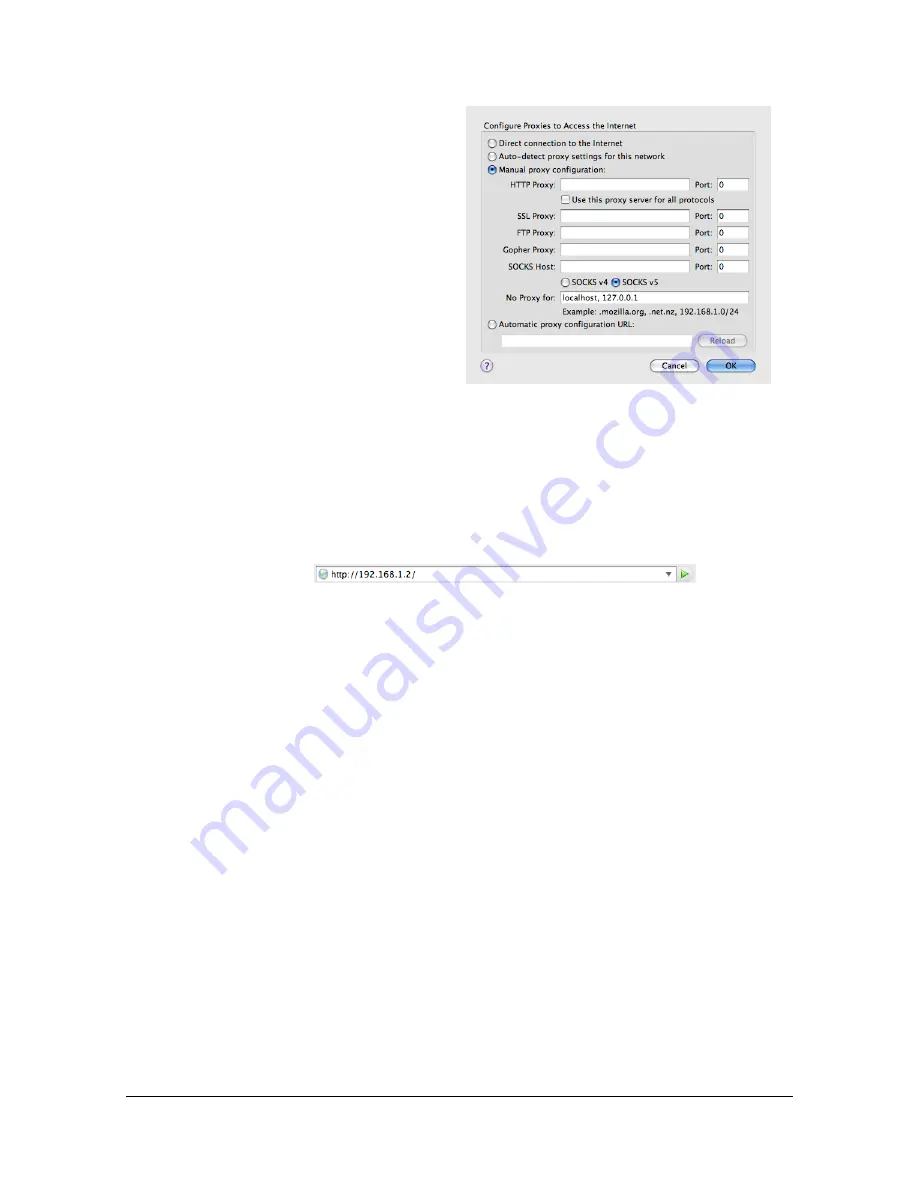
Setting Up the Printer Web Page
7-6
Mozilla Firefox (version 2.0 for Mac OS X 10.5)
1
Start Mozilla Firefox.
2
From the
Firefox
menu
choose
Preferences
.
3
Click
Advanced
at the top of
the dialog box.
4
Click the
Network
tab.
5
In the
Connection
section,
click
Settings
.
The Connection Settings
dialog box appears.
6
Select the
Manual proxy
configuration
radio
button.
7
In the
No Proxy for
: text box, type a comma after the last entry, and then
type the printer name or the IP address of your printer.
8
Click
OK
in the two dialog boxes to return to the main browser window.
9
Enter the printer name or IP address in the URL Location box to access
the printer home page.
Summary of Contents for Magicolor 4750DN
Page 1: ...magicolor 4750EN 4750DN Reference Guide A0VD 9562 12A ...
Page 26: ...Operation on Mac OS X ...
Page 29: ...Installing the Printer Driver 1 4 3 Click Continue 4 Click Continue ...
Page 132: ...Specifying the Color Profile 1 107 7 Click OK 8 Select Simulation ...
Page 133: ...Specifying the Color Profile 1 108 9 Select the added color profile before printing ...
Page 136: ...Operation on Linux ...
Page 153: ...Printing a Document 2 18 4 Select the name of the printer 5 Click Print to print the document ...
Page 156: ...Operation on NetWare ...
Page 165: ...Printing With NetWare 3 10 ...
Page 166: ...Printer Utilities ...
Page 168: ...Understanding the Ethernet Configuration Menus ...
Page 180: ...Network Printing ...
Page 198: ...Network Printing 6 19 7 Click OK 8 Click OK ...
Page 203: ...Network Printing 6 24 11 Click Next 12 Click Finish ...
Page 214: ...Network Printing 6 35 19 Click Finish This completes the installation of the printer driver ...
Page 220: ...Using PageScope Web Connection ...
Page 401: ...Configuring the Printer 7 182 ...
Page 402: ...Appendix ...
Page 408: ...Appendix A 7 X XPS settings PageScope Web Connection 7 38 7 103 ...
Page 409: ...Appendix A 8 ...






























