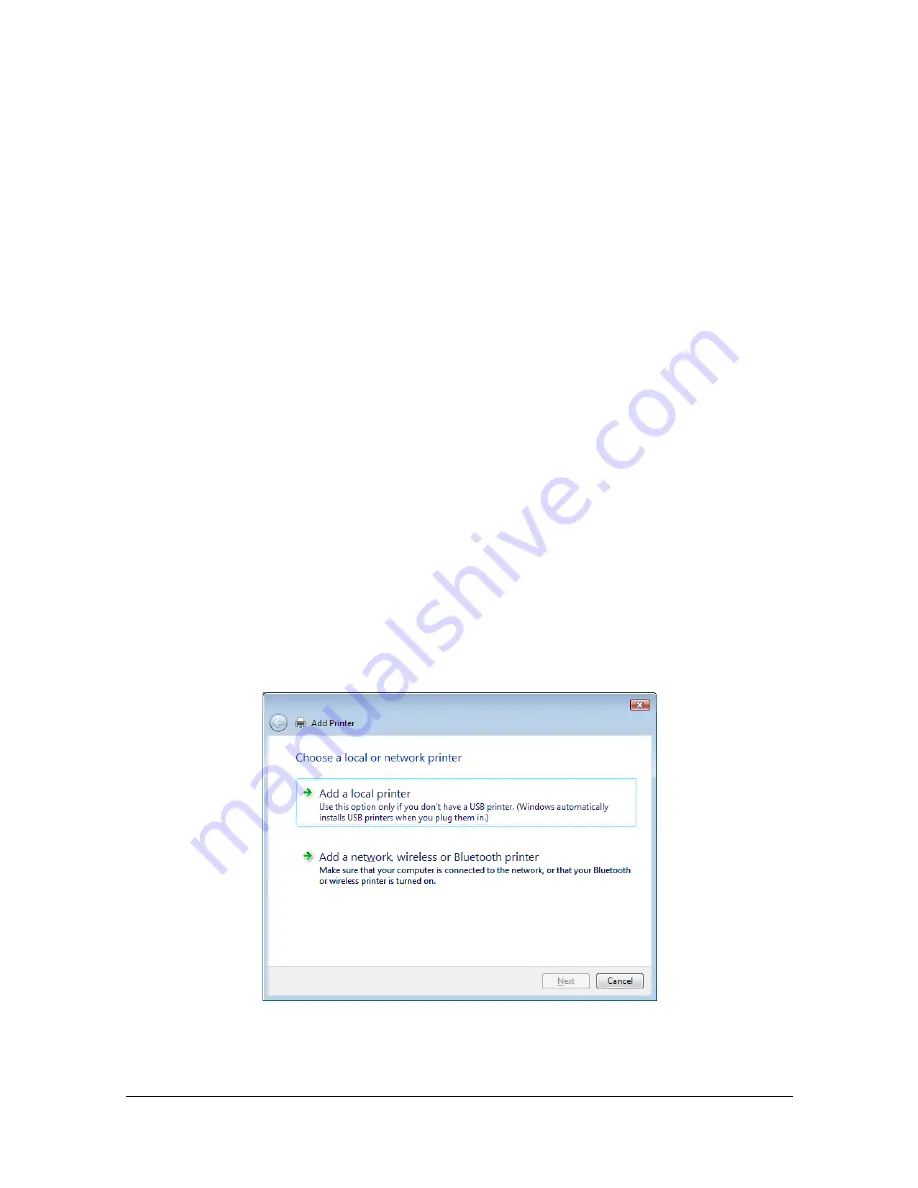
Network Printing
6-30
Adding a printer using Add Printer Wizard
In Windows Vista/Server 2008, you can add a Web service device using the
addition function of the printer after connecting this machine.
"
In Windows 7/Server 2008 R2, a window for specifying an installation
disk does not appear after the machine is connected to the computer.
Install the printer driver in advance and connect the driver as
described in “Adding the printer from the Network window – Windows
7/Server 2008 R2”.
"
You must have administrator privileges in order to install the printer
driver.
1
To use Web Service print, check that
Network discovery
is enabled in
Network and Sharing Center
on the computer.
2
Insert the Printer Driver CD/DVD in the CD/DVD drive of your computer.
The installer starts up.
"
Click
Run AutoRun.exe
in the AutoPlay dialog box that appears when
the CD/DVD is inserted.
"
If the installer does not start up automatically, double-click the
Auto-Run.exe
icon on the CD/DVD.
3
Exit the installer.
4
Click
Start
, click
Control Panel
, and then click
Printers
.
5
Click
Add a printer
on the toolbar.
6
In the dialog box, click
Add a local printer
.
Summary of Contents for Magicolor 4750DN
Page 1: ...magicolor 4750EN 4750DN Reference Guide A0VD 9562 12A ...
Page 26: ...Operation on Mac OS X ...
Page 29: ...Installing the Printer Driver 1 4 3 Click Continue 4 Click Continue ...
Page 132: ...Specifying the Color Profile 1 107 7 Click OK 8 Select Simulation ...
Page 133: ...Specifying the Color Profile 1 108 9 Select the added color profile before printing ...
Page 136: ...Operation on Linux ...
Page 153: ...Printing a Document 2 18 4 Select the name of the printer 5 Click Print to print the document ...
Page 156: ...Operation on NetWare ...
Page 165: ...Printing With NetWare 3 10 ...
Page 166: ...Printer Utilities ...
Page 168: ...Understanding the Ethernet Configuration Menus ...
Page 180: ...Network Printing ...
Page 198: ...Network Printing 6 19 7 Click OK 8 Click OK ...
Page 203: ...Network Printing 6 24 11 Click Next 12 Click Finish ...
Page 214: ...Network Printing 6 35 19 Click Finish This completes the installation of the printer driver ...
Page 220: ...Using PageScope Web Connection ...
Page 401: ...Configuring the Printer 7 182 ...
Page 402: ...Appendix ...
Page 408: ...Appendix A 7 X XPS settings PageScope Web Connection 7 38 7 103 ...
Page 409: ...Appendix A 8 ...






























