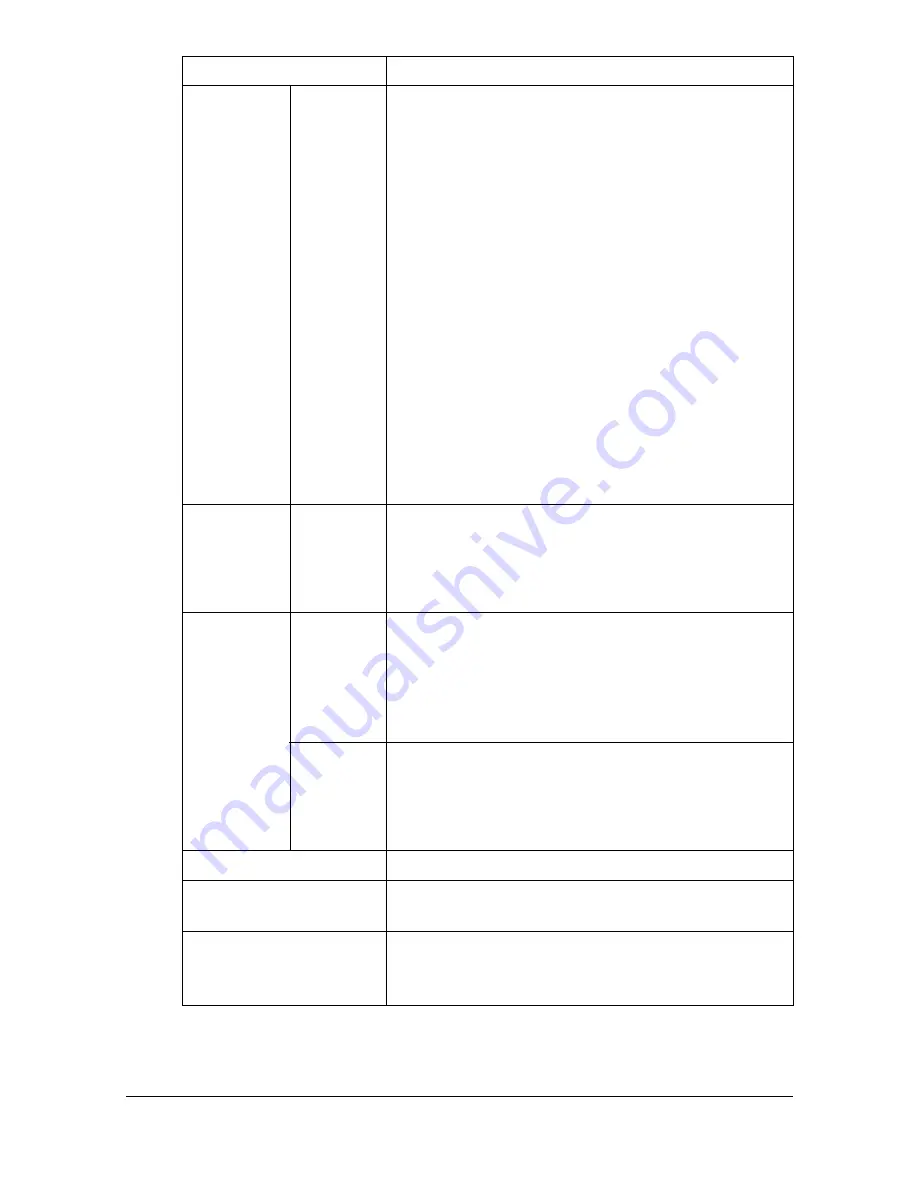
Configuring the Printer
7-66
Account
Name
Specify the account that the user belongs to.
Range: Up to 8 characters
Default: [Blank]
"
Create the account in the
System -
Authentication - Account Track
Registration - New Registration
page, and
then specify this setting. When specifying
this setting, an account name that does not
exist cannot be specified.
"
This menu item appears only when both
User Authentication
and
Account Track
are set to
On
and
Synchronize User
Authentication & Account Track
is set to
Synchronize
(in the
Network -
Authentication - User Authentication
page).
Function
Permission
Select whether or not the new user is permitted to
print.
Choices: Allow, Restrict
Default: Allow
Output
Permission
Color
Select whether or not the new user is permitted to
print in color.
Choices: Allow, Economy Print Mode Only,
Restrict
Default: Allow
Black
Select whether or not the new user is permitted to
print in black and white.
Choices: Allow, Restrict
Default: Allow
Apply button
Applies the configuration settings for this window.
Clear button
Resets all configuration settings to previous val-
ues.
Cancel button
Click to cancel the entered data and return to the
System - Authentication - User Registration
page.
Item
Description
Summary of Contents for Magicolor 4750DN
Page 1: ...magicolor 4750EN 4750DN Reference Guide A0VD 9562 12A ...
Page 26: ...Operation on Mac OS X ...
Page 29: ...Installing the Printer Driver 1 4 3 Click Continue 4 Click Continue ...
Page 132: ...Specifying the Color Profile 1 107 7 Click OK 8 Select Simulation ...
Page 133: ...Specifying the Color Profile 1 108 9 Select the added color profile before printing ...
Page 136: ...Operation on Linux ...
Page 153: ...Printing a Document 2 18 4 Select the name of the printer 5 Click Print to print the document ...
Page 156: ...Operation on NetWare ...
Page 165: ...Printing With NetWare 3 10 ...
Page 166: ...Printer Utilities ...
Page 168: ...Understanding the Ethernet Configuration Menus ...
Page 180: ...Network Printing ...
Page 198: ...Network Printing 6 19 7 Click OK 8 Click OK ...
Page 203: ...Network Printing 6 24 11 Click Next 12 Click Finish ...
Page 214: ...Network Printing 6 35 19 Click Finish This completes the installation of the printer driver ...
Page 220: ...Using PageScope Web Connection ...
Page 401: ...Configuring the Printer 7 182 ...
Page 402: ...Appendix ...
Page 408: ...Appendix A 7 X XPS settings PageScope Web Connection 7 38 7 103 ...
Page 409: ...Appendix A 8 ...
















































