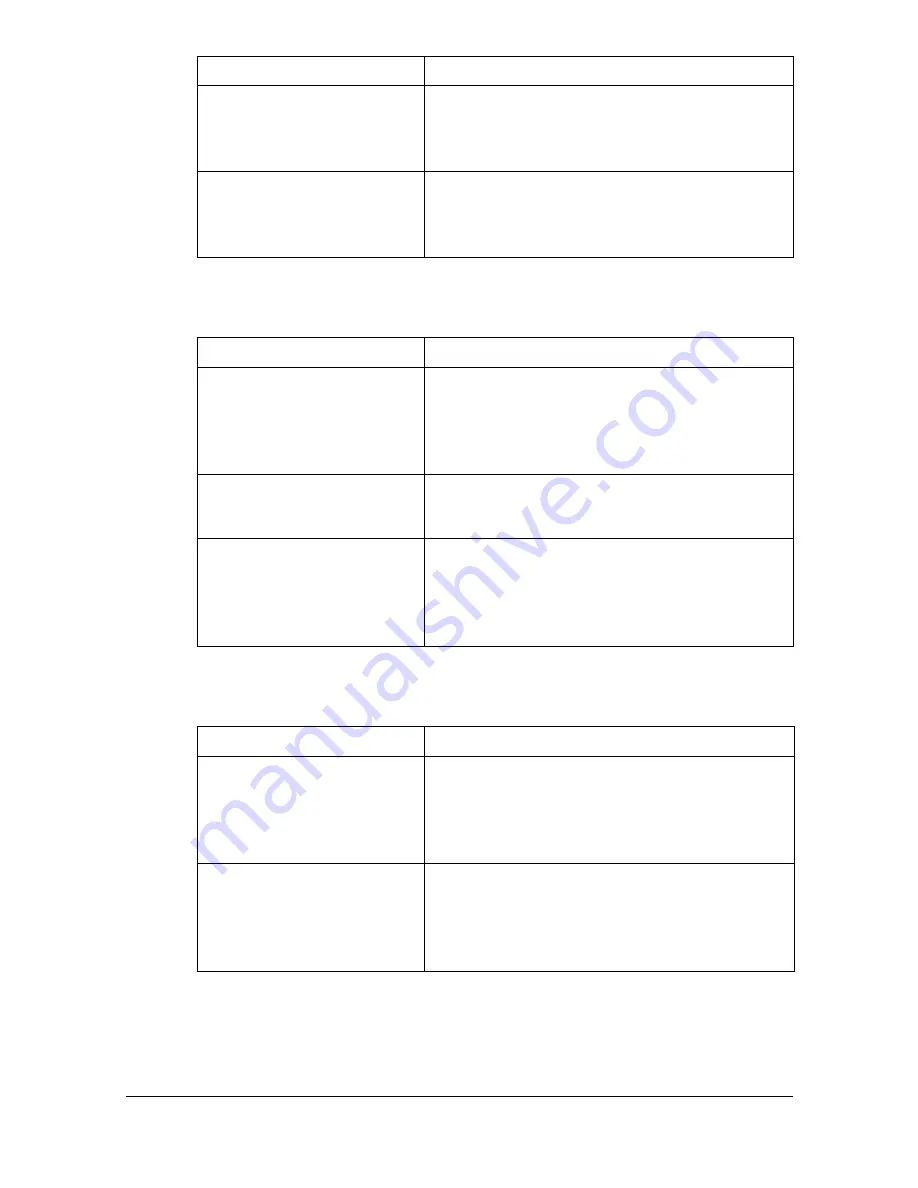
Specifying Printer Driver Settings
2-16
Simulation
Banners
Graphics Halftone
Specifies the halftone for graphic as
Line Art
,
Detail
or
Smooth
.
The default setting is
Detail
.
Graphics Edge Enhance-
ment
Select whether graphic edges are empha-
sized.
The default setting is
On
.
Parameters
Settings
Simulation Profile
Specifies the simulation profile as
None
,
SWOP
,
Euroscale
,
Commercial Press
,
Japan Color
,
DIC
, or
TOYO
.
The default setting is
None
.
Match Paper Color
Specifies the Match Paper Color.
The default setting is
Off
.
CMYK Gray Treatment
Specifies simulation gray treatment as
Com-
posite Black
,
Black and Gray
, or
Black
Only
.
The default setting is
Composite Black
.
Parameters
Settings
Starting Banner
Specifies the starting banner as
none
,
clas-
sified
,
confidential
,
mls
,
secret
,
selinux
,
standard
,
te
,
topsecret
, or
unclassified
.
The default setting is
none
.
Ending Banner
Specifies the ending banner as
none
,
classi-
fied
,
confidential
,
mls
,
secret
,
selinux
,
standard
,
te
,
topsecret
, or
unclassified
.
The default setting is
none
.
Parameters
Settings
Summary of Contents for Magicolor 4750DN
Page 1: ...magicolor 4750EN 4750DN Reference Guide A0VD 9562 12A ...
Page 26: ...Operation on Mac OS X ...
Page 29: ...Installing the Printer Driver 1 4 3 Click Continue 4 Click Continue ...
Page 132: ...Specifying the Color Profile 1 107 7 Click OK 8 Select Simulation ...
Page 133: ...Specifying the Color Profile 1 108 9 Select the added color profile before printing ...
Page 136: ...Operation on Linux ...
Page 153: ...Printing a Document 2 18 4 Select the name of the printer 5 Click Print to print the document ...
Page 156: ...Operation on NetWare ...
Page 165: ...Printing With NetWare 3 10 ...
Page 166: ...Printer Utilities ...
Page 168: ...Understanding the Ethernet Configuration Menus ...
Page 180: ...Network Printing ...
Page 198: ...Network Printing 6 19 7 Click OK 8 Click OK ...
Page 203: ...Network Printing 6 24 11 Click Next 12 Click Finish ...
Page 214: ...Network Printing 6 35 19 Click Finish This completes the installation of the printer driver ...
Page 220: ...Using PageScope Web Connection ...
Page 401: ...Configuring the Printer 7 182 ...
Page 402: ...Appendix ...
Page 408: ...Appendix A 7 X XPS settings PageScope Web Connection 7 38 7 103 ...
Page 409: ...Appendix A 8 ...






























