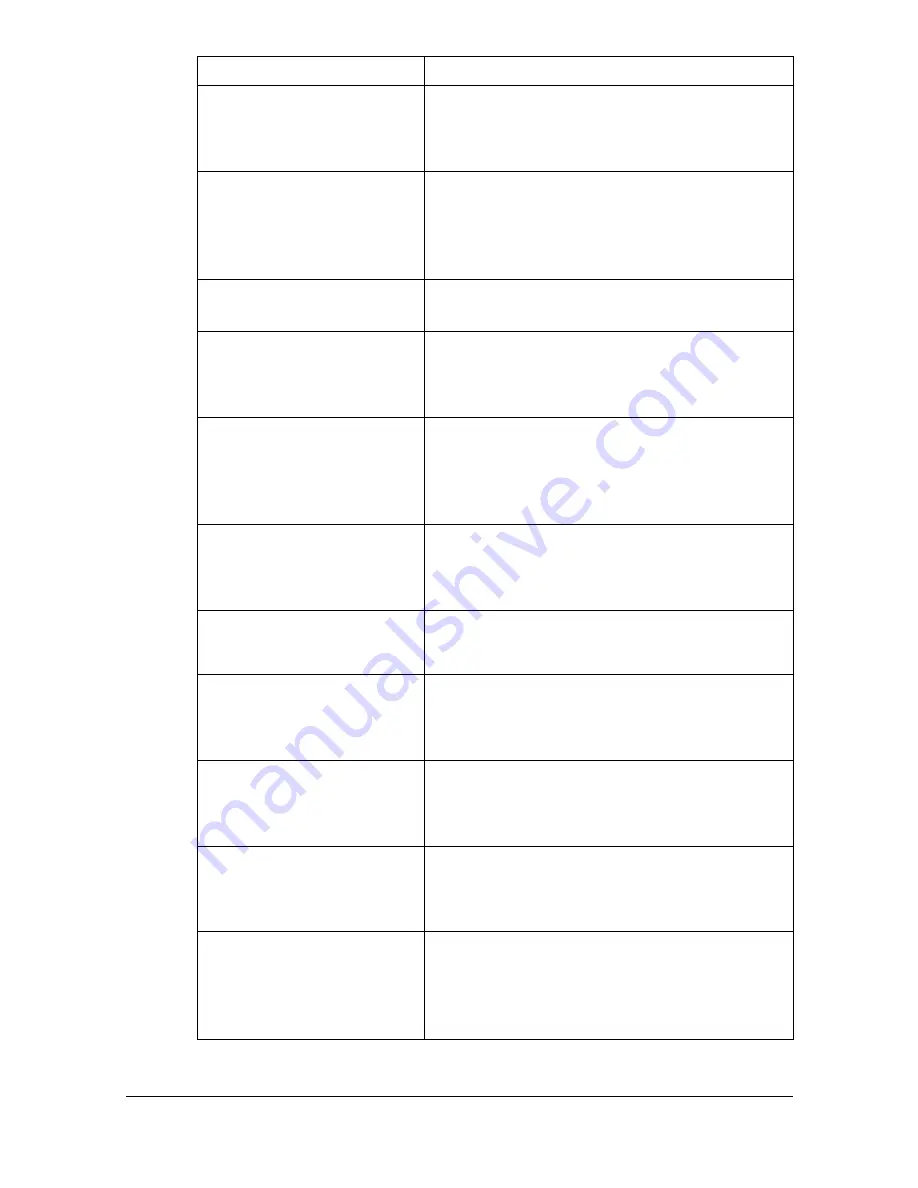
Specifying Printer Driver Settings
2-13
Paper Source
Specifies the paper source as
Tray 1
,
Tray 2
,
Tray 3
,
Tray 1 (Manual Feed)
, or
Auto
.
The default setting is
Tray 1
.
Manually Print on 2nd side Select whether or not to print on the back
side of paper that has already been printed
on.
The default setting is
Off
.
Paper Sizes
Specifies the paper size. An irregular paper
size cannot be selected.
Collate
If
On
is selected, all pages in the documents
are printed as sets of printouts.
The default setting is
Off
.
Duplex Options
Specifies the duplex print binding position as
Simplex
,
Long Edge
, or
Short Edge
, if the
duplex unit for the printer has been installed.
The default setting is
Simplex
.
Select Color
Specifies the color for printing as
Color
or
Grayscale
.
The default setting is
Color
.
Color Separation
Specifies the color separation as
On
or
Off
.
The default setting is
Off
.
Brightness
Specifies the brightness of the image as
-15%
,
-10%
,
-5%
,
0%
,
5%
,
10%
, or
15%
.
The default setting is
0%
.
Edge Strength
Set the edge strength to
Off
,
Low
,
Middle
or
High
.
The default setting is
Middle
.
Economy Print
Select whether or not economy printing is
used.
The default setting is
Off
.
Auto Trapping
Select whether or not neighboring colors are
printed superimposed in order to prevent
white space around images.
The default setting is
Off
.
Parameters
Settings
Summary of Contents for Magicolor 4750DN
Page 1: ...magicolor 4750EN 4750DN Reference Guide A0VD 9562 12A ...
Page 26: ...Operation on Mac OS X ...
Page 29: ...Installing the Printer Driver 1 4 3 Click Continue 4 Click Continue ...
Page 132: ...Specifying the Color Profile 1 107 7 Click OK 8 Select Simulation ...
Page 133: ...Specifying the Color Profile 1 108 9 Select the added color profile before printing ...
Page 136: ...Operation on Linux ...
Page 153: ...Printing a Document 2 18 4 Select the name of the printer 5 Click Print to print the document ...
Page 156: ...Operation on NetWare ...
Page 165: ...Printing With NetWare 3 10 ...
Page 166: ...Printer Utilities ...
Page 168: ...Understanding the Ethernet Configuration Menus ...
Page 180: ...Network Printing ...
Page 198: ...Network Printing 6 19 7 Click OK 8 Click OK ...
Page 203: ...Network Printing 6 24 11 Click Next 12 Click Finish ...
Page 214: ...Network Printing 6 35 19 Click Finish This completes the installation of the printer driver ...
Page 220: ...Using PageScope Web Connection ...
Page 401: ...Configuring the Printer 7 182 ...
Page 402: ...Appendix ...
Page 408: ...Appendix A 7 X XPS settings PageScope Web Connection 7 38 7 103 ...
Page 409: ...Appendix A 8 ...






























