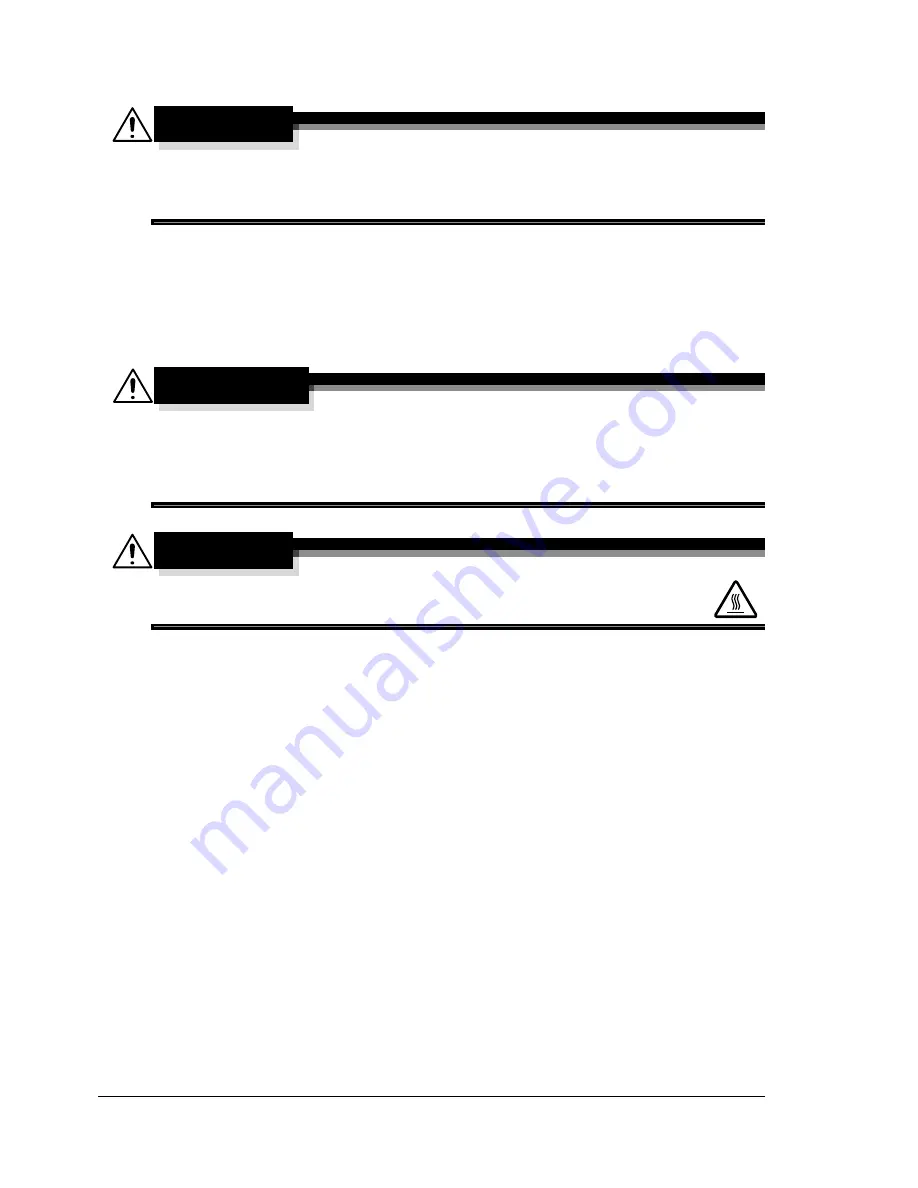
Maintaining the Machine
188
Maintaining the Machine
CAUTION
Read all caution and warning labels carefully, making sure to follow any
instructions contained in them. These labels are located on the inside of
the machine’s covers and the interior of the machine body.
Handle the machine with care to preserve its life. Abuse handling may cause
damage and void your warranty. If dust and paper scraps remain on the
inside or outside of the machine, machine performance and print quality will
suffer, so the machine should be cleaned periodically. Keep the following
guidelines in mind.
WARNING!
Turn off the machine, unplug the power cord, and disconnect all
interface cables before cleaning. Do not spill water or detergent into the
machine; otherwise the machine will be damaged and an electric shock
may occur.
CAUTION
The fuser unit is hot. When the right side cover is opened, the
fuser unit temperature drops gradually (one hour wait time).
Be careful when cleaning the inside of the machine or removing media
misfeeds, as the fuser unit and other internal parts may be very hot.
Do not place anything on top of the machine.
Use a soft cloth to clean the machine.
Never spray cleaning solutions directly on the machine’s surface; the
spray could penetrate through the air vents of the machine and damage
the internal circuits.
Avoid using abrasive or corrosive solutions or solutions that contain sol-
vents (such as alcohol and benzene) to clean the machine.
Always test any cleaning solution (such as mild detergent) on a small
inconspicuous area of your machine to check the solution’s performance.
Never use sharp or rough implements, such as wire or plastic cleaning
pads.
Always close the machine’s covers gently. Never subject the machine to
vibration.
Summary of Contents for A0FD011
Page 1: ...magicolor 4690MF Printer Copier Scanner User s Guide A0FD 9561 00A 1800859 001A...
Page 13: ...1Introduction...
Page 23: ...2Control Panel and Configuration Menu...
Page 40: ...Configuration Menu Overview 28 REPORTING SCAN SETTING...
Page 46: ...Configuration Menu Overview 34 PAPER SETUP Menu PAPER SETUP TRAY1 PAPER TRAY2 PAPER...
Page 76: ...Configuration Menu Overview 64...
Page 77: ...3Media Handling...
Page 100: ...Loading Media 88 6 Close Tray 3...
Page 109: ...4Using the Printer Driver...
Page 118: ...Printer Driver Settings 106...
Page 119: ...5Using the Copier...
Page 133: ...6Using the Scanner...
Page 162: ...Scanning With the Machine 150...
Page 163: ...7Replacing Consumables...
Page 182: ...Replacing Consumables 170 3 Remove the transfer roller 4 Prepare a new transfer roller...
Page 198: ...Replacing Consumables 186...
Page 199: ...8Maintenance...
Page 211: ...9 9Troubleshooting...
Page 220: ...Clearing Media Misfeeds 208 3 Close the right side cover...
Page 263: ...10 10Installing Accessories...
Page 270: ...Tray 3 Lower Feeder Unit 258...
Page 271: ...AAppendix...
Page 282: ...Our Concern for Environmental Protection 270...
















































