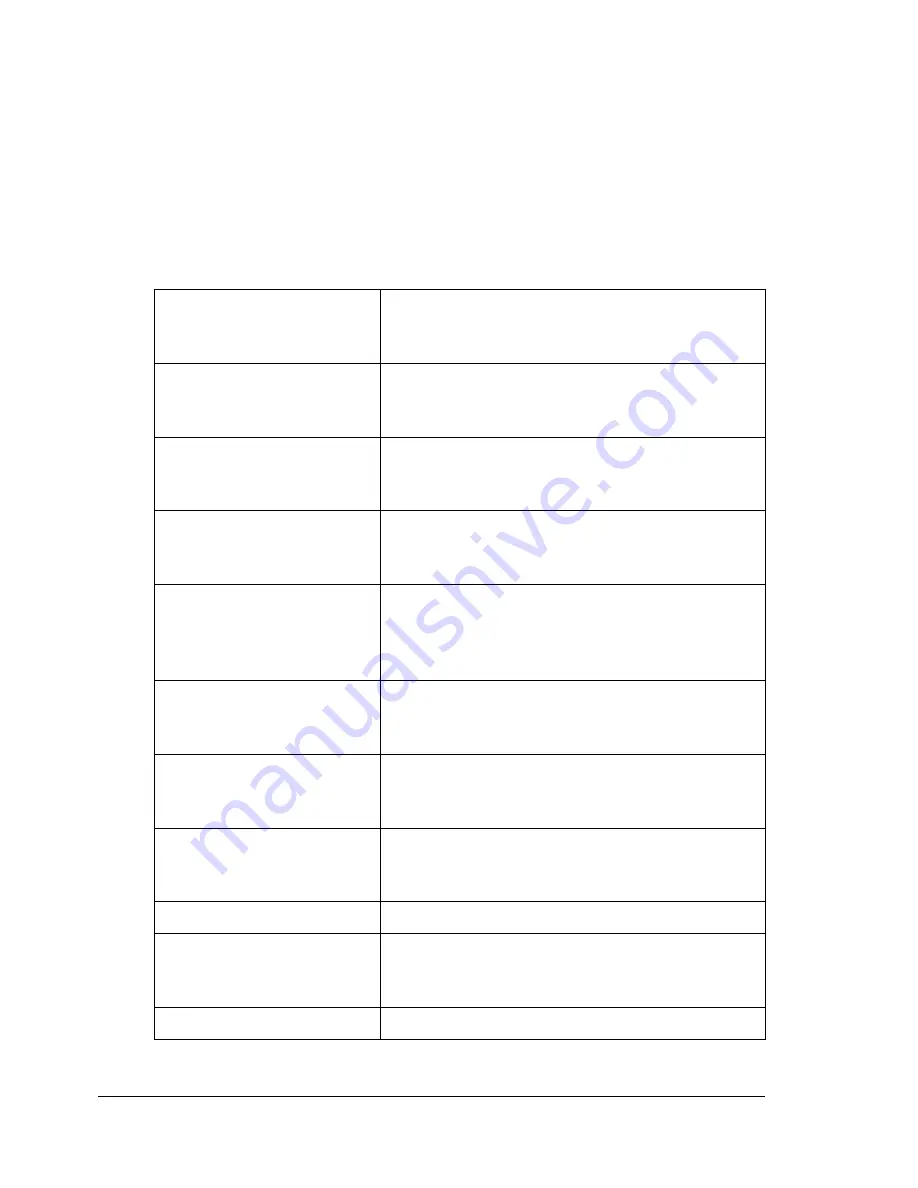
Checking the Machine Status and Settings
26
TX/RX RESULT
The results of a maximum of 60 fax transmissions/receptions can be viewed.
In addition, the transmission/reception results that are displayed can be
printed by pressing the
Start-B&W
key. For details, refer to the Facsimile
User’s Guide on the Documentation CD/DVD.
REPORT
The machine settings, lists and reports related to fax can be printed.
TX RESULT REPORT
Prints the results of fax transmissions. For
details, refer to the Facsimile User’s Guide on
the Documentation CD/DVD.
RX RESULT REPORT
Prints the results of fax receptions. For details,
refer to the Facsimile User’s Guide on the Doc-
umentation CD/DVD.
ACTIVITY REPORT
Prints the results of fax transmissions and
receptions. For details, refer to the Facsimile
User’s Guide on the Documentation CD/DVD.
MEMORY DATA LIST
Prints the information for queued fax transmis-
sions. For details, refer to the Facsimile User’s
Guide on the Documentation CD/DVD.
MEMORY IMAGE PRINT
Prints the information and a reduced first page
of queued fax transmissions. For details, refer
to the Facsimile User’s Guide on the Documen-
tation CD/DVD.
FAVORITE LIST
Prints a list of the destinations registered in the
favorite list. For details, refer to the Facsimile
User’s Guide on the Documentation CD/DVD.
SPEED DIAL LIST
Prints a list of the destinations programmed for
speed dialing. For details, refer to the Facsimile
User’s Guide on the Documentation CD/DVD.
GROUP DIAL LIST
Prints a list of the one-touch dialing groups. For
details, refer to the Facsimile User’s Guide on
the Documentation CD/DVD.
UTILITY MAP
Prints the configuration menu and its settings.
CONFIGURATION PAGE
Prints a rough estimate of the percentage of
toner remaining and the settings, information
and status of this machine.
DEMO PAGE
Prints a demo page.
Summary of Contents for A0FD011
Page 1: ...magicolor 4690MF Printer Copier Scanner User s Guide A0FD 9561 00A 1800859 001A...
Page 13: ...1Introduction...
Page 23: ...2Control Panel and Configuration Menu...
Page 40: ...Configuration Menu Overview 28 REPORTING SCAN SETTING...
Page 46: ...Configuration Menu Overview 34 PAPER SETUP Menu PAPER SETUP TRAY1 PAPER TRAY2 PAPER...
Page 76: ...Configuration Menu Overview 64...
Page 77: ...3Media Handling...
Page 100: ...Loading Media 88 6 Close Tray 3...
Page 109: ...4Using the Printer Driver...
Page 118: ...Printer Driver Settings 106...
Page 119: ...5Using the Copier...
Page 133: ...6Using the Scanner...
Page 162: ...Scanning With the Machine 150...
Page 163: ...7Replacing Consumables...
Page 182: ...Replacing Consumables 170 3 Remove the transfer roller 4 Prepare a new transfer roller...
Page 198: ...Replacing Consumables 186...
Page 199: ...8Maintenance...
Page 211: ...9 9Troubleshooting...
Page 220: ...Clearing Media Misfeeds 208 3 Close the right side cover...
Page 263: ...10 10Installing Accessories...
Page 270: ...Tray 3 Lower Feeder Unit 258...
Page 271: ...AAppendix...
Page 282: ...Our Concern for Environmental Protection 270...






























