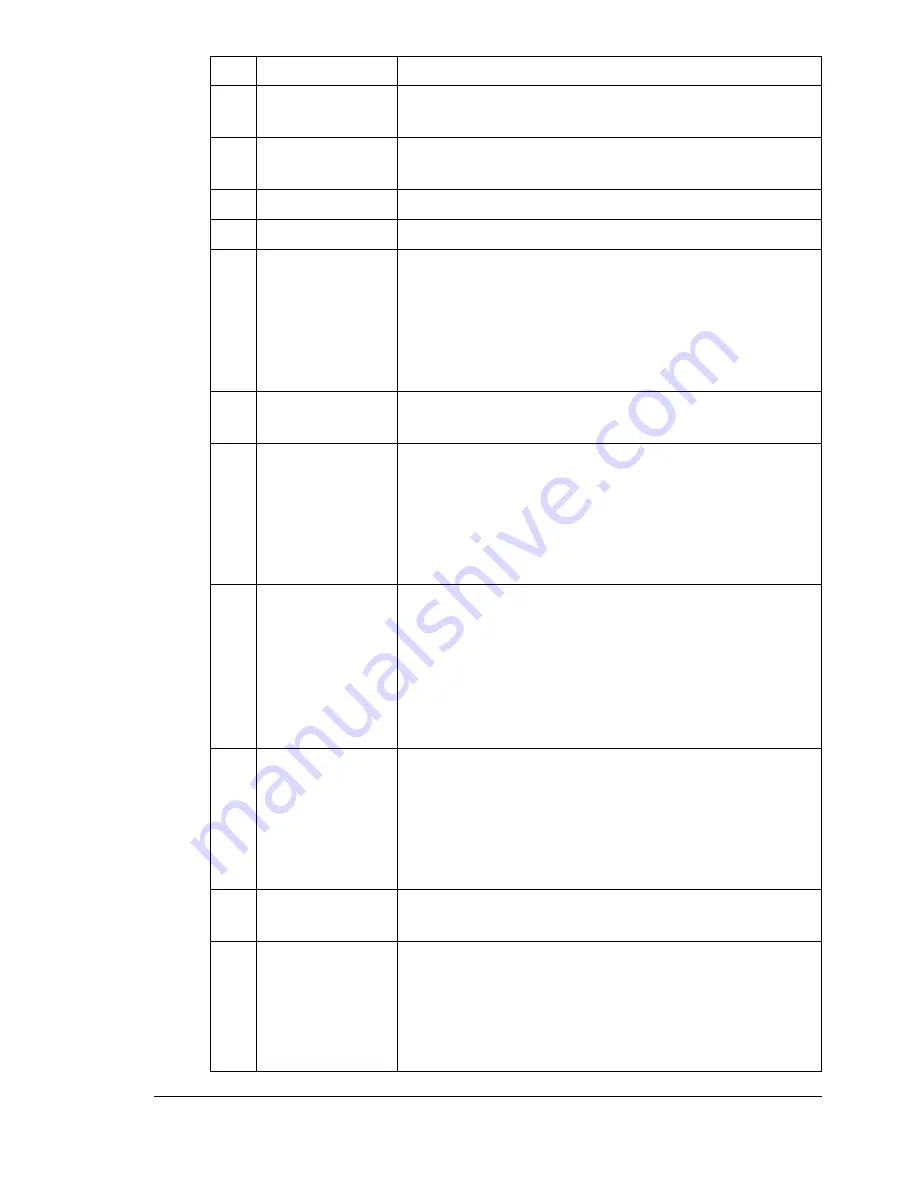
About the Control Panel
13
6
+
/
,
keys
Moves up and down through menus, options, or
choices.
7
*
/
)
keys
Moves left and right through menus, options, or
choices.
8
Select
key
Press to select the setting that is currently displayed.
9
Error
indicator
Indicates an error condition.
10
Back
key
Clears the specified number of copies and entered
text.
Press to return to the previous screen.
Press to cancel the setting that is currently dis-
played.
11
Keypad
Enters desired number of copies. Enters fax num-
bers, E-mail addresses, and names of recipients.
12
Fax
key/LED
Enters Fax mode.
Lights up in green to indicate that the machine is in
Fax mode.
For details, refer to the Facsimile User's Guide on
the Documentation CD/DVD.
13
Scan
key/LED
Enters Scan mode. (Scan to E-mail, Scan to FTP,
Scan to SMB, Scan to PC, or Scan to USB Memory)
Lights up in green to indicate that the machine is in
Scan mode.
For details on the Scanner functions, refer to chapter
6, “Using the Scanner”
14
Copy
key/LED
Enters Copy mode.
Lights up in green to indicate that the machine is in
Copy mode.
For details on the Copy functions, refer to chapter 5,
“Using the Copier”.
15
Start
(Color)
key/LED
Starts a fax or color copy.
16
Start
indicator
Lights up in green when copying and fax transmis-
sion are possible.
Lights up in orange when copying and fax transmis-
sions are not possible, for example, during warm-up
or if an error has occurred.
No. Name
Function
Summary of Contents for A0FD011
Page 1: ...magicolor 4690MF Printer Copier Scanner User s Guide A0FD 9561 00A 1800859 001A...
Page 13: ...1Introduction...
Page 23: ...2Control Panel and Configuration Menu...
Page 40: ...Configuration Menu Overview 28 REPORTING SCAN SETTING...
Page 46: ...Configuration Menu Overview 34 PAPER SETUP Menu PAPER SETUP TRAY1 PAPER TRAY2 PAPER...
Page 76: ...Configuration Menu Overview 64...
Page 77: ...3Media Handling...
Page 100: ...Loading Media 88 6 Close Tray 3...
Page 109: ...4Using the Printer Driver...
Page 118: ...Printer Driver Settings 106...
Page 119: ...5Using the Copier...
Page 133: ...6Using the Scanner...
Page 162: ...Scanning With the Machine 150...
Page 163: ...7Replacing Consumables...
Page 182: ...Replacing Consumables 170 3 Remove the transfer roller 4 Prepare a new transfer roller...
Page 198: ...Replacing Consumables 186...
Page 199: ...8Maintenance...
Page 211: ...9 9Troubleshooting...
Page 220: ...Clearing Media Misfeeds 208 3 Close the right side cover...
Page 263: ...10 10Installing Accessories...
Page 270: ...Tray 3 Lower Feeder Unit 258...
Page 271: ...AAppendix...
Page 282: ...Our Concern for Environmental Protection 270...






























