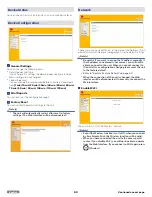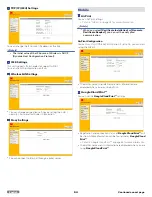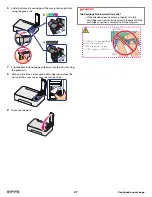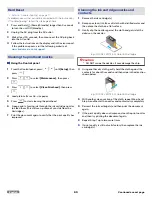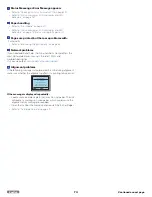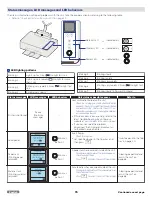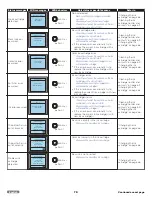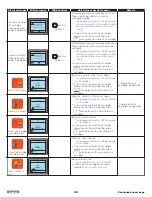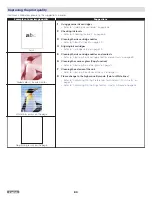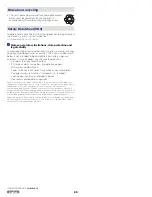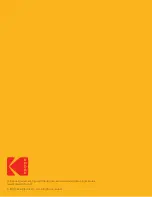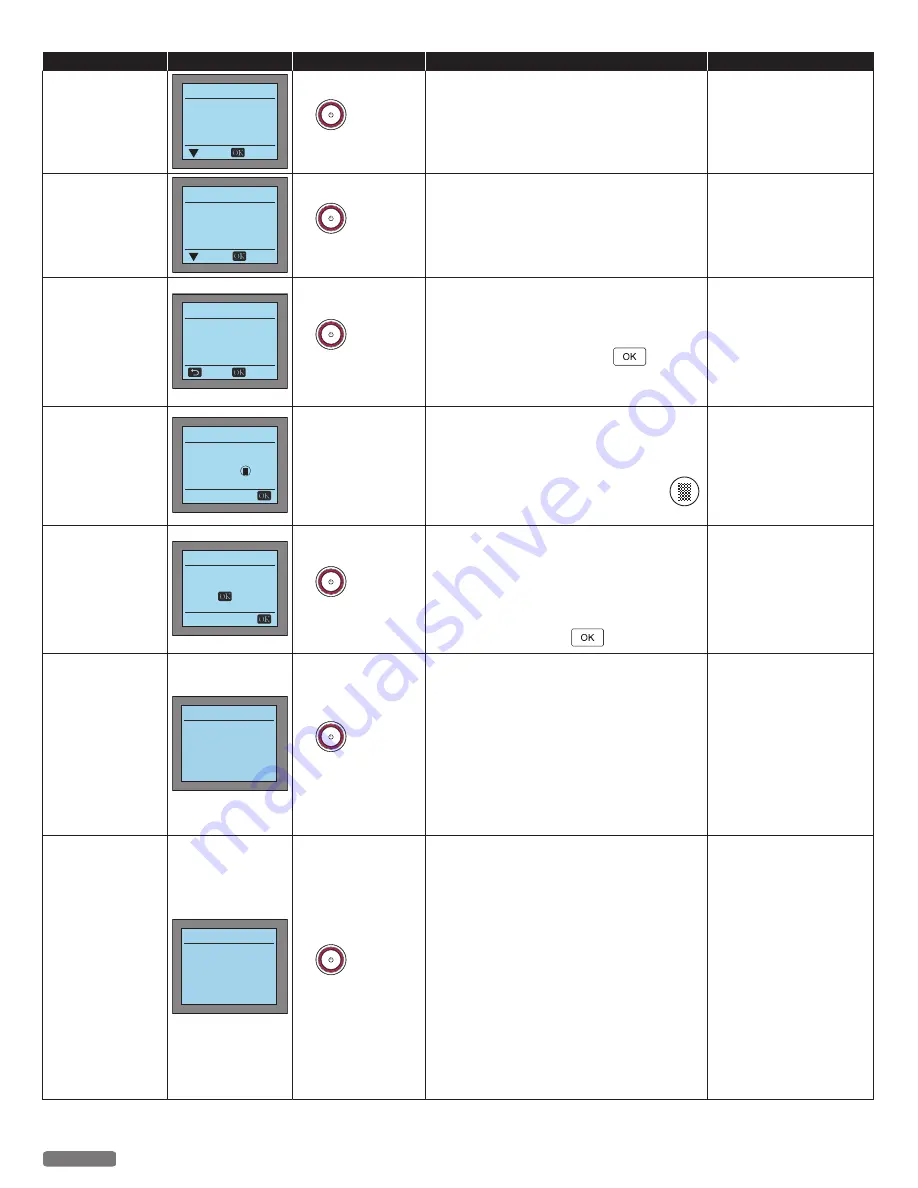
Status messages
LCD messages
LED behaviors
Unit status or possible causes
Refer to
The printed paper
is too short.
The print/copy job
is canceled.
Short paper detected
Print job is canceled.
Please load correct
media size:
Leer
Close
Help
blinks as
pattern 1
Attempted to print on paper which is shorter
in length than set in the Print Settings.
–
Please load correct media size.
The printed
material is too
short.
The print job is
canceled.
Short material detected
Print job is canceled.
Please load correct
material size:
Leer
Close
Help
blinks as
pattern 1
Attempted to print on material which is
shorter in length than set in the Print Settings.
–
Please load correct material size.
Printing is
interrupted due to
paper size/type
mismatch.
Confirm print paper
Is the following
paper loaded?
No
Size
Leer
Type
Plain
blinks as
pattern 1
The Paper Size/Paper Type setting for this
print job does not match that of the Print
Settings.
–
Check the Print Settings.
●
To continue printing, press
.
●
It is configurable whether or not to display
this message.
Manual duplex
printing is not
possible when the
material type is
other than Paper
Cra Print
Selected material is not
supported for manual
duplex. Press and
select Paper.
-
Attempting to manual duplex printing with
material except paper.
–
When the material type is except Paper, cannot
be performed manual duplex printing.
–
To perform manual duplex printing, press
and select [Paper].
Ink cartridge can
not be detected.
Cartridge Error
Please check
ink cartridge lock.
Press
to retry.
blinks as
pattern 1
An ink cartridge is not installed correctly.
–
If the protective paper is stuck in the Ink door,
remove it.
–
Reinstall the cartridge, then close the Ink door
completely.
●
Confirm the ink cartridge is correctly
installed, then press
.
Failed to feed
media.
Media Jam
Jam or Feed Roller
has been stalled.
Clear jam then
unplug and replug
the power cable.
blinks as
pattern 1
A media jam has occurred inside of the unit.
–
Firmly grasp both sides of the material and then
gently pull it out. Pull out the AC plug. Wait at
least 30 seconds, then reconnect the AC plug
back into the AC socket.
●
If this error occurs occasionally, visit our
website at
www.kodakverite.com/support
for the latest troubleshooting.
●
If you cannot solve the problem,
disconnect the AC plug and contact an
Authorized Service Center.
page 68.
“Hard Reset” on page 69.
A media jam
occurred inside
the printer.
Cartridge/Media Jam
Clear jam then
unplug and replug
the power cable.
blinks as
pattern 1
An ink cartridge is not installed correctly.
–
Pull out the AC plug.
Check that the Ink Cartridges have no obstacles
and clear pathways.
Reconnect the AC plug to the AC outlet.
A media jam has occurred inside of the unit.
–
Firmly grasp both sides of the material and then
gently pull it out. Pull out the AC plug. Wait at
least 30 seconds, then reconnect the AC plug
back into the AC socket.
●
If this error occurs occasionally, visit our
website at
www.kodakverite.com/support
for the latest troubleshooting.
●
If you cannot solve the problem,
disconnect the AC plug and contact an
Authorized Service Center.
page 68.
“Hard Reset” on page 69.
76
English
Continued on next page.