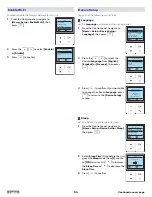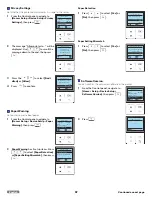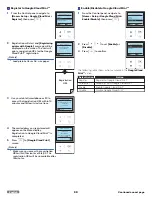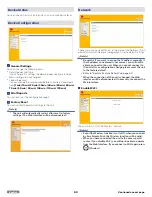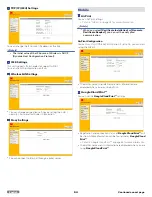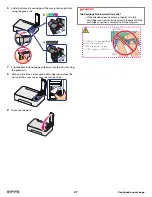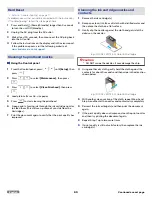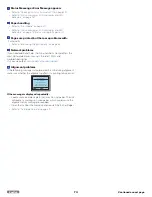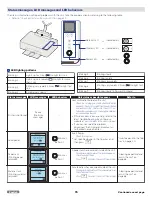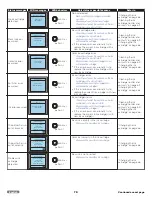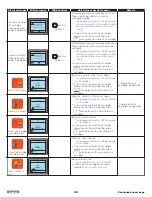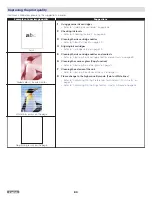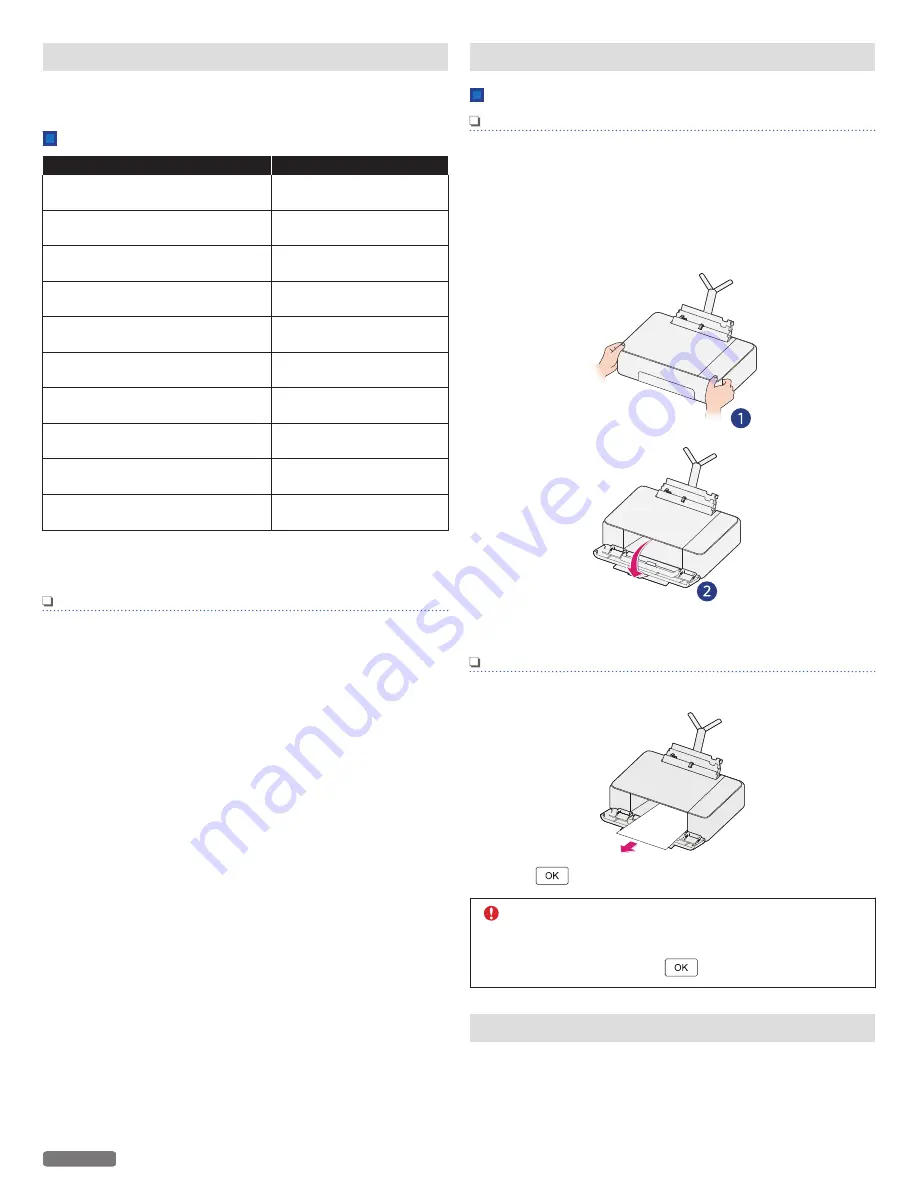
Ordering supplies
If you would like to purchase consumable material, visit the following
website at
www.kodakverite.com
Ordering ink cartridges
Product Name
Ink Page Yield
KODAK VERITÉ 5 Standard Black Ink
Cartridge
~200 pages
KODAK VERITÉ 5 Standard Color Ink
Cartridge
~180 pages
KODAK VERITÉ 5 XL Black Ink
Cartridge
~400 pages
KODAK VERITÉ 5 XL Color Ink
Cartridge
~360 pages
KODAK VERITÉ 5 XXL Black Ink
Cartridge
~600 pages
KODAK VERITÉ 5 XXL Color Ink
Cartridge
~500 pages
KODAK VERITÉ 5 3XL Black Ink
Cartridge
~1200 pages
KODAK VERITÉ 5 3XL Color Ink
Cartridge
~1080 pages
KODAK VERITÉ 5 XL Combo Ink
Cartridge
Black: ~400 pages/
Color: ~360 pages
KODAK VERITÉ 5 3XL Combo Ink
Cartridge
Black: ~1200 pages/
Color: ~1080 pages
Ink page yield values for color graphics and text document obtained
by continuous printing in accordance with ISO/IEC 24711.
Actual results may vary.
Note(s)
●
For page yield information, visit
www.kodakverite.com/support
●
The cartridges used for printing documents can also be
used for printing photos.
●
For best results, use only genuine KODAK VERITÉ Ink
Cartridges.
Using genuine KODAK VERITÉ Ink Cartridges
KODAK VERITÉ Ink Cartridges are designed to perform for superior
print quality, and our inks are formulated to work with the unit and
help extend the life of your product.
We recommend that you use only genuine KODAK VERITÉ Ink
Cartridges sold by Funai Corporation, Inc.
Funai’s warranty does not cover damage caused by non-KODAK
VERITÉ Ink or Ink Cartridges.
Fixing a paper/material jam
Clearing paper/material jam in the unit
Note(s)
●
The Parts inside the unit are Sensitive. Avoid unnecessarily
touching Parts while Clearing Jams.
1
If needed close the Exit Tray Extender and then the Paper
Exit Tray all the way into the unit.
2
Check the Top tray or carefully fully-open the front cover to
access the jammed paper/material. See 1 below.
3
Firmly grasp both sides of the paper/material, then gently
pull it out.
Note(s)
●
Be careful not to tear the paper/material while removing it.
4
Press
to cancel the rest of the print job.
CAUTION
●
DO NOT insert a material or paper into the Rear tray
when you print on Top tray paper. In this case, remove
the material and press
to cancel.
Restoring the factory settings
You can restore the default settings on the unit using the web
interface or Control panel.
» Refer to “Device Configuration” on page 63.
» Refer to “Restore Factory Default” on page 60.
68
English
Continued on next page.