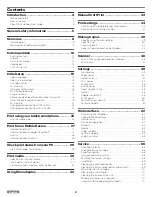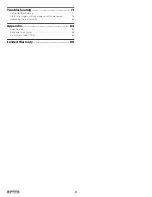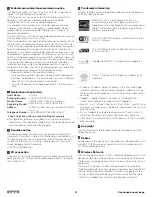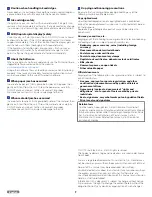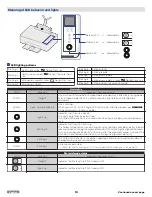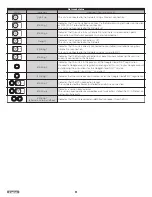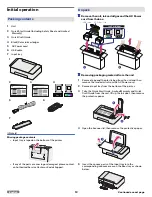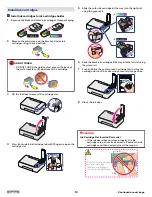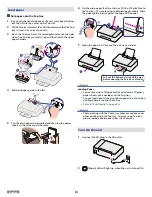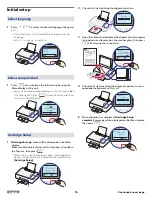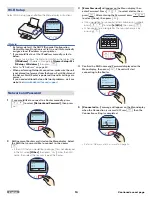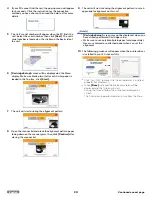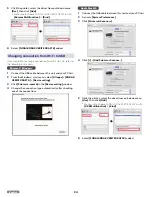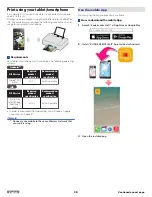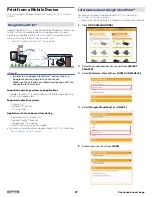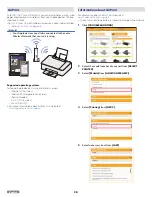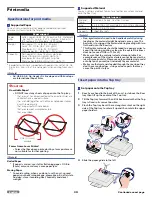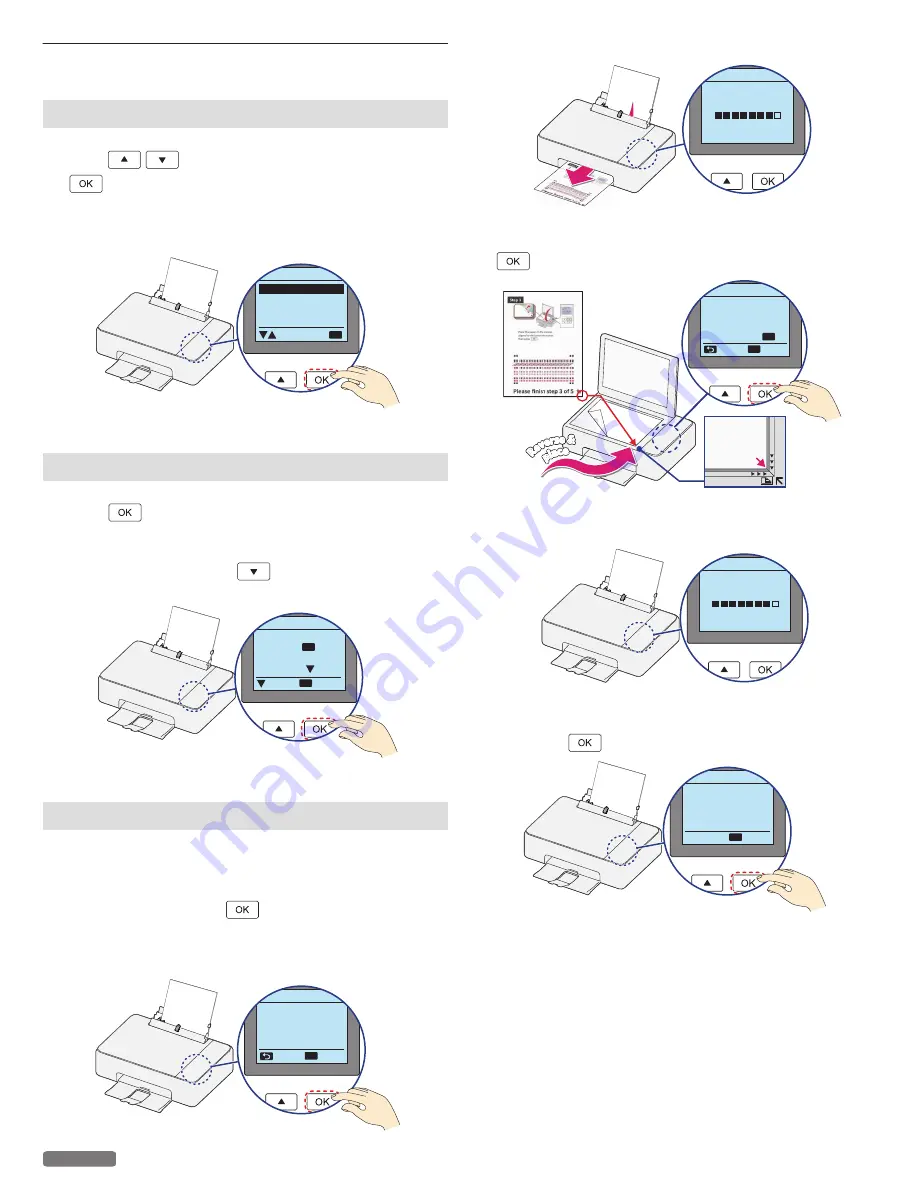
Initial setup
Select language
1
Press
to select the desired language, then press
.
●
After initial setup, if you would like to change to another
language.
» Refer to “Language” on page 56.
English
Español
Français
Language
OK
Select setup method
1
Press
if you continue the Initial setup by using the
Menu display on this unit.
●
You can also setup by downloading an APP with your tablet/
smartphone or PC. Press
to read the explanation how
to setup with other devices.
LCD setup,
Press .
Using PC/Mobile APP,
Detail [ ].
PC/AP
Initial setup
OK
OK
Next
Cartridge Setup
1
[Cartridge Setup]
screen will be displayed on the Menu
display.
Make sure blank plain (Letter or A4 size) paper is loaded in
the Top tray, then press
.
●
Make sure to use only blank plain paper (sold separately).
Never use colored or patterned paper when performing
[Cartridge Setup]
.
Step 1 of 5 :
For best results,
please proceed with
cartridges setup.
Cartridge Setup
OK
Next
Skip
2
The unit will start printing the alignment pattern.
Step 2 of 5 :
Test Print
Cartridge Setup
3
Open the scanner lid and place the alignment pattern paper
facing down and reversed on the scanner glass, then press
after closing the scanner lid.
Re
verse &
Re
verse &
place
place
Step 3 of 5 :
Place test print on
the lower right corner
of scanner. Press .
Cartridge Setup
OK
OK
Scan
Back
4
The unit will start scanning the alignment pattern to set an
appropriate alignment on this unit.
Step 4 of 5 :
Test Scan
Cartridge Setup
5
When alignment is completed,
[Cartridge Setup
complete.]
message will be displayed on the Menu display,
then press
.
Step 5 of 5 :
Cartridge Setup
complete.
Cartridge Setup
OK
Next
15
English
Continued on next page.