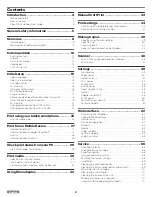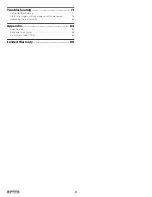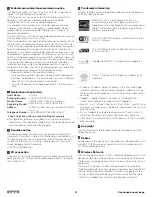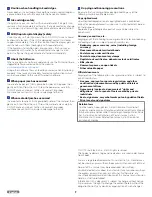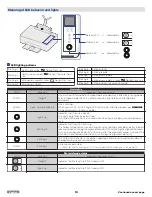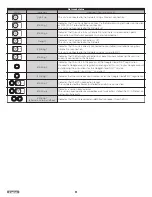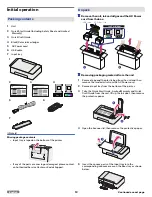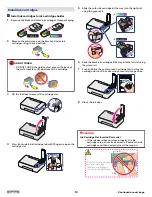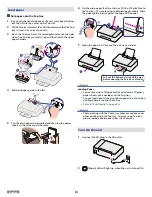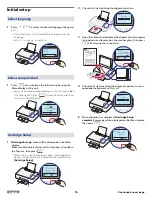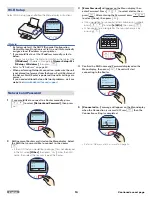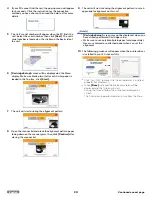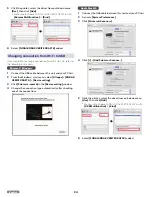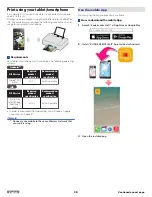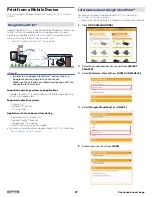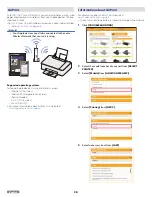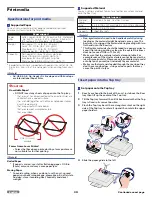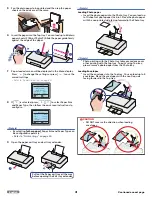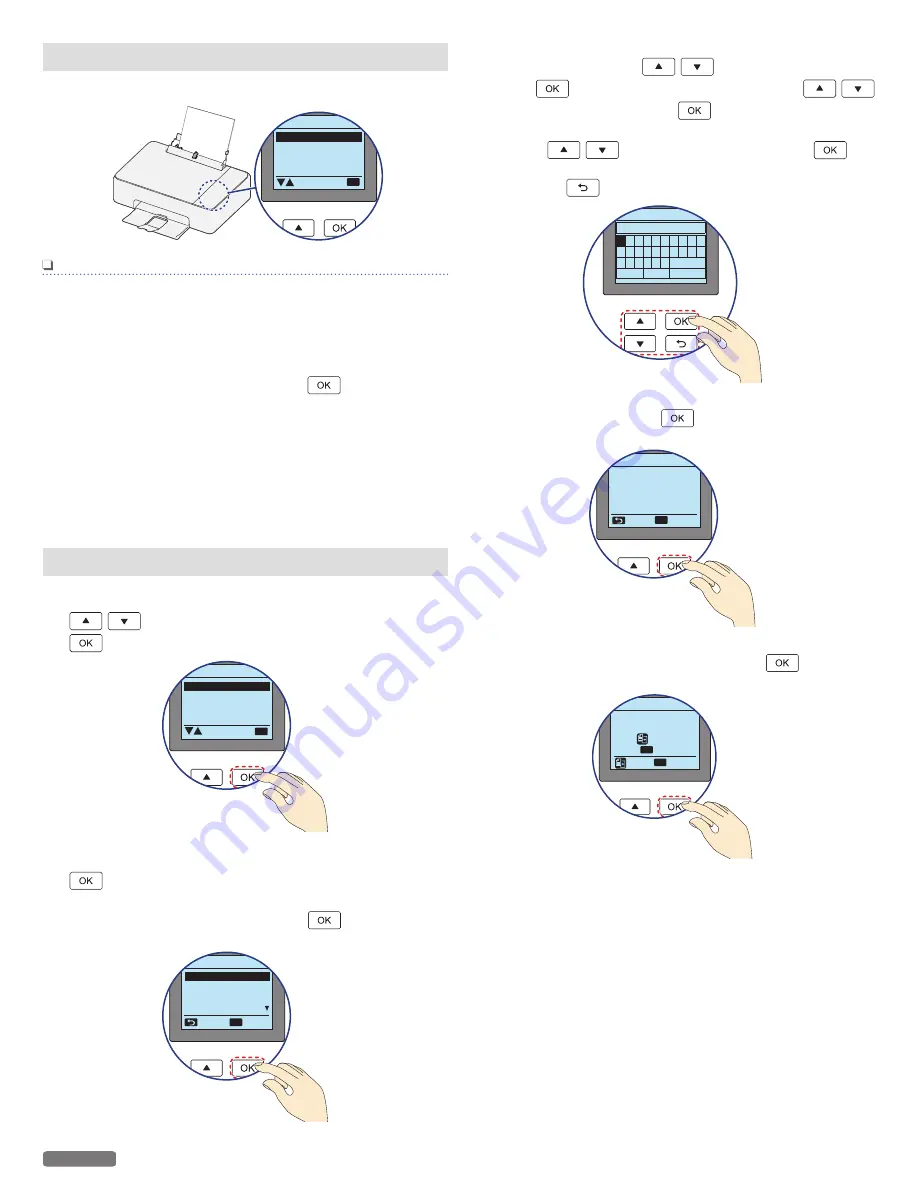
Wi-Fi Setup
Select Wi-Fi Setup type and follow the Menu display instructions.
Network and Password
Wi-Fi Protected Setup
Skip
Wi-Fi Setup
OK
Note(s)
●
By factory default, the DHCP (Dynamic Configuration
Control Protocol) function is set to On, and it automatically
assigns a local IP address to your printer.
●
If you would like to set the IP address manually, refer to
below.
–
You can setup from the Menu Control Panel, then select the
[IP Address]
. IP Address...Navigate to
[Home > Setup > Wi-
Fi Setup > IP Address]
, then press
.
» Refer to “IP Address” on page 54.
●
When performing Network connection, make sure the unit
is not placed too far away from the Access Point/Router and
the Access Point/Router is powered On and its settings are
correct.
If you need additional help on Network problems, visit our
website at
www.kodakverite.com/support
Network and Password
1
If you would like to connect to a Router manually, press
to select
[Network and Password]
, then press
.
Network and Password
Wi-Fi Protected Setup
Skip
Wi-Fi Setup
OK
2
SSID names of Routers are listed on the Menu display. Select
the SSID that you would like to connect to, then press
.
●
If the SSID that you would like to connect to is not displayed
in the list, select
[Other]
, then press
. Enter the SSID
name, then select the security type of the Router.
Router2
Router3
Router4
Network and Password
Back
OK
Select
Router1
3
[Enter Password]
will appear on the Menu display, then
enter Password. Press
to select a letter, then
press
. After entering the Password, press
to select [Done], then press
.
●
If you would like to use capital letters, numbers or symbols,
press
to select
[a/A/1/+]
, then press
.
●
When you enter a wrong letter, then you can erase it by
pressing
.
Network and Password
Enter Password
a
b c d e f g h i j
k l m n o p q r s t
u v w x y z
a/A/1/+
<
>
Done
4
Confirm the SSID name and Password displayed on the
Menu display, then press
. The unit will start
connecting to the Router.
SSID: Router1
Password:
Xaxswordxssdaa123456
Network and Password
OK
Continue
Back
5
[Connected to ...]
message will appear on the Menu display
when the Connection is successful. Press
, then the
Connection setting is completed.
Connected to
Router1
Press to print report.
Press to continue.
Network and Password
OK
OK
Continue
» Refer to “Network and Password” on page 53.
16
English
Continued on next page.