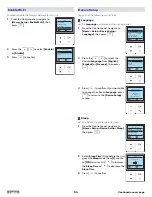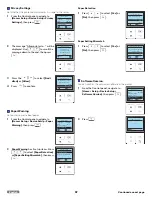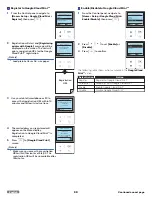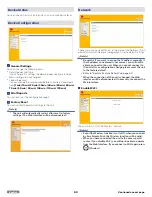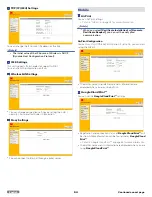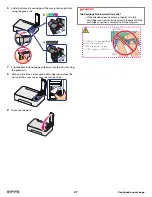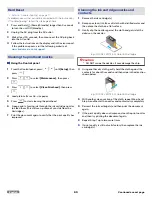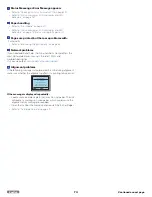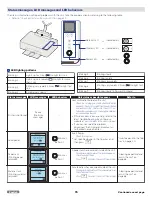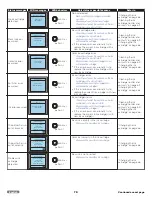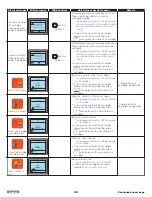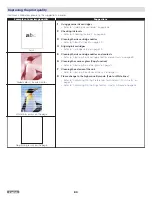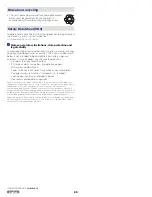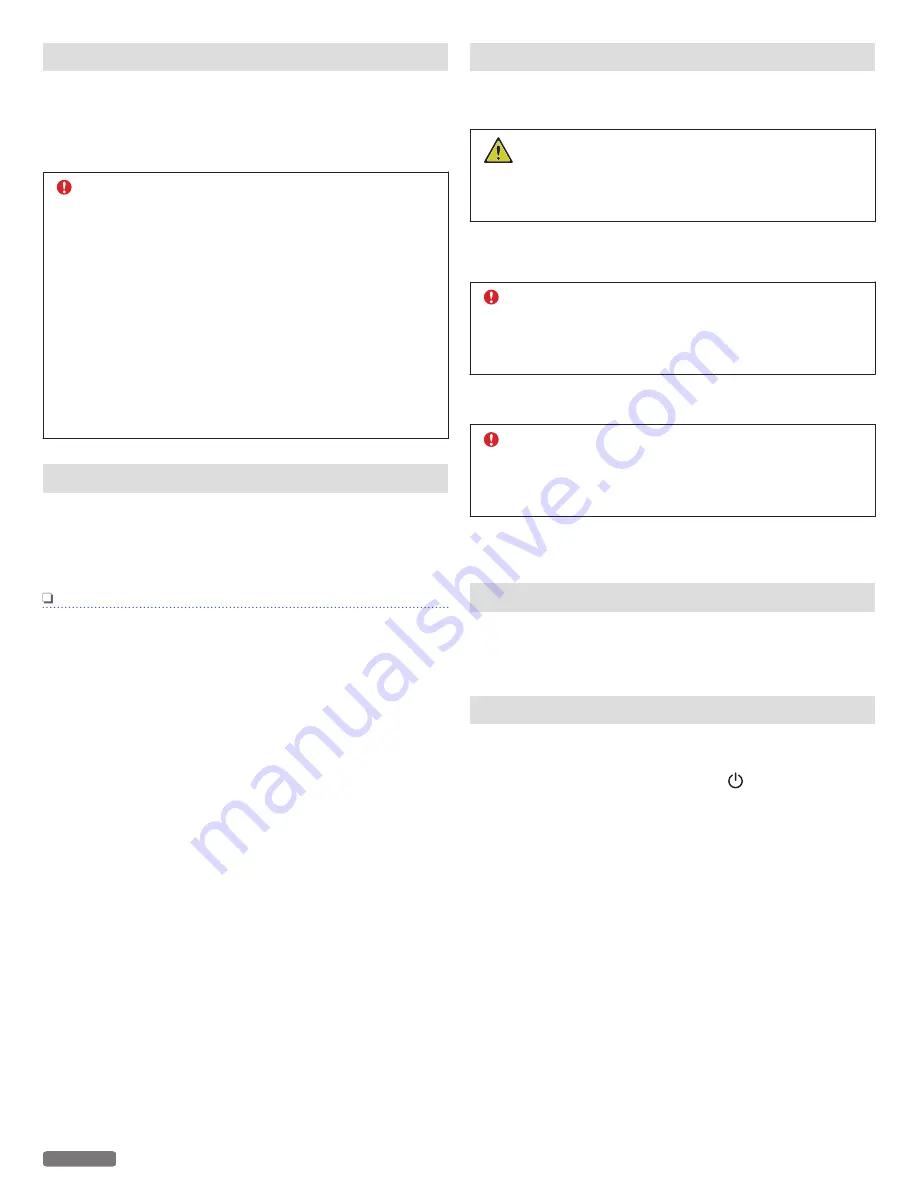
Preserving the ink cartridges
●
Keep new ink cartridges in their packaging until you are ready to
install them.
●
DO NOT remove an ink cartridge from the unit except to replace,
clean or store it in an airtight container. The cartridges do not print
correctly if left exposed for an extended period of time.
CAUTION
Refilling ink cartridges
●
The warranty does not cover repair of failures or
damage caused by a refilled ink cartridge.
●
Kodak does not recommend use of a refilled ink
cartridge.
●
Refilling an ink cartridge can affect print quality and
may cause damage to the unit.
●
For the best results, use Kodak Supplies.
Warning - Drying out of the Printheads:
●
DO NOT move the Ink Cartridges Holder by hand.
If you move the Cartridge Holder to the left of the
printhead Cover Caps will not protect the Printheads
from Drying out.
Cleaning the scanner glass
1
Dampen a clean, lint-free soft cloth with water.
2
Gently wipe the scanner glass clean.
3
Use a dry lint-free soft cloth to wipe the moisture left over.
Note(s)
●
Make sure all ink or corrective fluid on a document is dry
before placing the document on the scanner glass.
Cleaning the exterior of the unit
1
Make sure that the unit is turned Off (Standby) and
unplugged from the AC outlet.
SHOCK HAZARD
●
To avoid the risk of electric shock, disconnect the AC
Power cord from the AC outlet and disconnect all
cables to the unit before proceeding.
2
Remove paper from the Top tray and paper exit tray.
3
Dampen a clean, lint-free soft cloth with water.
CAUTION
Warning-Potential Damage:
●
DO NOT use household cleaners or detergents, as
they may damage the finish on the unit.
4
Wipe only the outside of the unit, making sure to remove any
ink residue that has accumulated on the paper exit tray.
CAUTION
Warning-Potential Damage:
●
Using a damp cloth to clean the interior may cause
damage to your unit.
5
Make sure the Top tray and paper exit tray are dry before
beginning a new print job.
Periodic maintenance is required
The unit will automatically clean the nozzle itself regularly to keep
an appropriate print quality. This maintenance begins automatically
even when the unit is in Sleep mode.
Important Notice Regarding Printheads
This unit automatically protects the printhead (caps) on each ink
cartridge in order to prevent the printheads from drying. This
function is only performed when pressing (Power/Standby)
button to select the Power-Off (Standby) mode. DO NOT Unplug the
AC Power cord from the AC outlet to shut down the unit or move
the ink cartridge access holder after the unit was shut down. Failure
to do so may result in Clogging of the Printhead Nozzles.
70
English