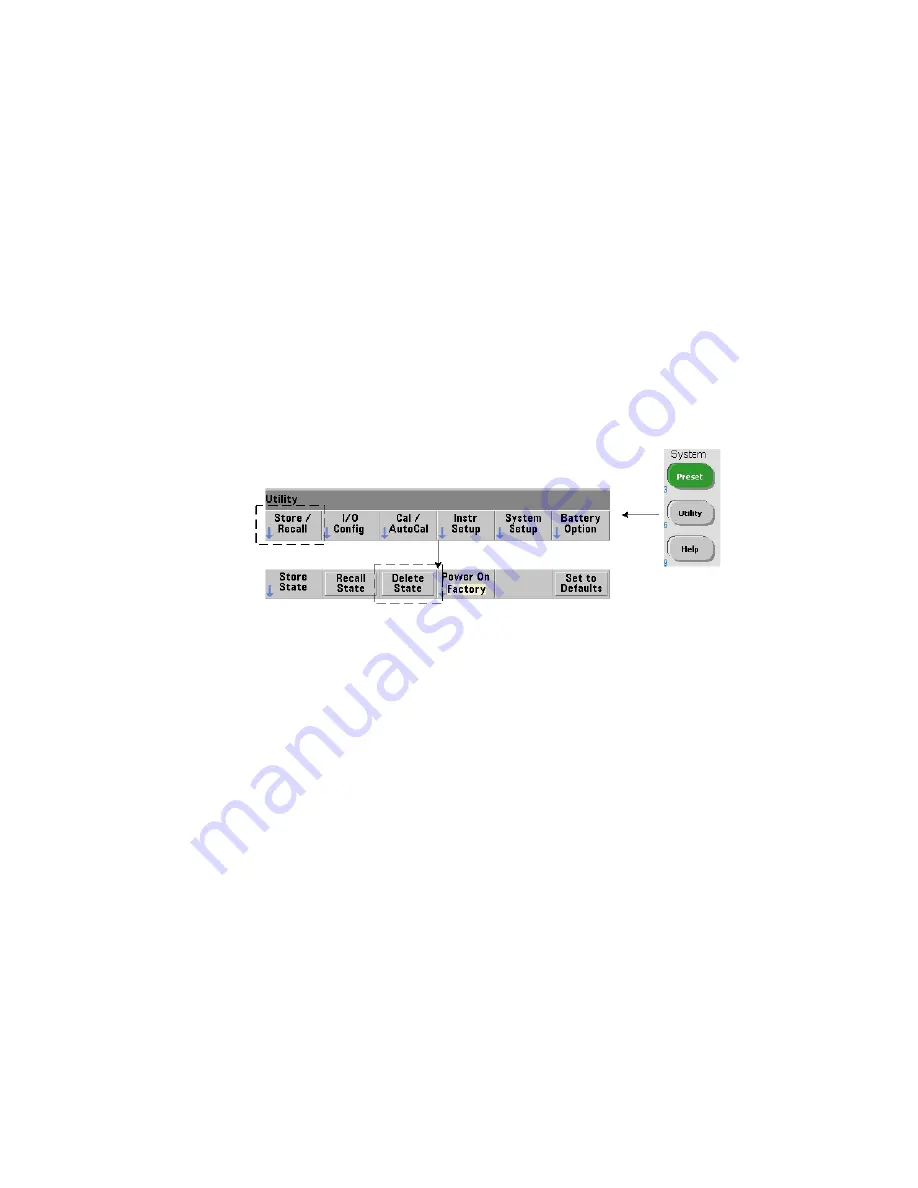
Formats and Data Flow
7
Keysight 53210A User’s Guide
217
Folders and Files are deleted using the front panel as follows:
1
After pressing the ‘
Manage Files
’ softkey, press the ‘
Action
’ softkey and select
‘
Delete
’. (The action should be selected first.)
2
Press the ‘
Browse
’ softkey and use the front panel knob to highlight the drive,
folder, or file, and then press ‘
Select
’. Press ‘
Browse
’ again to view (and select)
the contents within a folder.
3
When folder or file appears in within the
Path:
or
File:
window, press ‘
Perform
Delete
’.
Deleting State Files
Additionally, state files can be deleted as follows:
1
Press the ‘
Store/Recall’
softkey to display the state menu.
2
Press ‘
Delete State
’ to open the File System window. All state files (.sta
extension) on the root drive and within directories are listed. Use the front
panel knob to highlight the desired file.
3
Press ‘
Select
’ to delete the file.
Note, pressing ‘Select’ deletes the state file
immediately
.
Summary of Contents for 53210A
Page 1: ...Keysight 53210A 350 MHz RF Counter User s Guide ...
Page 12: ...12 Keysight 53210A User s Guide THIS PAGE HAS BEEN INTENTIONALLY LEFT BLANK ...
Page 18: ...18 Keysight 53210A User s Guide THIS PAGE HAS BEEN INTENTIONALLY LEFT BLANK ...
Page 22: ...22 Keysight 53210A User s Guide THIS PAGE HAS BEEN INTENTIONALLY LEFT BLANK ...
Page 246: ...246 Keysight 53210A User s Guide THIS PAGE HAS BEEN INTENTIONALLY LEFT BLANK ...






























