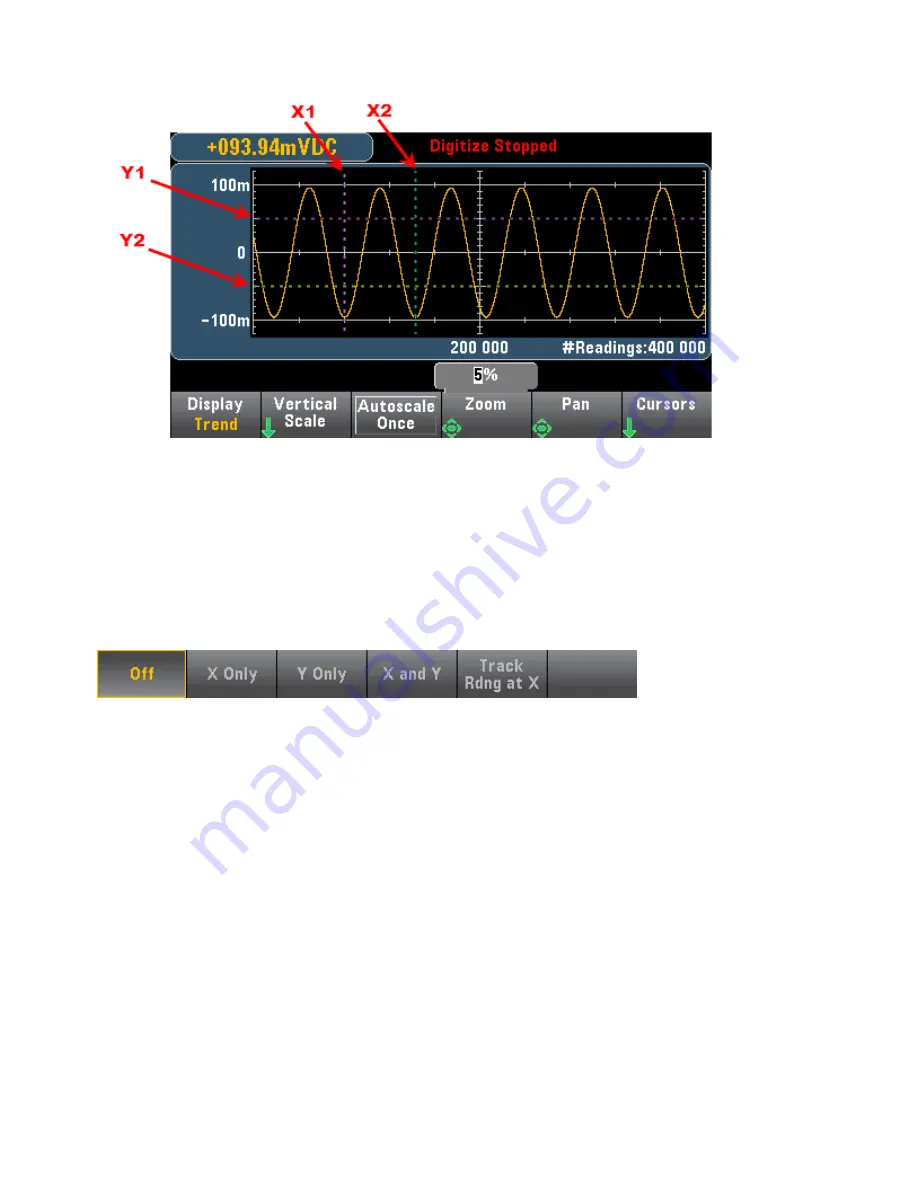
X cursors are vertical lines along the sample or time axis. Use the up or right arrow key to move the cursor
to the right; the down or left arrow key to move the cursor to the left. Press and release an arrow key to
move the cursor one display pixel. Hold down an arrow key to move the cursor in 10 pixel increments. Y
cursors are horizontal lines along the measurement (magnitude) axis in units of the selected measurement
(DCV or DCI). Use the left and or right arrow keys to select a digit of magnitude displayed above the Y1 or
Y2 softkey. You can then use the up or down arrows keys to increment/decrement the digit and move the
cursor up or down by that amount. Cursor X1 and Y1 are violet; cursor X2 and Y2 are green.
Press
Cursors
>
Cursors
to display the choices:
X Only
– Displays only the X1 and X2 cursors. In this mode, these softkeys are available:
l
X1
- Use the arrow keys to control the X1 cursor.
l
X2
- Use the arrow keys to control the X2 cursor.
l
∆X Lock
- When
ON
, keeps the X cursors a fixed distance apart as either cursor is moved.
Y Only
– Displays only the Y1 and Y2 cursors. In this mode, these softkeys are available:
l
Y1
- Use the arrow keys to control the Y1 cursor.
l
Y2
- Use the arrow keys to control the Y2 cursor.
l
∆Y Lock
- When
ON
, keeps the Y cursors a fixed distance apart as either cursor is moved.
l
Place Y
n
on Screen
- Press
Y1
or
Y2
followed by this softkey to set the cursor to a value that puts it
into view on the chart.
X and Y
– Displays the X1, X2, Y1 and Y2 cursors. In this mode, these softkeys are available:
Keysight True
volt
Series Operating and Service Guide
129
Features and Functions
















































