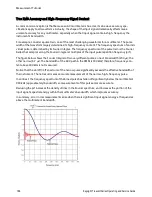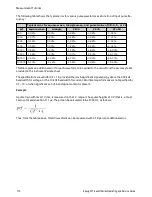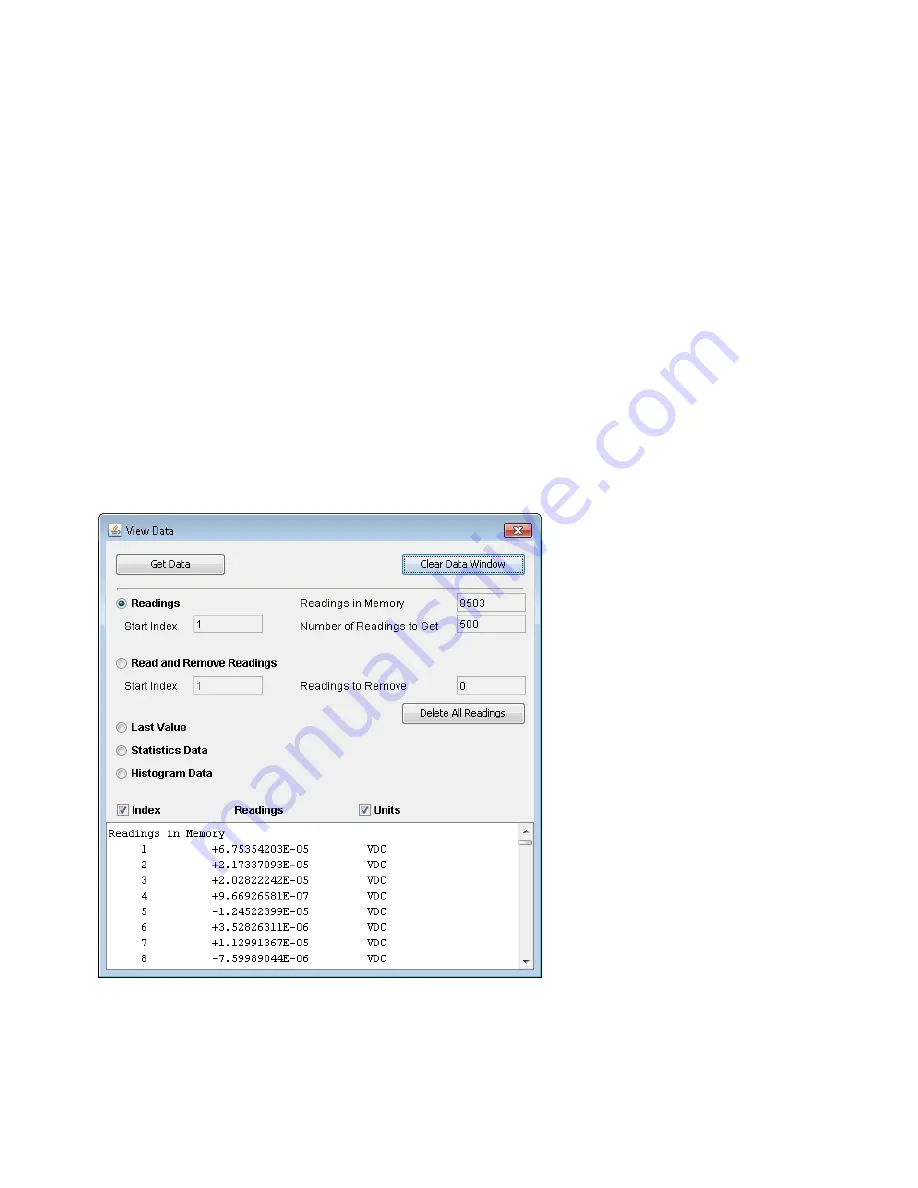
l
Readings
- Enter a
Start Index
(reading number) and
Number of Readings to Get
and click
Get
Data
to display those readings at the bottom of the window. Readings are not cleared from instru-
ment memory. Use the checkboxes to enable/disable the displayed
Index
or
Units
. Use the mouse to
highlight any displayed data and press
Ctrl-C
to copy to the Windows Clipboard. Click
Clear Data
Window
to erase the readings in the display.
l
Last Value
- Click
Last Value
>
Get Data
to display the last reading taken by the DMM.
l
Statistics Data
- Click
Statistics Data
>
Get Data
to display Maximum, Average, Minimum, Max-
Min, Standard Deviation, and Samples (number of readings).
l
Histogram Data
- Click
Histogram Data
>
Get Data
to display Reading Count, Auto Bin (On or OFF),
Number of Bins, Upper Range, Lower Range, and Bin Data.
For the
Allow Full Control
mode, this window has these additional controls:
l
Read and Remove Readings
- The
Start Index
is fixed at 1. Enter the number of
Readings to
Remove
and click
Get Data
to display those readings at the bottom of the window. The readings dis-
played ARE cleared from instrument memory.
l
Delete All Readings
- Deletes all readings in the instrument reading memory and does not display
any readings.
DMM Overview
This window generates reports with information such as the instrument's firmware, configuration, cal-
ibration, SCPI configuration, and error queue. Check the desired boxes on the left side of the screen and
then click
Generate Report
. The
Change in SCPI Configuration
box produces a list of all of the SCPI
Keysight True
volt
Series Operating and Service Guide
155
Features and Functions