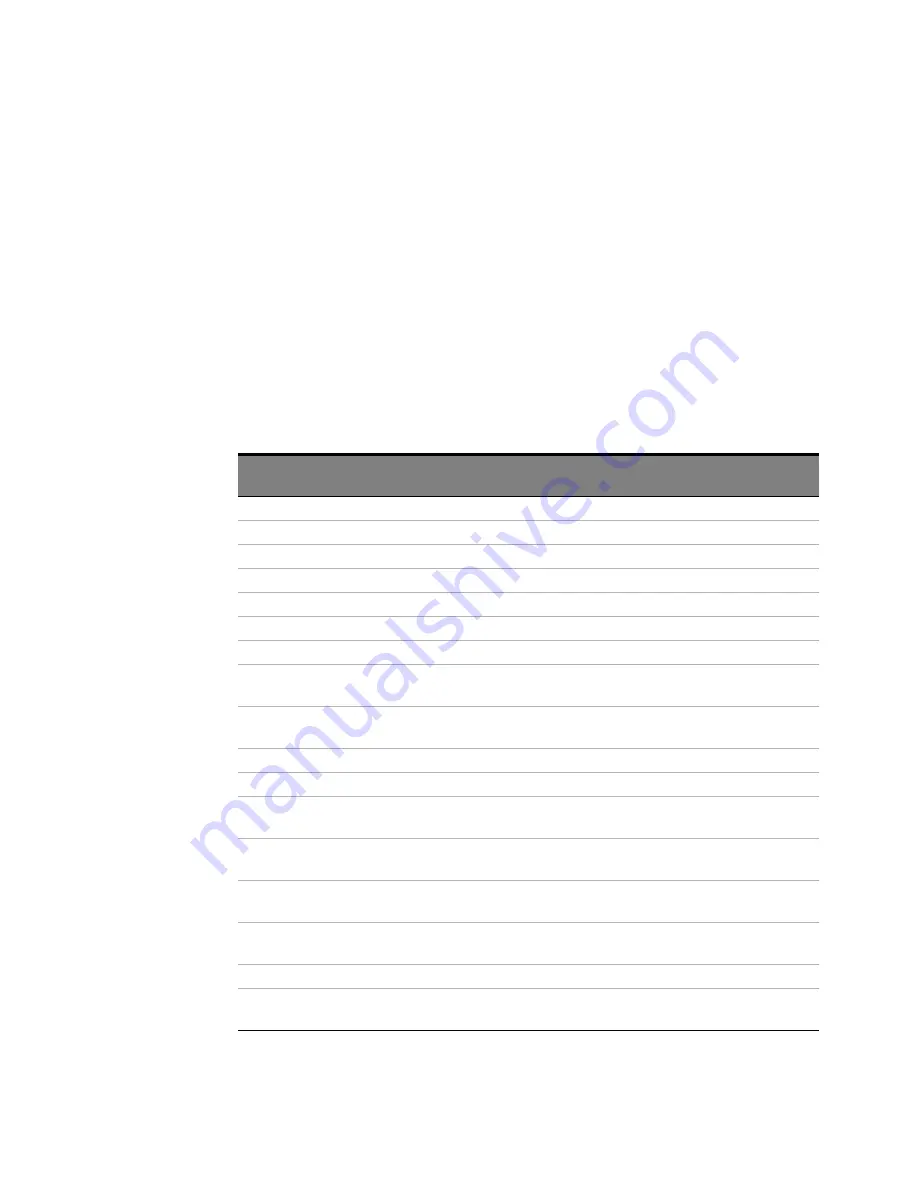
72
90000 A-Series Service Guide
4
Troubleshooting
Acquisition/Backplane Assembly Troubleshooting
This section describes which board assembly to replace if any of the scope self
tests fail. A self-test error message file is generated and is sent to this location:
C:\ProgramData\Infiniium\selftest\SelfTestLog.txt
The error message usually indicates the channel with the error. When identifying
which acquisition assembly to replace, remember that the acquisition assembly
nearest the bottom of the oscilloscope is for channels 1 and 2. Channels 3 and 4
are on the upper acquisition assembly. Replace the acquisition assembly that has
the error.
If the error message does not indicate a channel, refer to the following table to
determine which assembly to replace.
Test Group
Test Name
Error Type
Assembly to
Replace
Timebase
Timebase Interpolator Test
Backplane
ADC
ADC Register Tests
ADC1, ADC2, ADC3, ADC4 Lower acquisition
ADC5, ADC6, ADC7, ADC8 Upper acquisition
ADC Voltage Test Points
ADC1, ADC2, ADC3, ADC4 Lower acquisition
ADC5, ADC6, ADC7, ADC8 Upper acquisition
Acquisition Memory Hedwig MBIST
Hedwig Register
Hedwig-DDR2 ADDR & Data
MEMCON_1, MEMCON_2,
MEMCON_3, MEMCON_4,
Lower acquisition
MEMCON_5, MEMCON_6,
MEMCON_7, MEMCON_8,
Upper acquisition
Hedwig DDR2 Stress
Memory Controller 1-4
Lower acquisition
Memory Controller 1-8
Upper acquisition
Hedwig DDR2 Interface
Hedwig1, Hedwig2,
Hedwig3, Hedwig4
Lower acquisition
Hedwig5, Hedwig6,
Hedwig7, Hedwig8
Upper acquisition
Misc. Scope
Temp Sensor
Hedwig0, Hedwig1,
Hedwig2, Hedwig3, Oak0
Lower acquisition
Hedwig4, Hedwig5,
Hedwig6, Hedwig7, Oak2
Upper acquisition
Pred1, Pred2, MainFPGA
Backplane
Acq Flash RAM
Test is not currently being
run.
Summary of Contents for Infiniium 90000A Series
Page 1: ...Keysight Infiniium 90000 A Series Oscilloscopes Service Guide...
Page 6: ...6 90000 A Series Oscilloscopes Service Guide...
Page 12: ...12 90000 A Series Service Guide 1 General Information...
Page 18: ...18 90000 A Series Service Guide 2 Calibration...
Page 116: ...116 90000 A Series Service Guide 5 Replacing Assemblies...
Page 120: ...120 90000 A Series Service Guide 6 Replaceable Parts Fan and Acquisition Assembly...
Page 121: ...Replaceable Parts 6 90000 A Series Service Guide 121 Power Supply and PC Motherboard...
Page 122: ...122 90000 A Series Service Guide 6 Replaceable Parts Sleeve and Accessory Pouch...
Page 128: ...128 90000 A Series Service Guide 7 Theory of Operation Oscilloscope block diagram...
Page 135: ......
















































