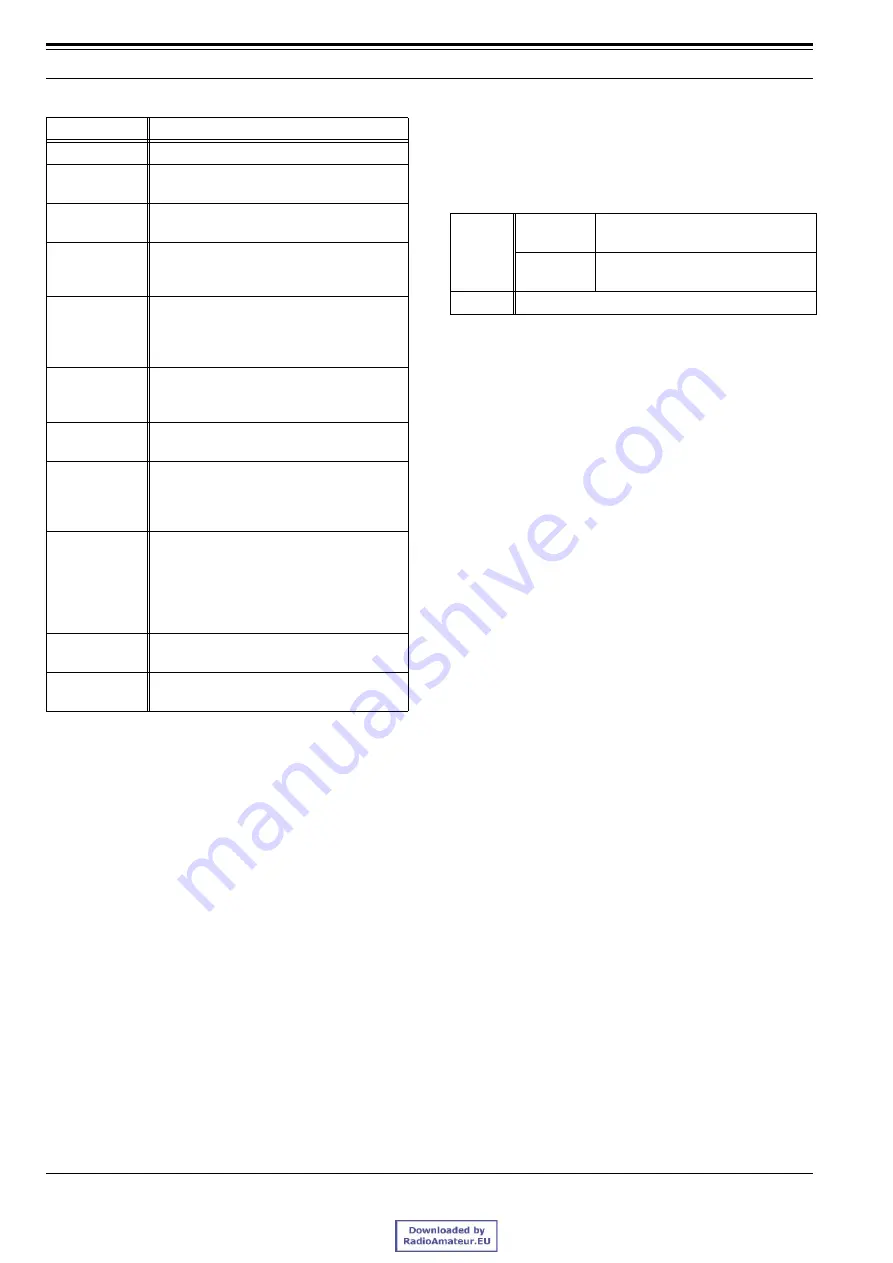
6 EDIT MENU
53
Field Programming Reference (FPRG)
Table 6-7 Assigning Functions to the Auxiliary Output Ports
"
Logic Type (AUX Output)
It can select the status of the signal (Low/High) to
activate or deactivate the function with the Air Remote
code. You can configure this function only when at
least one function is assign to “Function”. Select
“Active Low” or “Active High” from the dropdown list.
Function Name
Description
None
Not perform any operation.
COR
The PF [COR] output port is activated when
receiving the signal.
Fan Status
The PF [Fan Status] output port is activated
when the fan starts operating.
Power Supply
Lower Limit *1
*1: It can configure the any voltage value to detect the voltage
(Refer to 6.4.1 Optional Features 1 Tab.)
The PF [Power Supply Lower Level] output
port is activated when the power voltage is
decreased.
RF Power Down
Detect *2
*2: It can select High Power or Low Power with “Power Down
Detect” in Tuning mode. This function notifies the user that the
transmission power is suddenly decreased when the power is
decreased, etc. However, you cannot use this function as a real-
time power monitor.
(Refer to 7.3.11 Tuning Mode.)
Default: Hi (25 W) power: Approximately 10 W
Low (1 W) power: Approximately 0.3 W
Note:
!
When configuring the Activation code to the PF [COR]
output port or the PF [TOR] output port, TKR-750/850/751/
851 cannot activate the repeat operation since it sends the
code while it is in Busy status, so that it cannot receive the
Air Remote code and the Repeater Open code.
!
Since the status of Air Remote Encode is retained while
transmitting using Repeater PTT, Local Mic PTT, or External
PTT, or CW ID, TKR-750/850/751/851 cannot send the
Activation code even when the function is activated while the
Activation code is configured to the PF [Power Supply Lower
Limit] output port. In this case, it transmits the Activation code
after ending the transmission (the function deactivates). When
the Deactivation code is configured to the port, it sends the
Deactivation code after transmitting the Activation code.
The PF [RF Power Down Detect] output port
is activated when the transmission power
becomes lower than the configured threshold
level.
Reception Signal
(Below) *1
The PF [RX Signal Detect] output port is
activated when the RSSI voltage is
decreased.
Reception
Unlock
The PF [RX Unlock] output port is activated
when RX PLL is unlocked.
Selectable
Toggle the PF [Selectable] output port
between Active/Inactive when the signal is
applied to the Auxiliary Input port or the PF
key.
TOR
The PF [TOR] output port is activated when
the signalling matches while receiving the
signal.
The PF [TOR] output port is activated on the
channel without the signalling configuration
while receiving.
TXS
The PF [TXS] output port is activated while
transmitting.
Transmission
Unlock
The PF [TX Unlock] output port is activated
when the TX PLL is unlocked.
Range
Active Low
The assigned function activates in
Active Low.
Active High
The assigned function activates in
Active High.
Default
Active Low
Summary of Contents for TKR-750
Page 2: ......
Page 64: ...6 EDIT MENU 59 Field Programming Reference FPRG Version 1 01 ...
Page 79: ......
Page 83: ......
















































