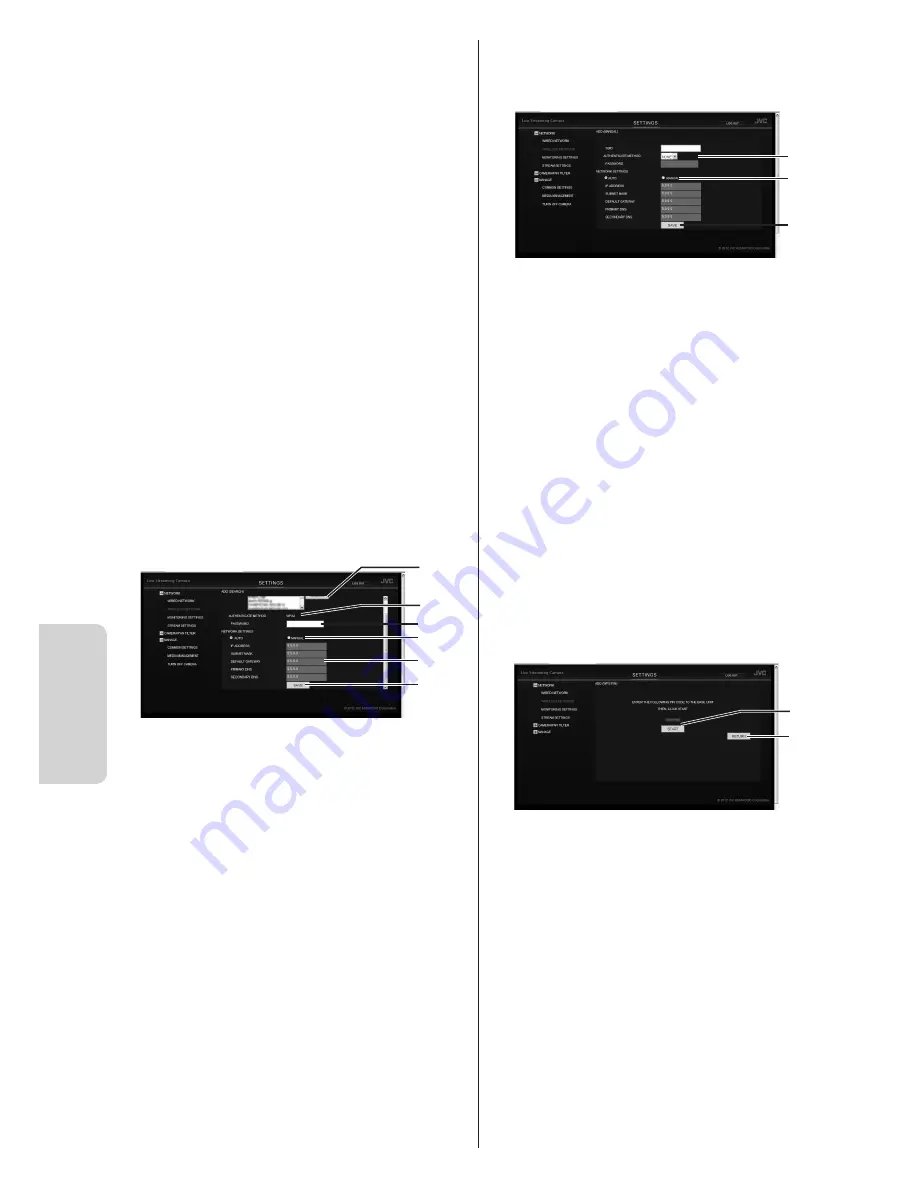
42
Inf
ormation
Setting for connecting to an access point (wireless
LAN router) wirelessly (Wi-Fi).
"REGISTERED ACCESS POINT"
Lists up to eight access points that were
connected before.
"SELECT" button
Select an access point from "REGISTERED
ACCESS POINT" and click this button to change
the connection destination.
"DELETE" button
Select an access point from "REGISTERED
ACCESS POINT" and click this button to delete
the connection information.
"UPDATE" button
Select an access point from "REGISTERED
ACCESS POINT" and click this button to update
the connection information.
3
"ADD"
Add a connection destination.
"SEARCH" button
Displays the "ADD (SEARCH)" screen to search
and connect to an access point. Up to ten access
points are listed.
1
2
3
4
5
6
1
"SEARCH" button
Search an access point again.
2
"AUTHENTICATE METHOD"
Displays the authentication method of the
selected access point.
3
"PASSWORD"
Enter the password used for the connection.
4
"NETWORK SETTINGS"
Select "AUTO" or "MANUAL".
5
"IP ADDRESS", "SUBNET MASK",
"DEFAULT GATEWAY", "PRIMARY DNS",
"SECONDARY DNS"
If "MANUAL" is selected for "NETWORK
SETTINGS", enter the values appropriate for
your environment.
6
"SAVE" button
Save the connection information and return to
the "WIRELESS NETWORK" screen.
"MANUAL" button
Displays the "ADD (MANUAL)" screen to enter
the connection information manually.
1
2
3
1
"SSID", "AUTHENTICATE METHOD",
"PASSWORD"
Enter the values appropriate for your
environment.
2
"NETWORK SETTINGS"
Select "AUTO" or "MANUAL".
If "MANUAL" is selected, enter "IP ADDRESS",
"SUBNET MASK", "DEFAULT GATEWAY",
"PRIMARY DNS", and "SECONDARY DNS"
appropriately for your environment.
3
"SAVE" button
Save the connection information and return to
the "WIRELESS NETWORK" screen.
"WPS PIN" button
Displays the "ADD (WPS PIN)" screen to connect
in WPS. Enter the displayed PIN code for the base
unit, and click the "START" button.
2
1
1
"START" button
Start connection.
2
"RETURN" button
Stop connection and return to the "WIRELESS
NETWORK" screen.
4
"MAC ADDRESS"
Displays the MAC address (physical address) of the
unit when connecting to the access point. It may
be required when you access from a computer or
smartphone.
Summary of Contents for GV-LS2
Page 1: ...LIVE STREAMING CAMERA Detailed User Guide LYT2488 002A GV LS2 U ...
Page 60: ... 2012 JVC KENWOOD Corporation 0812HO MW VM ...
Page 61: ......
Page 62: ......
Page 63: ......
Page 64: ......
Page 65: ......
Page 66: ......
Page 67: ......
Page 68: ......
Page 69: ......
Page 70: ......
Page 71: ......
Page 72: ......
Page 73: ......
Page 74: ......
Page 75: ......
Page 76: ......
Page 81: ......
Page 82: ......
Page 109: ...JVC CAM Control for Android User Guide English LYT2562 002A 0812YMHYH OT ...
Page 146: ......
Page 147: ......
Page 148: ......
Page 149: ......
Page 150: ......
Page 151: ......
Page 152: ......
Page 153: ......
Page 154: ......
Page 155: ......
Page 156: ......
Page 157: ......
Page 158: ......
Page 159: ......
Page 160: ......
Page 161: ......
Page 162: ......
Page 163: ......
Page 164: ......
Page 165: ......
Page 166: ......
Page 167: ......
Page 168: ......
Page 169: ......
Page 170: ......
Page 171: ......
Page 172: ......






























