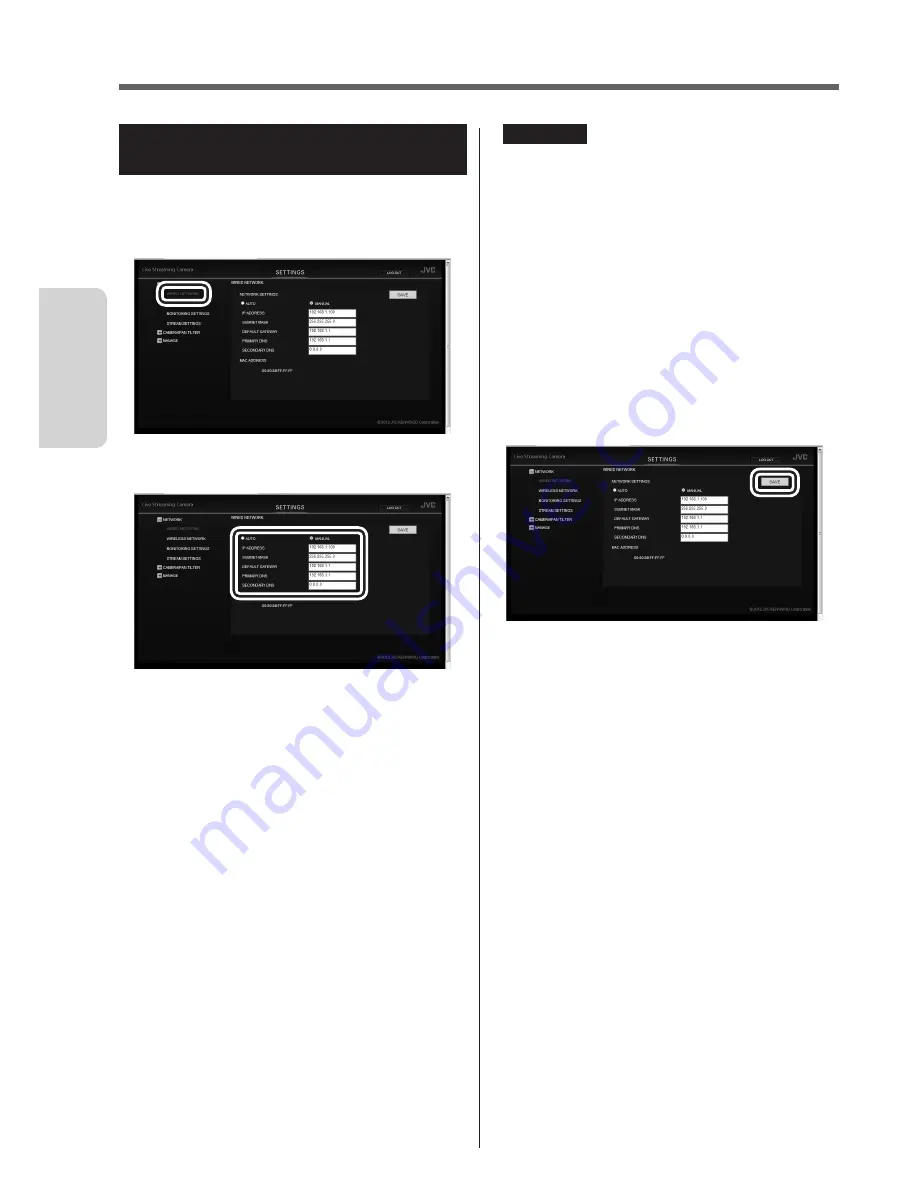
20
Preparation
Changing the Connection Destination
If necessary, change the connection destination to the access point (wireless LAN router).
Establishing a wired connection to
the access point
1
Select "WIRED NETWORK" in "NETWORK".
If the sub settings are not displayed, click "+" on the
left of "NETWORK".
2
Configure the following settings:
• IP ADDRESS
First three values separated by dot (.): Same as
those of the access point
Last value: Different from that of the access point
within the range of 1 to 254
(Example) If the access point is 192.168.1.1, set
192.168.1.2.
• SUBNET MASK
Same as the access point
(Example) 255.255.255.0
• DEFAULT GATEWAY
Same as the IP address of the access point
(Example) 192.168.1.1
• PRIMARY DNS
Same as the IP address of the access point
(Example) 192.168.1.1
• SECONDARY DNS
Blank
CAUTION
• For how to set the access point, refer to the
instruction manual, etc. of the access point.
• When multiple cameras are set up in the same
network, assign different IP addresses so that they
do not duplicate each other.
• If the network setting is set to "AUTO", the camera's
IP address is assigned automatically by the access
point. For values to be assigned, refer to the setting
screen, etc. of the access point.
• If the IP address of the unit is unknown, confirm the
displayed information of the PC application, Android
application or iOS application.
3
Click the "SAVE" button to save the settings.
The settings to be configured on a browser have
been complete. Close the browser, and shutdown
the computer.
4
Press and hold the power button to power off.
5
Connect the camera to the LAN port of the
access point via the LAN cable. (
➭
page 27)
6
Set the network mode switch to "LAN(OFF)".
7
Press and hold the power button to power on.
When the "WPS" button stops blinking and stays lit,
the connection is complete.
Summary of Contents for GV-LS2
Page 1: ...LIVE STREAMING CAMERA Detailed User Guide LYT2488 002A GV LS2 U ...
Page 60: ... 2012 JVC KENWOOD Corporation 0812HO MW VM ...
Page 61: ......
Page 62: ......
Page 63: ......
Page 64: ......
Page 65: ......
Page 66: ......
Page 67: ......
Page 68: ......
Page 69: ......
Page 70: ......
Page 71: ......
Page 72: ......
Page 73: ......
Page 74: ......
Page 75: ......
Page 76: ......
Page 81: ......
Page 82: ......
Page 109: ...JVC CAM Control for Android User Guide English LYT2562 002A 0812YMHYH OT ...
Page 146: ......
Page 147: ......
Page 148: ......
Page 149: ......
Page 150: ......
Page 151: ......
Page 152: ......
Page 153: ......
Page 154: ......
Page 155: ......
Page 156: ......
Page 157: ......
Page 158: ......
Page 159: ......
Page 160: ......
Page 161: ......
Page 162: ......
Page 163: ......
Page 164: ......
Page 165: ......
Page 166: ......
Page 167: ......
Page 168: ......
Page 169: ......
Page 170: ......
Page 171: ......
Page 172: ......






























