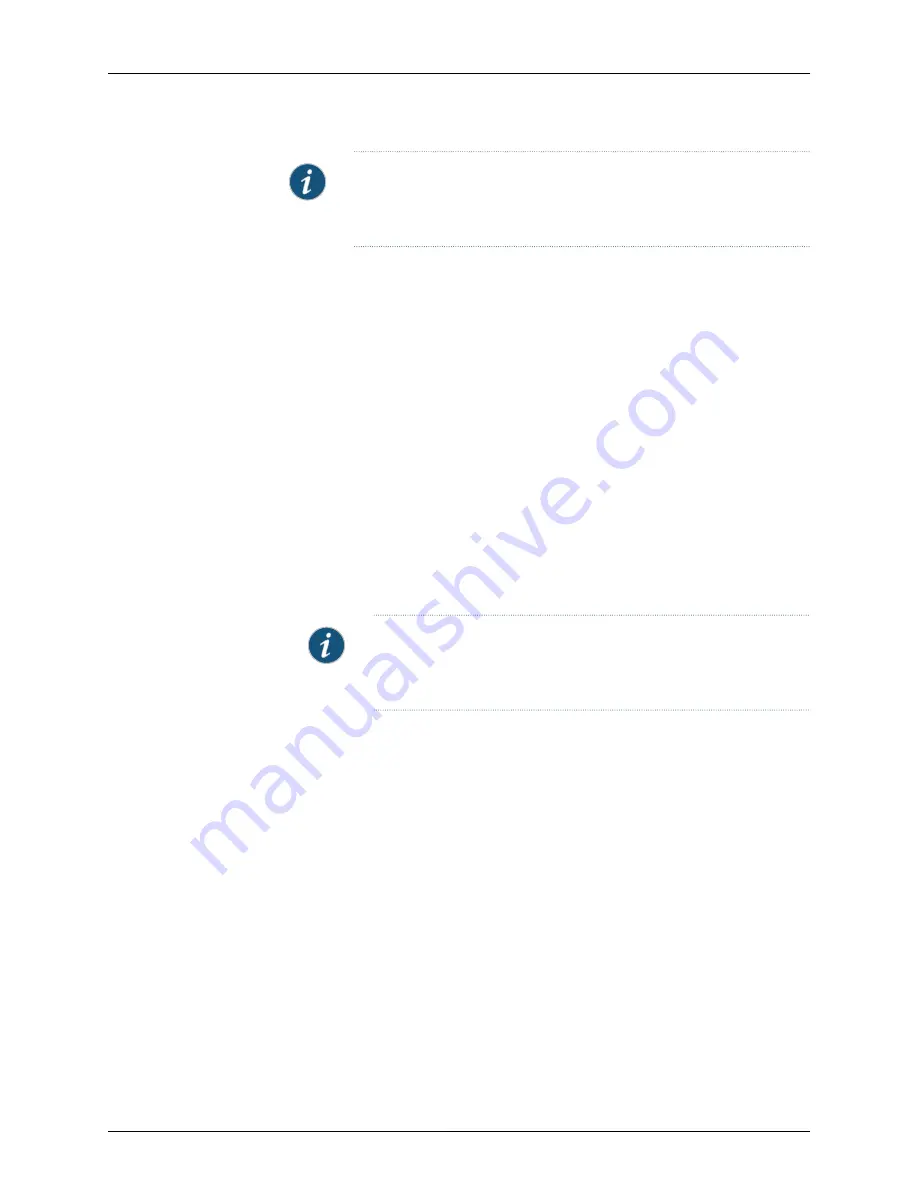
NOTE:
If the license key file is not there, press Ctrl+Z to exit the installer.
If the NSM Server stops while doing this, you need to manually start the
server.
The installer prompts you to determine if you want this server to participate in an HA
cluster.
9.
Enter
n
if you do not want the server to participate in an HA cluster. If you are planning
to configure the management system with HA enabled, enter
y
. See “Introduction”
on page 3 for more information, and then turn to “Installing NSM with High Availability”
on page 71, and follow the instructions there.
The installer prompts you to specify a location to store the NSM data files.
10.
Set the directory location for storing the management system data files:
a. Type the directory location for storing the Device Server data files or press Enter
to accept the default location
/var/netscreen/DevSvr
.
The installer prompts you to specify a location for storing the GUI Server data files.
b. Type the directory location for storing the GUI Server data files or press Enter to
accept the default location
/var/netscreen/GuiSvr
.
c. Type the directory location for storing the database files for the GUI Server or press
Enter to accept the default location
/var/netscreen/GuiSvr/xdb/log
.
NOTE:
You cannot store files in an existing directory location. This
feature safeguards against overwriting any existing data. If you specify
an existing directory, the installer prompts you to try again.
The installer next prompts you to specify the management IP address for the server.
11.
Type the management IP address for the server. This address should be the same IP
address as the server that you are installing on. The installer sets the IP address and
port number on the GUI Server enabling the Device Server to connect. The Device
Server attempts to connect to the GUI Server using port 7800 by default.
12.
Enter a port number for listening for messages from the NSM API. The default value
is 8443. This parameter must be between 1025 and 65535.
The installer prompts you to type a password for the superuser account. The initial
administrator or superuser account is the account that you use when you first log in
to NSM using the NSM user interface (UI). This account authenticates communication
between the management system and the NSM UI. It possesses all administrative
privileges by default.
13.
Type any text string longer than eight characters for the password. Type the password
again for verification.
Copyright © 2010, Juniper Networks, Inc.
32
Network and Security Manager Installation Guide
Summary of Contents for NETWORK AND SECURITY MANAGER 2010.4 - REV1
Page 6: ...Copyright 2010 Juniper Networks Inc vi...
Page 14: ...Copyright 2010 Juniper Networks Inc xiv Network and Security Manager Installation Guide...
Page 22: ...Copyright 2010 Juniper Networks Inc xxii Network and Security Manager Installation Guide...
Page 24: ...Copyright 2010 Juniper Networks Inc 2 Network and Security Manager Installation Guide...
Page 42: ...Copyright 2010 Juniper Networks Inc 20 Network and Security Manager Installation Guide...
Page 70: ...Copyright 2010 Juniper Networks Inc 48 Network and Security Manager Installation Guide...
Page 92: ...Copyright 2010 Juniper Networks Inc 70 Network and Security Manager Installation Guide...
Page 152: ...Copyright 2010 Juniper Networks Inc 130 Network and Security Manager Installation Guide...
Page 214: ...Copyright 2010 Juniper Networks Inc 192 Network and Security Manager Installation Guide...
Page 239: ...PART 3 Index Index on page 219 217 Copyright 2010 Juniper Networks Inc...
Page 240: ...Copyright 2010 Juniper Networks Inc 218 Network and Security Manager Installation Guide...
Page 244: ...Copyright 2010 Juniper Networks Inc 222 Network and Security Manager Installation Guide...






























