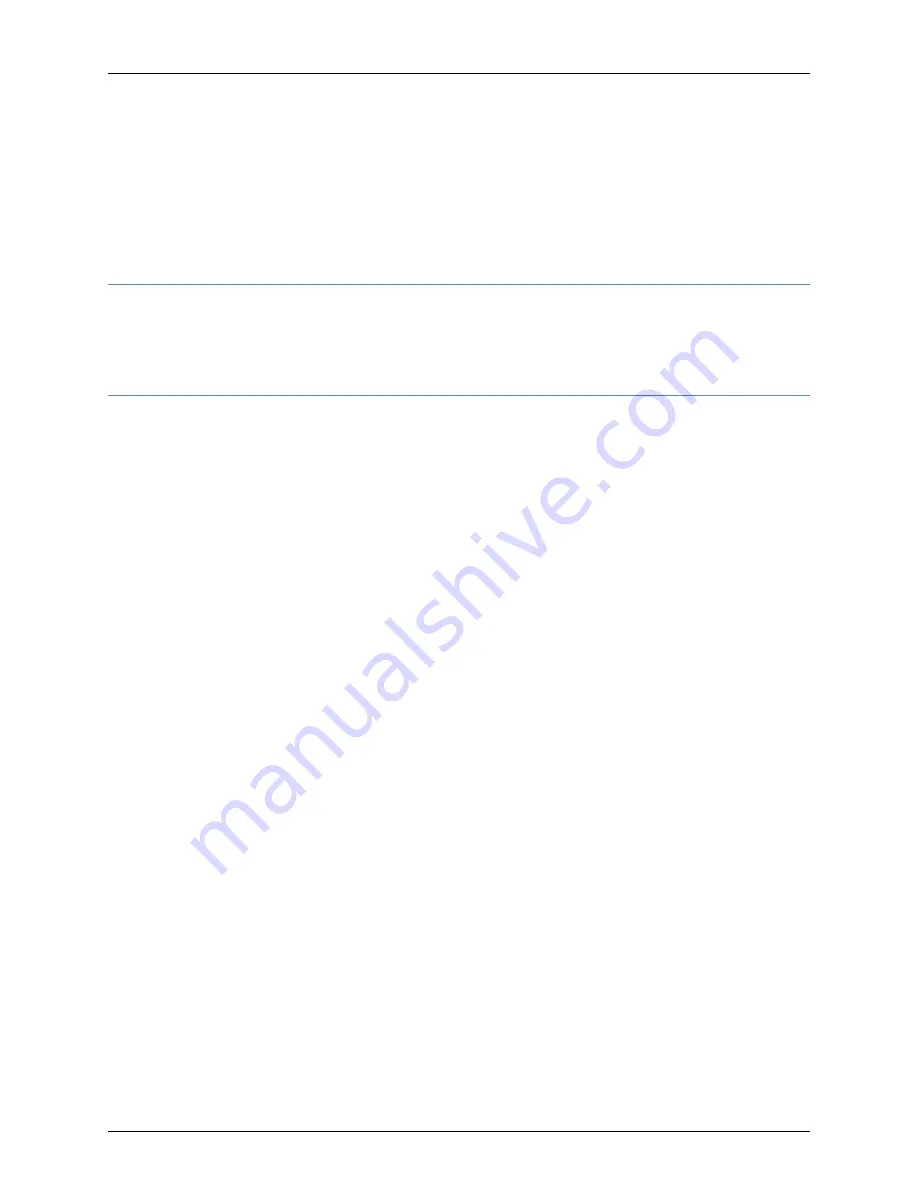
- This is the GUI Server fingerprint:
F0:22:6D:62:D3:1C:0B:7E:F9:B7:58:84:BB:C4:2A:37:A2:AF:B2:13
You will need this for verification purposes when logging into the GUI
Server. Please make a note of it.
[root@C73-16 ~]#
Installing the User Interface
Install the NSM User Interface. See “Installing the User Interface” on page 40. After you
have installed the UI, launch the application and validate that you can connect to the
primary server successfully.
Configuring the HA Cluster in the UI
After your have installed your primary and secondary servers, you must add information
about your secondary servers in the UI and configure the HA Cluster. After you have done
this, you must then update this configuration to all the managed devices in your network.
In the event that the primary server fails, the managed devices will reattempt to connect
to the management system using the Secondary Server IP Address.
To add the secondary server:
1.
From the NSM UI, select
Server Manager>Server
.
2.
In the Device Server area, click the
+
icon. The Device Server dialog box appears.
3.
In the Name box, enter the name of the Device Server.
4.
In the IP Address box, enter the IP address of the Device Server.
5.
In the Password for GUI Server Connection box, enter the password you specified for
the “super” user account, when you installed the GUI Server.
6.
If you are using a Mapped IP Address, use the General tab, and click in the MIP section.
The New MIP dialog box appears. Enter the mapped IP address and port of the Device
Server in the fields provided. You can also edit the Device Server Manager port and
Device Server ID.
7.
If you wish to configure polling attributes, use the Device Polling tab. Device polling
attributes enable you to configure the intervals with which the Device Server retrieves
statistics from the managed devices in your network. These statistics appear in the
Device Monitor and Realtime Monitor. (Optional)
8.
Click
OK
to save your settings.
To configure the GUI Server Cluster:
1.
From the NSM UI, select
Server Manager>Servers>GUI Server
, and then click on the
Edit
icon or right-click on the GUI Server and select Edit to view all information available
on the GUI Server.
2.
Use the Server Type list to select GUI Server Cluster. The HA and Email Notification
tabs become available.
107
Copyright © 2010, Juniper Networks, Inc.
Chapter 5: Installing NSM with High Availability
Summary of Contents for NETWORK AND SECURITY MANAGER 2010.4 - REV1
Page 6: ...Copyright 2010 Juniper Networks Inc vi...
Page 14: ...Copyright 2010 Juniper Networks Inc xiv Network and Security Manager Installation Guide...
Page 22: ...Copyright 2010 Juniper Networks Inc xxii Network and Security Manager Installation Guide...
Page 24: ...Copyright 2010 Juniper Networks Inc 2 Network and Security Manager Installation Guide...
Page 42: ...Copyright 2010 Juniper Networks Inc 20 Network and Security Manager Installation Guide...
Page 70: ...Copyright 2010 Juniper Networks Inc 48 Network and Security Manager Installation Guide...
Page 92: ...Copyright 2010 Juniper Networks Inc 70 Network and Security Manager Installation Guide...
Page 152: ...Copyright 2010 Juniper Networks Inc 130 Network and Security Manager Installation Guide...
Page 214: ...Copyright 2010 Juniper Networks Inc 192 Network and Security Manager Installation Guide...
Page 239: ...PART 3 Index Index on page 219 217 Copyright 2010 Juniper Networks Inc...
Page 240: ...Copyright 2010 Juniper Networks Inc 218 Network and Security Manager Installation Guide...
Page 244: ...Copyright 2010 Juniper Networks Inc 222 Network and Security Manager Installation Guide...






























