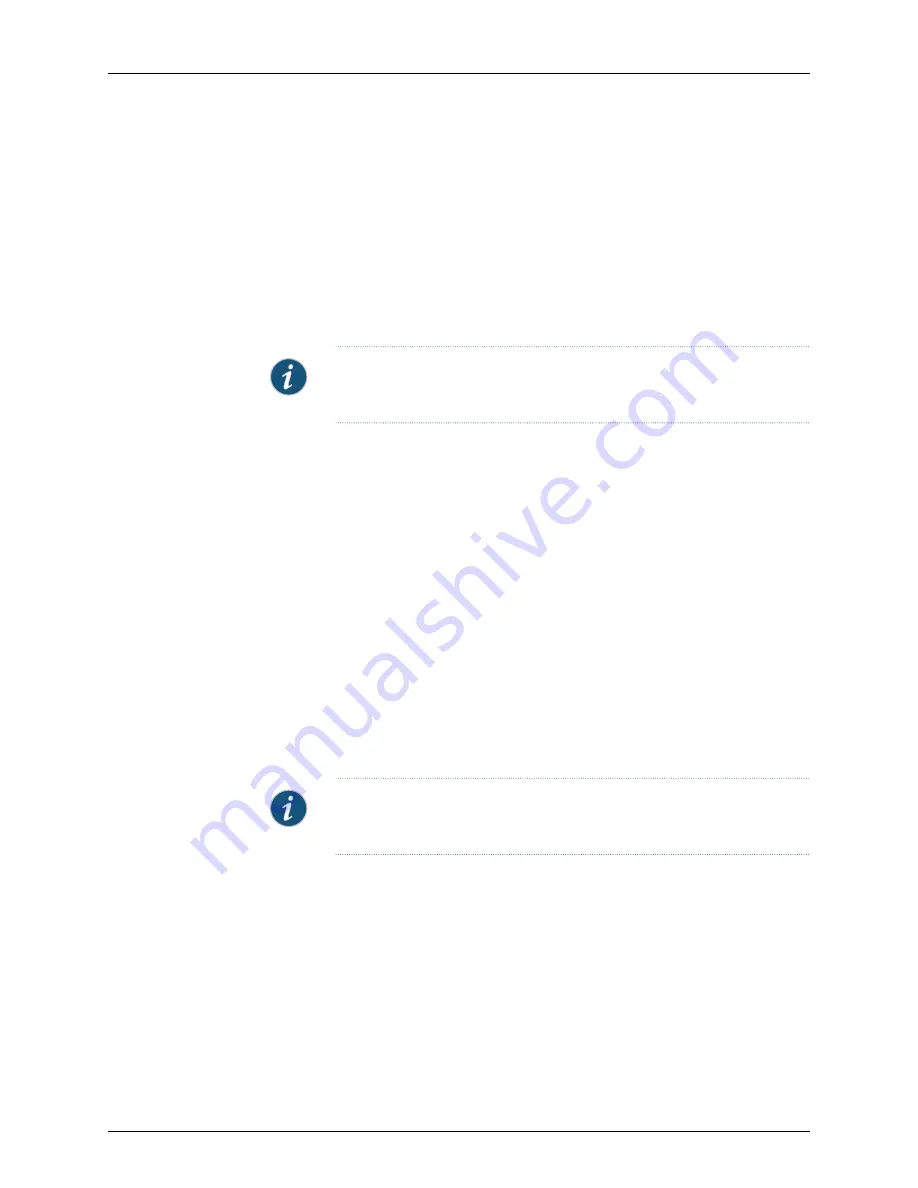
Depending on the package you purchased, Juniper Networks provides an authorization
code via e-mail. If you received a paper license certificate, and are managing more
than 25 devices, call Juniper Networks Customer Service. The Customer Service will
validate your purchase and generate a license key.
4.
Enter the installation ID that was generated by the NSM Server.
The LMS system generates a license key file for the SKU recorded. You can choose
to download the file or to receive it by e-mail.
5.
Save the license key file to your local drive for use during installation.
NOTE:
The NSM upgrade to 2007.3 or later release will not proceed without
the license key file if NSM manages more than 25 devices.
Generating the License Key for an NSM Appliance Upgrade Installation
To generate the license key file to upgrade an NSM appliance:
1.
Log in to the LMS system and select
License key generation
for NSM.
2.
Enter the hardware serial number and authorization code.
The hardware serial number is located on the back of the NSM appliance chassis.
Depending on the package you purchased, Juniper Networks provides an authorization
code via e-mail. If you received a paper license certificate, and are managing more
than 25 devices, call Juniper Networks Customer Service. Customer Service will validate
your purchase and generate a license key.
The LMS system generates a license key file for the SKU recorded. You can choose
to download the file or to receive it by e-mail.
3.
Save the license key file to your local drive for use during installation.
NOTE:
The NSMXpress upgrade to 2007.3 or later release will not proceed
without the license key file if NSM manages more than 25 devices.
Generating the License Key File for an NSM 2007.3 or Later High Availability Upgrade Installation
To generate the license key file to upgrade to NSM 2007.3 or later release with high
availability:
1.
Run the NSM installer image on the server designated as your primary NSM (or primary
GUI Server). The NSM Server generates an installation ID.
2.
Run the NSM 2007.3 or later installer image on the server designated as your secondary
NSM (or secondary GUI Server). The NSM Server generates an installation ID.
3.
Log in to the LMS system and select
License key generation
for NSM.
Copyright © 2010, Juniper Networks, Inc.
16
Network and Security Manager Installation Guide
Summary of Contents for NETWORK AND SECURITY MANAGER 2010.4 - REV1
Page 6: ...Copyright 2010 Juniper Networks Inc vi...
Page 14: ...Copyright 2010 Juniper Networks Inc xiv Network and Security Manager Installation Guide...
Page 22: ...Copyright 2010 Juniper Networks Inc xxii Network and Security Manager Installation Guide...
Page 24: ...Copyright 2010 Juniper Networks Inc 2 Network and Security Manager Installation Guide...
Page 42: ...Copyright 2010 Juniper Networks Inc 20 Network and Security Manager Installation Guide...
Page 70: ...Copyright 2010 Juniper Networks Inc 48 Network and Security Manager Installation Guide...
Page 92: ...Copyright 2010 Juniper Networks Inc 70 Network and Security Manager Installation Guide...
Page 152: ...Copyright 2010 Juniper Networks Inc 130 Network and Security Manager Installation Guide...
Page 214: ...Copyright 2010 Juniper Networks Inc 192 Network and Security Manager Installation Guide...
Page 239: ...PART 3 Index Index on page 219 217 Copyright 2010 Juniper Networks Inc...
Page 240: ...Copyright 2010 Juniper Networks Inc 218 Network and Security Manager Installation Guide...
Page 244: ...Copyright 2010 Juniper Networks Inc 222 Network and Security Manager Installation Guide...






























