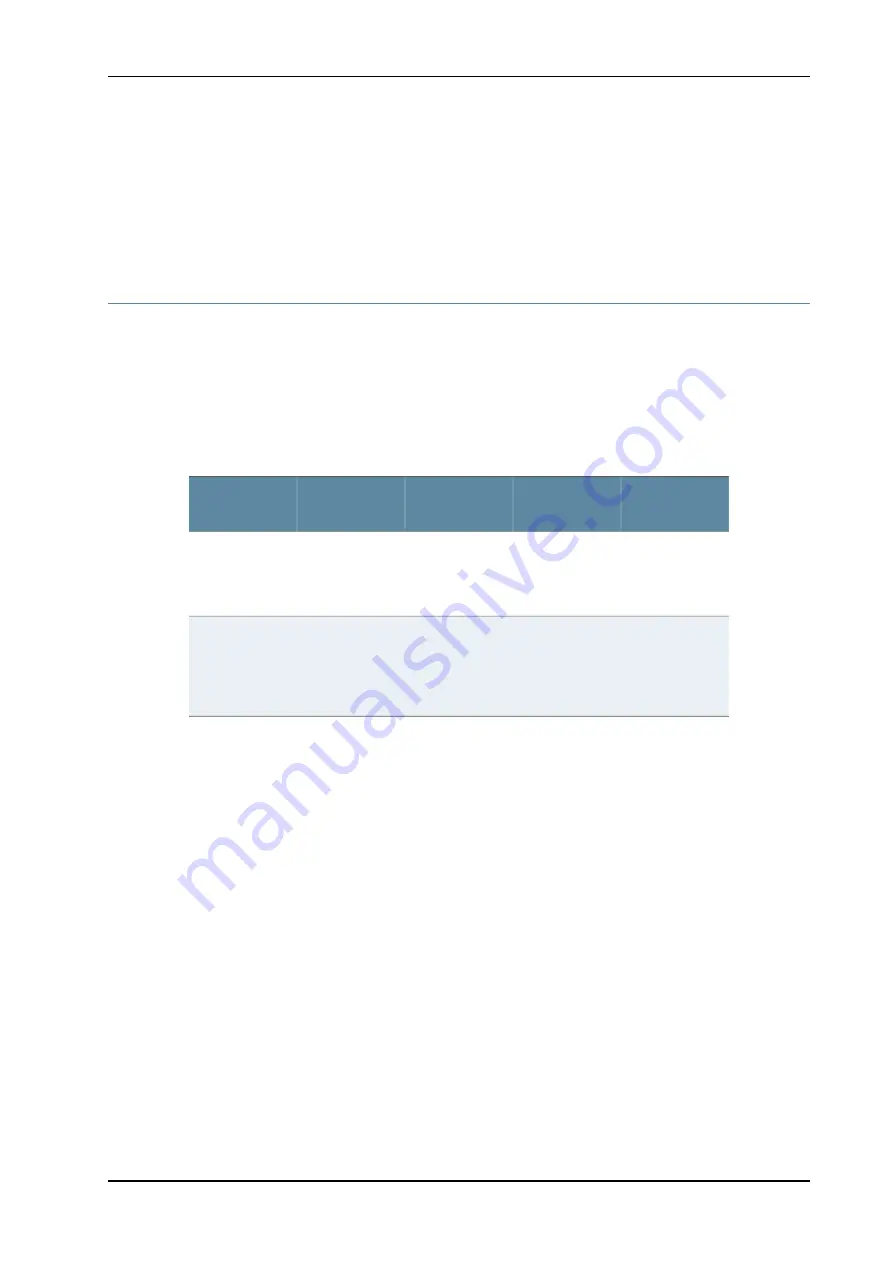
•
Attenuation and Dispersion in Fiber-Optic Cable on M Series, MX Series, and T Series
Routers on page 175
•
Calculating Power Budget for Fiber-Optic Cable for M Series, MX Series, and T Series
Routers on page 176
Routing Engine Interface Cable and Wire Specifications for the M7i Router
For management and service operations, you connect the Routing Engine to an external
console or management network. (For more information, see “M7i Routing Engine
Description” on page 18.)
Table 26 on page 179 lists the specifications for the cables that connect to management
ports.
Table 26: Cable Specifications for Routing Engine Management Ports
Router
Receptacle
Maximum
Length
Cable/Wire
Supplied
Cable
Specification
Port
DB-9 male
6 ft (1.83 m)
One 6-ft
(1.83-m) length
with DB-9/DB-9
connectors
RS-232
(EIA-232) serial
Routing Engine
console or
auxiliary
interface
RJ-45
autosensing
328 ft (100 m)
One 15-ft
(4.92-m) length
with
RJ-45/RJ-45
connectors
Category 5 cable
or equivalent
suitable for
100Base-T
operation
Routing Engine
Ethernet
interface
Related
Documentation
•
Replacing the Routing Engine Interface Port Cables on page 99
•
Maintaining the M7i Routing Engine on page 72
•
Replacing the M7i Routing Engine on page 97
179
Copyright © 2010, Juniper Networks, Inc.
Appendix E: Cable and Wire Guidelines and Specifications for the M7i Router
All manuals and user guides at all-guides.com















































