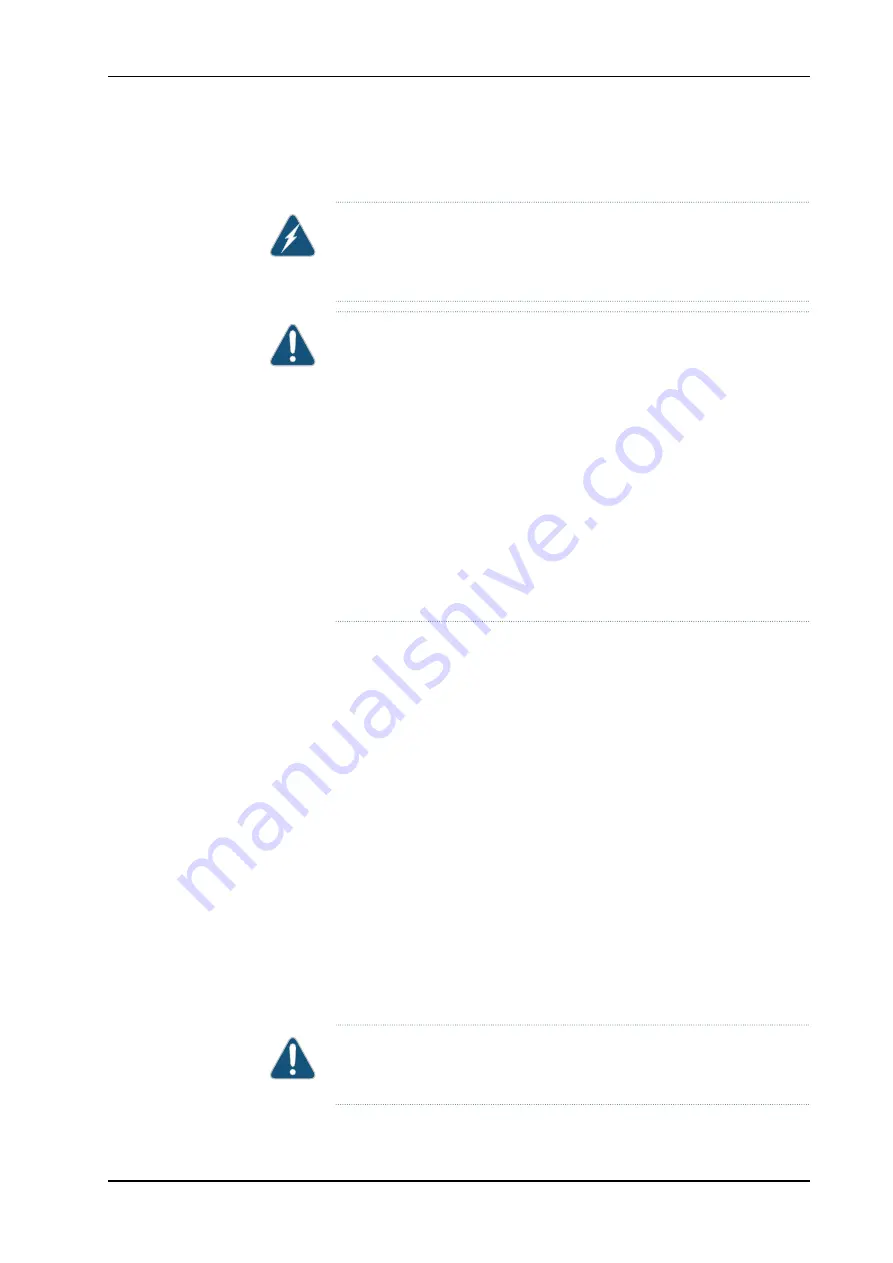
Removing an SFP from an M7i Router
WARNING:
Do not look directly into transceivers or into the ends of fiber-optic
cables connected to a transceiver. Fiber-optic transceivers emit laser light
that can damage your eyes.
CAUTION:
When handling fiber-optic transceivers and fiber-optic cable, observe the
following precautions:
•
Do not leave a fiber-optic transceiver uncovered except when inserting or
removing cable. The safety cap keeps the port clean and prevents
accidental exposure to laser light.
•
Do not bend fiber-optic cable beyond its minimum bend radius. An arc
smaller than a few inches in diameter can damage the cable and cause
problems that are difficult to diagnose.
•
Do not let fiber-optic cable hang free from the connector. Do not allow
fastened loops of cable to dangle, which stresses the cable at the fastening
point.
To remove an SFP (see Figure 37 on page 96):
1.
Place an electrostatic bag or antistatic mat on a flat, stable surface to receive the
SFP. Have ready a rubber safety cap for the SFP transceiver and the cable.
2.
Attach an electrostatic discharge (ESD) grounding strap to your bare wrist, and connect
the strap to one of the ESD points on the chassis.
3.
Label the cable connected to the SFP so that you can later reconnect it to the correct
SFP.
4.
Disconnect the cable from the SFP. Immediately cover the transceiver and the end
of the cable with a rubber safety cap.
5.
Arrange the cable to prevent it from dislodging or developing stress points. Secure
the cable so that it is not supporting its own weight as it hangs to the floor. Place
excess cable out of the way in a neatly coiled loop. Placing fasteners on the loop helps
to maintain its shape.
6.
Pull the ejector handle away from the SFP faceplate to unseat the SFP from the PIC.
Pull the SFP out of the PIC and place it on the antistatic mat or in the electrostatic
bag.
CAUTION:
After removing a transceiver from the chassis, wait at least 30
seconds before reinserting it or inserting a transceiver into a different slot.
95
Copyright © 2010, Juniper Networks, Inc.
Chapter 15: Replacing M7i Hardware Components
All manuals and user guides at all-guides.com
all-guides.com
















































