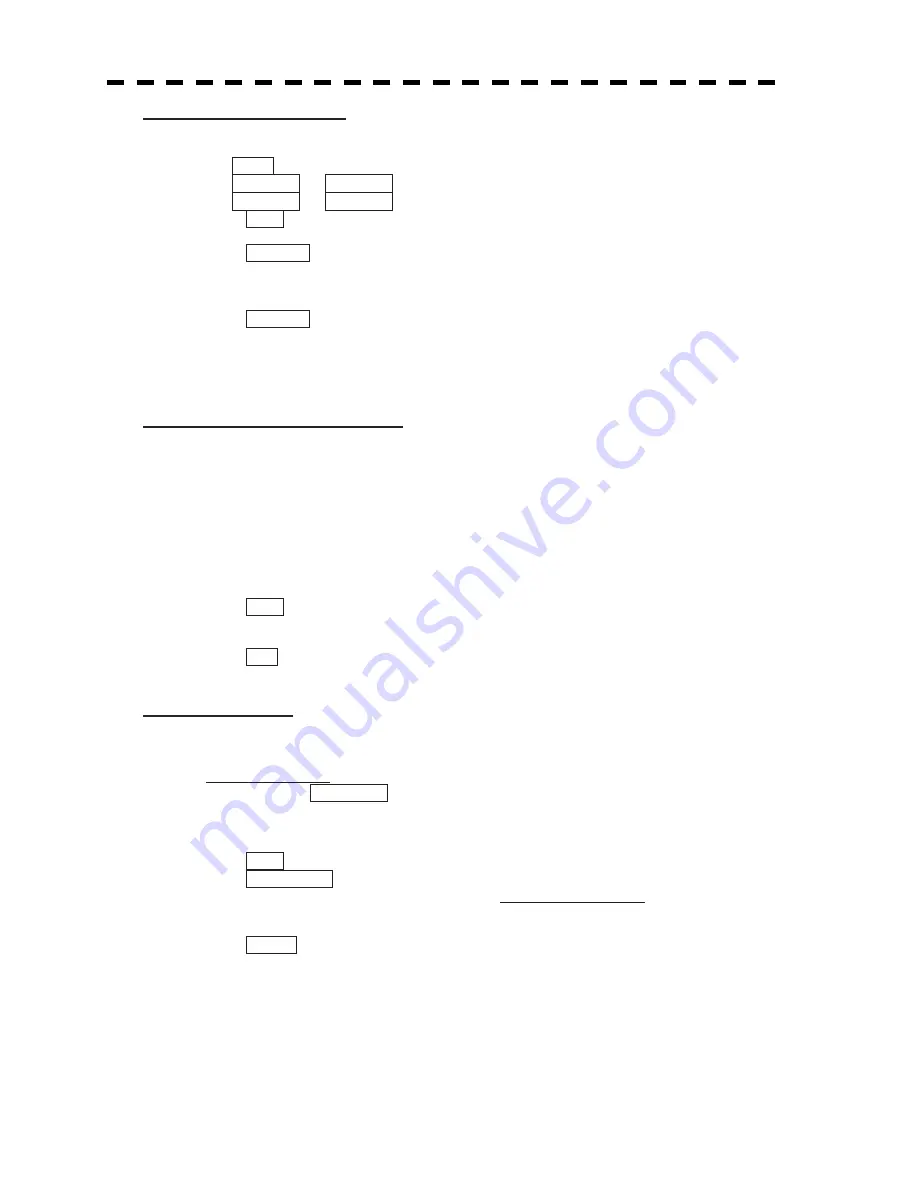
3103
[2] Video Noise Rejection
x
This function rejects signals that assumed as noise and clutter in radar videos.
x
Select OFF to display radar videos like analog signals.
x
Select LEVEL1 or LEVEL2 to suppress noise and clutter.
x
Select LEVEL1 or LEVEL2 to superimpose-display the chart.
OFF :
Turns off the noise rejection function, and displays all signals.
Targets are popped up from noise and displayed like analog signals.
LEVEL1 : Rejects the signals of definitely unwanted waves (noise and clutter).
When detection of targets or unwanted waves is not definite, the signals are
displayed.
When detection of targets is definite, the signals are displayed.
LEVEL2 : Rejects the signals of definitely unwanted waves (noise and clutter).
When detection of targets or unwanted waves is not definite, the signals are
rejected.
Only when detection of targets is definite, the signals are displayed.
[3] Auto Dynamic Range Control
x
This function automatically controls the dynamic range of radar videos when the AUTO SEA (sea
clutter suppression)/AUTO RAIN (rain/snow clutter suppression) mode is used.
x
When the AUTO SEA (sea clutter suppression) mode is used, this function improves sensitivity by
widening the dynamic range of only areas where sea clutter is strong, and narrowing the dynamic range
of areas where sea clutter is not detected.
x
When the AUTO RAIN (rain/snow clutter suppression) mode is used, this function improves
sensitivity by widening the dynamic range of areas where sea clutter or rain/snow clutter is strong, and
narrowing the dynamic range of the other areas.
x
Land videos become obscure when the AUTO RAIN clutter suppression mode is used.
OFF : Does not control the dynamic range automatically.
The dynamic range is set in the same manner as when the MANUAL SEA/RAIN
clutter suppression mode is used.
ON : Automatically controls the dynamic range. (Standard setting)
[4] Process Switch
x
This function sets a specific area and switches the video process mode between the inside and outside
of the area.
x
In
[5]
2nd Process Mode, set the second video process mode for the area outside the boundary.
x
In
[2]
PROCESS of Main Menu , set the first video process mode for the area inside the boundary.
x
Sensitivity at a distance can be improved by suppressing near sea clutter through the correlative
process.
x
There are two methods for setting an area:
OFF :
Disables the Process Switching function. (Standard setting)
RANGE FIX : Sets a boundary at a constant range from the center.
Set the boundary range in
[6]
Process Switch Range.
The specific area turns out to be a circle with the own ship’s position as
the center.
AUTO :
Automatically sets a specific area.
The area subject to many clutter returns is inside the boundary, and the
area less subject to clutter returns is outside the boundary.
Summary of Contents for JMA-5212-4
Page 2: ......
Page 18: ... xii NKE 2103 6 6HS Scanner Unit NKE 2254 7 9 6HS Scanner Unit Warning Label Warning Label ...
Page 19: ... xiii ...
Page 38: ... xxxii ...
Page 45: ...1 4 EXTERIOR DRAWINGS 1 6 1 y Fig 1 1 Exterior Drawing of Scanner Unit Type NKE 2103 4 ...
Page 46: ...1 7 Fig 1 2 Exterior Drawing of Scanner Unit Type NKE 2103 6 ...
Page 47: ...1 4 EXTERIOR DRAWINGS 1 8 1 y Fig 1 3 Exterior Drawing of Scanner Unit Type NKE 2254 7 ...
Page 48: ...1 9 Fig 1 4 Exterior Drawing of Scanner Unit Type NKE 2254 9 ...
Page 49: ...1 4 EXTERIOR DRAWINGS 1 10 1 y Fig 1 5 Exterior Drawing of Monitor Unit Type NWZ 164 ...
Page 50: ...1 11 Fig 1 6 Exterior Drawing of Processor Unit Type NDC 1460 ...
Page 51: ...1 4 EXTERIOR DRAWINGS 1 12 1 y Fig 1 7 Exterior Drawing of Keyboard Unit Type NCE 7699A ...
Page 52: ...1 13 Fig 1 8 Exterior Drawing of NSK Unit Type NCT 4106A ...
Page 56: ...1 17 ...
Page 58: ...2 1 2 1 EXAMPLE OF DISPLAY ...
Page 78: ...2 21 ...
Page 234: ...3 155 ...
Page 316: ...5 75 ...
Page 332: ...6 15 ...
Page 358: ...7 25 Exit 1 Press RADAR MENU key The Main Menu will reappear ...
Page 434: ...8 39 ...
Page 452: ...10 5 ...
Page 477: ...Figure 8 NKE 2254 Interconnection Diagram of Scanner Unit ...
Page 493: ......
















































