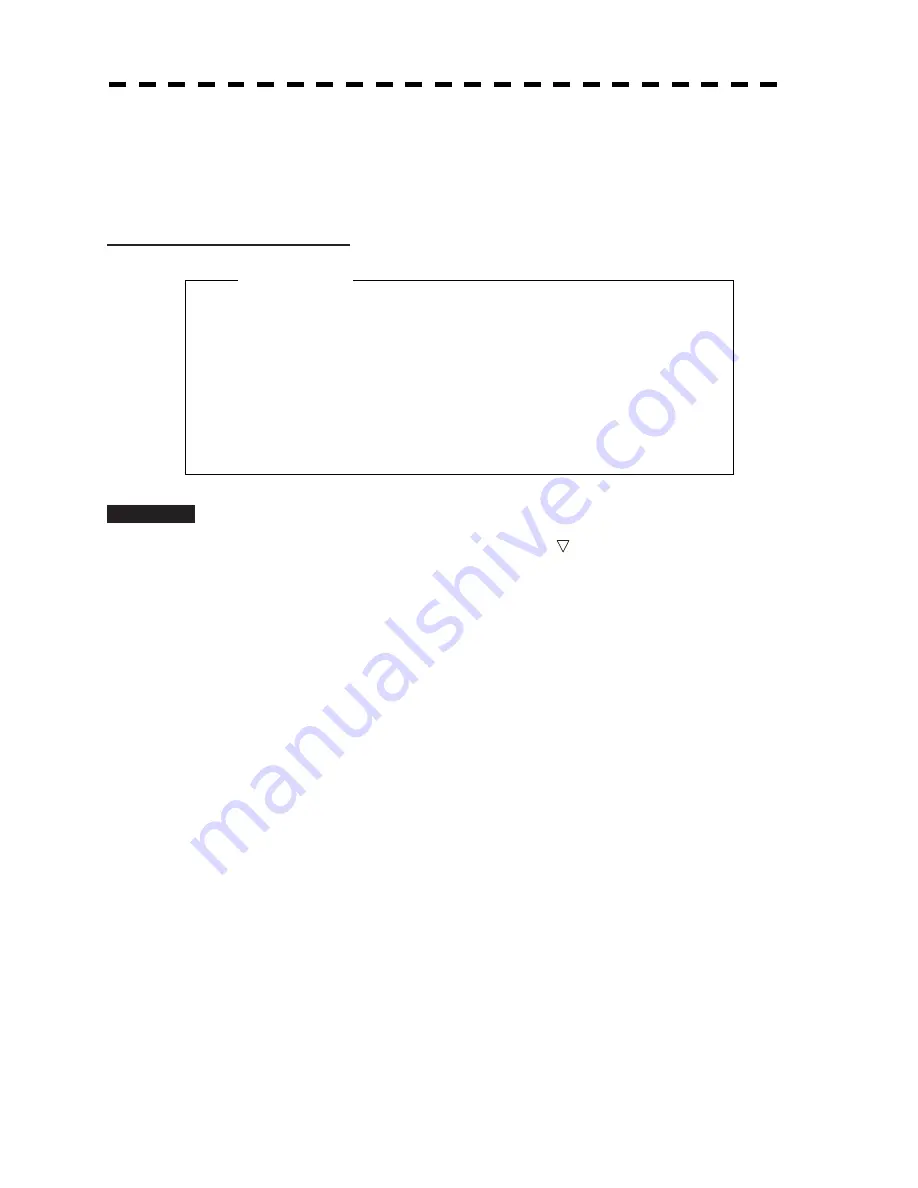
519
5.2.1 Acquiring Target [ACQ]
Target acquisition can be performed on two modes, AUTO and MANUAL, and both modes can be used at the
same time.
Automatic Acquisition [AUTO]
Procedure
1 Press the [AZ] key.
Automatic acquisition will be started. The mark “
” and target ID number are put to
an acquired target, and they move together with the target. The vectors are displayed
within one minute.
2
Press the [AZ] key again.
Automatic acquisition will be turned off, and automatic acquisition/activate zone
disappears from the radar display. However, automatically acquired ships are
continuously tracked.
For automatic acquisition/activate zone to be called by using the
[AZ]
key, refer to
“Setting Automatic Acquisition Key Assignment (Set AZ Key)” on the next page.
z
If untracked targets intrude into automatic
acquisition/activate zone in the conditions that
maximum number of targets is under tracking, the
targets acquired automatically will be cancelled in
the order of lower levels of danger.
Attention
Summary of Contents for JMA-5212-4
Page 2: ......
Page 18: ... xii NKE 2103 6 6HS Scanner Unit NKE 2254 7 9 6HS Scanner Unit Warning Label Warning Label ...
Page 19: ... xiii ...
Page 38: ... xxxii ...
Page 45: ...1 4 EXTERIOR DRAWINGS 1 6 1 y Fig 1 1 Exterior Drawing of Scanner Unit Type NKE 2103 4 ...
Page 46: ...1 7 Fig 1 2 Exterior Drawing of Scanner Unit Type NKE 2103 6 ...
Page 47: ...1 4 EXTERIOR DRAWINGS 1 8 1 y Fig 1 3 Exterior Drawing of Scanner Unit Type NKE 2254 7 ...
Page 48: ...1 9 Fig 1 4 Exterior Drawing of Scanner Unit Type NKE 2254 9 ...
Page 49: ...1 4 EXTERIOR DRAWINGS 1 10 1 y Fig 1 5 Exterior Drawing of Monitor Unit Type NWZ 164 ...
Page 50: ...1 11 Fig 1 6 Exterior Drawing of Processor Unit Type NDC 1460 ...
Page 51: ...1 4 EXTERIOR DRAWINGS 1 12 1 y Fig 1 7 Exterior Drawing of Keyboard Unit Type NCE 7699A ...
Page 52: ...1 13 Fig 1 8 Exterior Drawing of NSK Unit Type NCT 4106A ...
Page 56: ...1 17 ...
Page 58: ...2 1 2 1 EXAMPLE OF DISPLAY ...
Page 78: ...2 21 ...
Page 234: ...3 155 ...
Page 316: ...5 75 ...
Page 332: ...6 15 ...
Page 358: ...7 25 Exit 1 Press RADAR MENU key The Main Menu will reappear ...
Page 434: ...8 39 ...
Page 452: ...10 5 ...
Page 477: ...Figure 8 NKE 2254 Interconnection Diagram of Scanner Unit ...
Page 493: ......






























